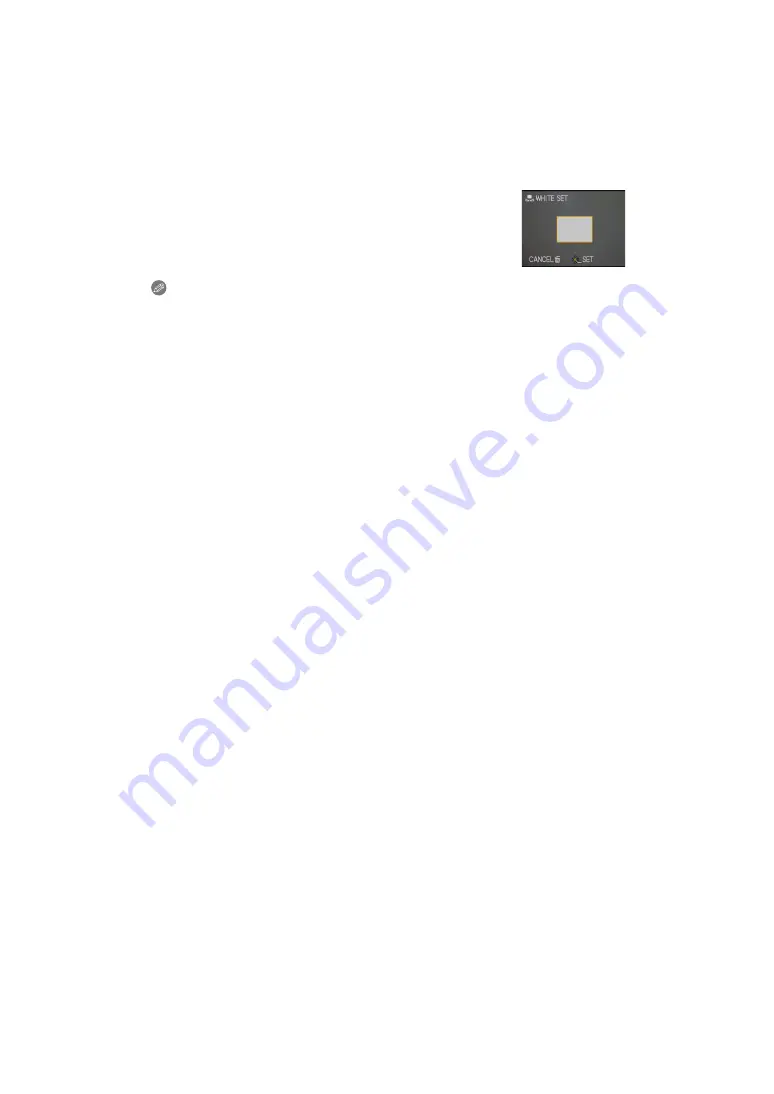
- 87 -
Advanced (Recording pictures)
Setting the white balance manually
1
Select [
Ó
] and then press [MENU/SET].
2
Aim the camera at a sheet of white paper etc. so that the
frame in the center is filled by the white object only and then
press [MENU/SET].
Note
• The white balance setting is memorized even if the camera is turned off. (However, the white
balance setting for a Scene mode returns to [AWB] when the Scene mode is changed.)
• In the Scene modes listed below, white balance is fixed to [AWB].
– [SCENERY]/[NIGHT PORTRAIT]/[NIGHT SCENERY]/[FOOD]/[PARTY]/[CANDLE LIGHT]/
[SUNSET]/[FLASH BURST]/[STARRY SKY]/[FIREWORKS]/[BEACH]/[SNOW]/
[AERIAL PHOTO]/[FILM GRAIN]















































