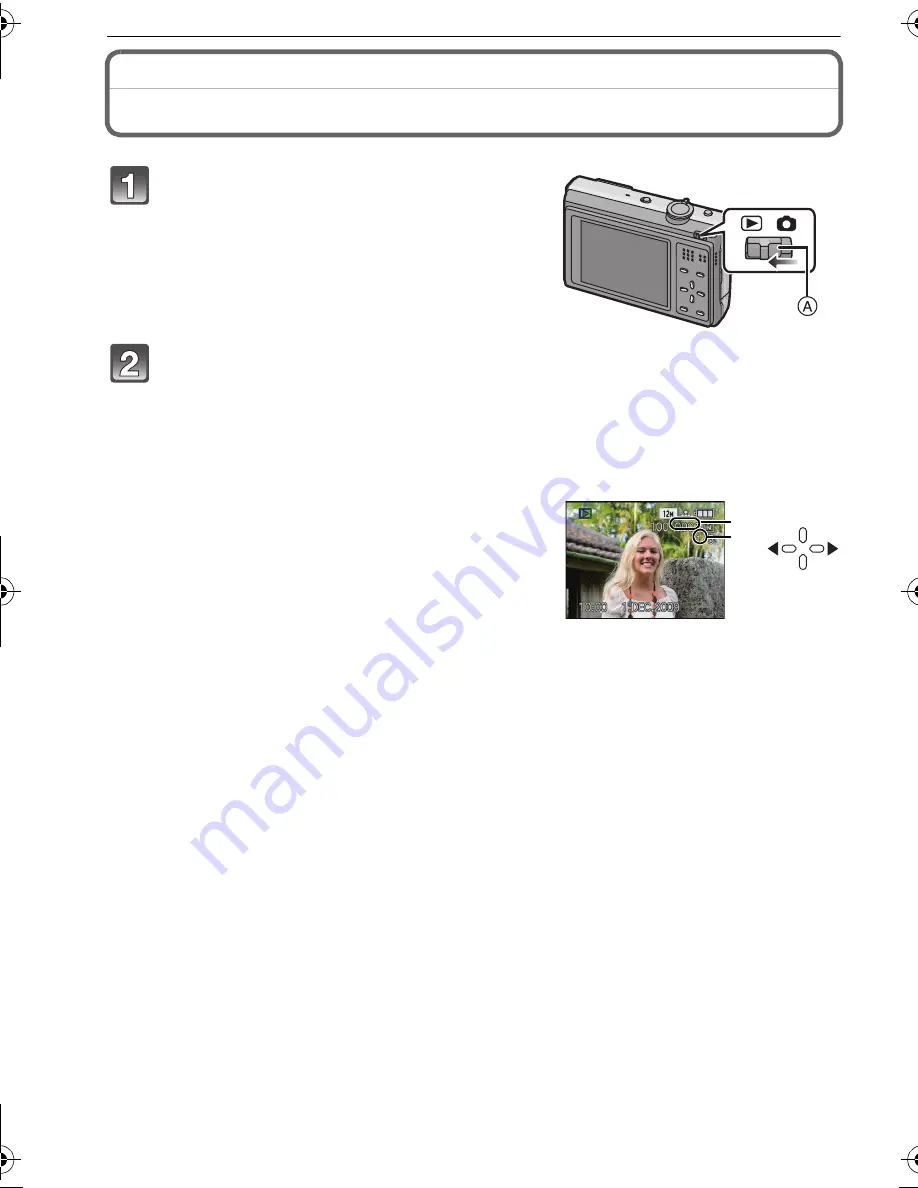
VQT2F84 (ENG)
22
Basic
[PLAYBACK] Mode:
¸
Playing back Pictures
([NORMAL PLAY])
∫
Fast forwarding/Fast rewinding
Press and hold
2
/
1
during playback.
•
The file number
A
and the picture number
B
only
change one by one. Release
2
/
1
when the number of
the desired picture appears to play back the picture.
•
If you keep pressing
2
/
1
, the number of pictures forwarded/rewound increases.
Slide the [REC]/[PLAYBACK] selector
switch
A
to [
(
].
•
Normal playback is set automatically in the
following cases.
–
When the mode is switched from the [REC] to
[PLAYBACK].
–
When the camera is turned on while the [REC]/
[PLAYBACK] selector switch was at [
(
].
Press
2
/
1
to select the picture.
2
: Play back the previous picture
1
: Play back the next picture
2
: Fast rewind
1
: Fast forward
A
B
DMC-FP8~_eng.book 22 ページ 2009年7月7日 火曜日 午後6時21分





















