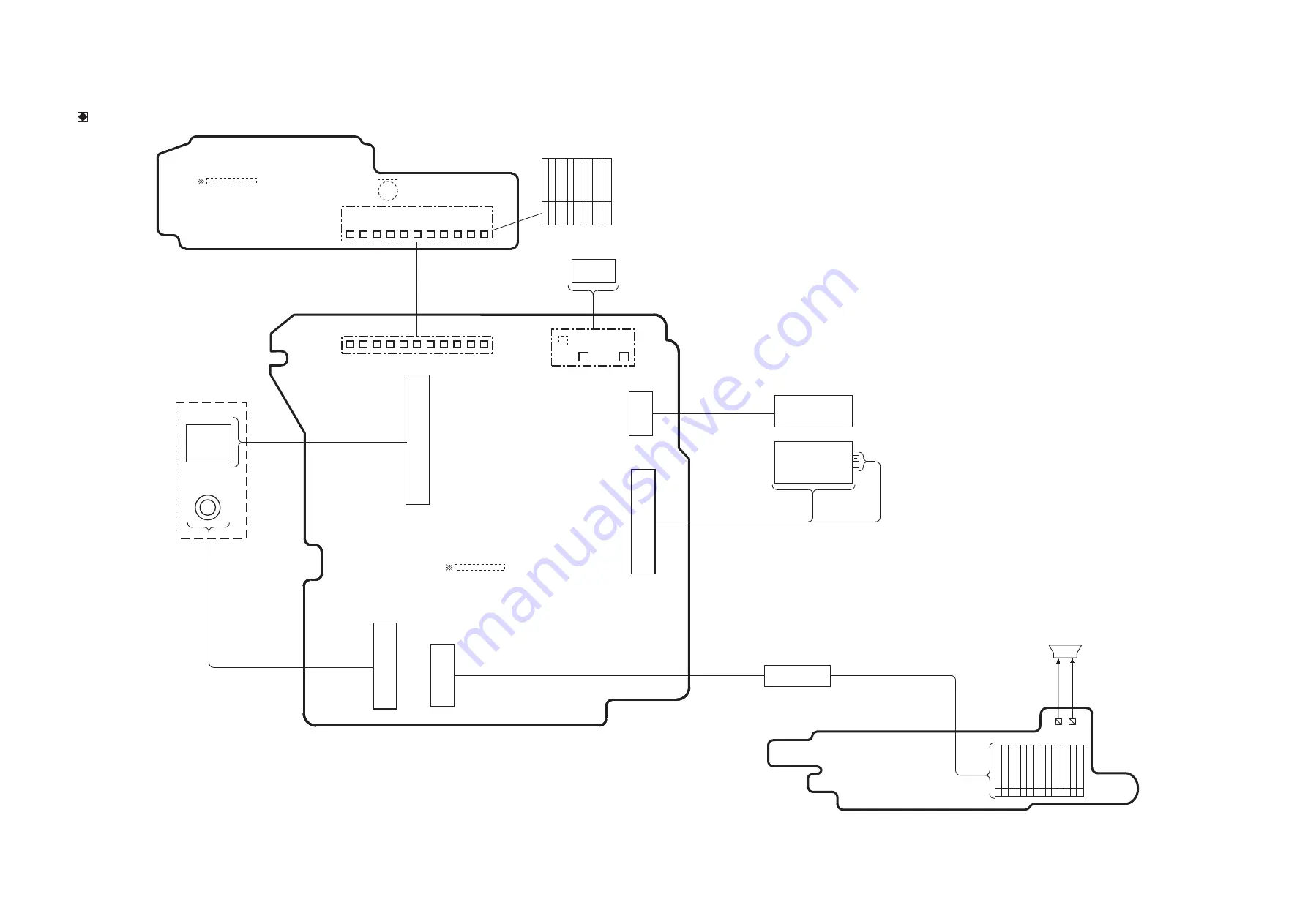
40
12 Wiring Connection Diagram
12.1. Interconnection Diagram
M6301
MICROPHONE UNIT
DMC-FH4/FS28 INTERCONNECTION DIAGRAM
FLASH P.C.B.
(FOIL SIDE)
CCD
UNIT
LENS
UNIT
LCD UNIT
REAR OPERATION
UNIT
RL6301
RL6302
RL6303
RL6304
RL6305
RL6306
RL6307
RL6308
RL6309
RL6310
RL6311
TOP P.C.B.
(FOIL SIDE)
D GND
SHUTTER 1
SHUTTER 0
CATHODE
AF3R4V
N.C.
CLOCK
MIC IN
MIC GND
POWER ON L
D GND
BATTERY
RL6301
RL6302
RL6303
RL6304
RL6305
RL6306
RL6307
RL6308
RL6309
RL6310
RL6311
: (COMPONENT SIDE)
FP8001
UNREG+
UNREG+
UNREG+
NC
D GND
D GND
D GND
FLASH TRG
A GND
STB CHG OUT
IGBT VCC
STB CHG DET
SP NEG
SP POS
1
2
3
4
5
6
7
8
9
10
11
12
13
14
FLASH FPC
SPEAKER
RL8051
RL8052
MAIN P.C.B.
(FOIL SIDE)
: (COMPONENT SIDE)
INTERCONNECTION DIAGRAM
Summary of Contents for Lumix DMC-FH4PC
Page 15: ...15 4 Specifications...
Page 25: ...25 8 3 4 Removal of the LCD Unit Fig D5 8 3 5 Removal of the Lens Unit W CCD Fig D6...
Page 26: ...26 Fig D7 8 3 6 Removal of the Speaker and Flash P C B Fig D8 Fig D9...
Page 27: ...27 Fig D10 8 3 7 Removal of the Front Case Unit Fig D11...
Page 35: ...35...
Page 41: ...Model No DMC FH4 FS28 Schematic Diagram Note...
Page 42: ...Model No DMC FH4 FS28 Parts List Note...
Page 43: ...Model No DMC FH4 FS28 Flash Flash P C B...
Page 44: ...Model No DMC FH4 FS28 Top Top P C B...
Page 45: ...Model No DMC FH4 FS28 CCD Flex CCD Flex P C B...
Page 46: ...Model No DMC FH4 FS28 Flash P C B Component Side...
Page 47: ...Model No DMC FH4 FS28 Flash P C B Foil Side...
Page 48: ...Model No DMC FH4 FS28 Top P C B Component Side...
Page 49: ...Model No DMC FH4 FS28 Top P C B Foil Side...
Page 50: ...Model No DMC FH4 FS28 CCD Flex P C B Component Side...
Page 51: ...Model No DMC FH4 FS28 CCD Flex P C B Foil Side...
Page 53: ...Model No DMC FH4 FS28 Frame and Casing Section...
Page 54: ...Model No DMC FH4 FS28 Packing Parts and Accessories Section 1...
Page 55: ...Model No DMC FH4 FS28 Packing Parts and Accessories Section 2...
















































