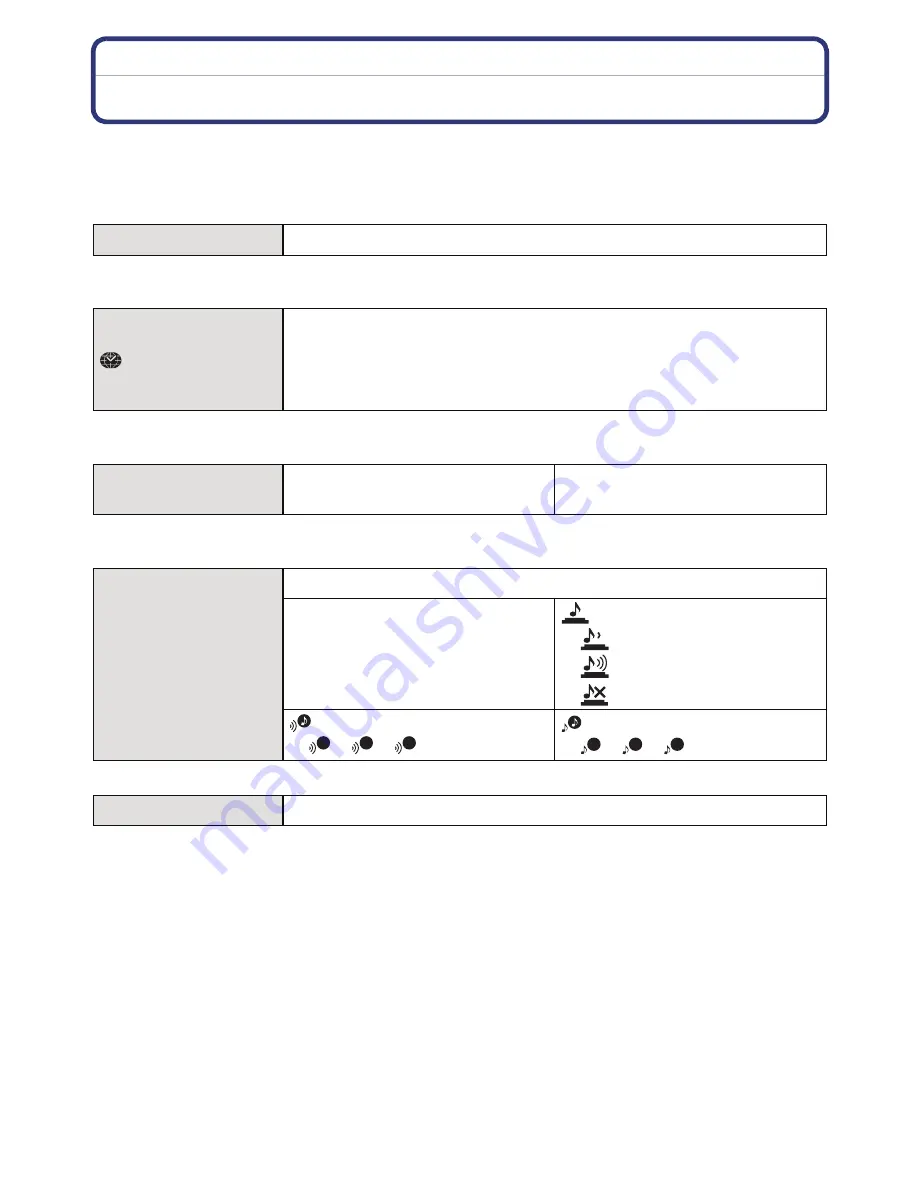
Basic
- 36 -
About the Setup Menu
[Clock Set], [Sleep Mode] and [Auto Review] are important items. Check their settings
before using them.
For details on how to select the [Setup] menu settings, refer to
P34
.
•
Refer to
P18
for details.
•
Refer to
P65
for details.
•
Refer to
P63
for details.
•
When you connect the camera to a TV, the volume of the TV speakers does not change.
U
[Clock Set]
Setting Date/Time.
[World Time]
“
[Destination]:
Travel destination area
–
[Home]:
Your home area
—
[Travel Date]
[Travel Setup]:
[SET]/[OFF]
[Location]:
[SET]/[OFF]
r
[Beep]
This allows you to set the beep and shutter sound.
r
[Beep Level]:
[
t
] (Low)
[
u
] (High)
[
s
] (Muted)
[Shutter Vol.]:
[
] (Low)
[
] (High)
[
] (Muted)
[Beep Tone]:
[
]/[
]/[
]
[Shutter Tone]:
[
]/[
]/[
]
u
[Volume]
Adjust the volume of the speaker to any of 7 levels.
1
2
3
1
2
3
















































