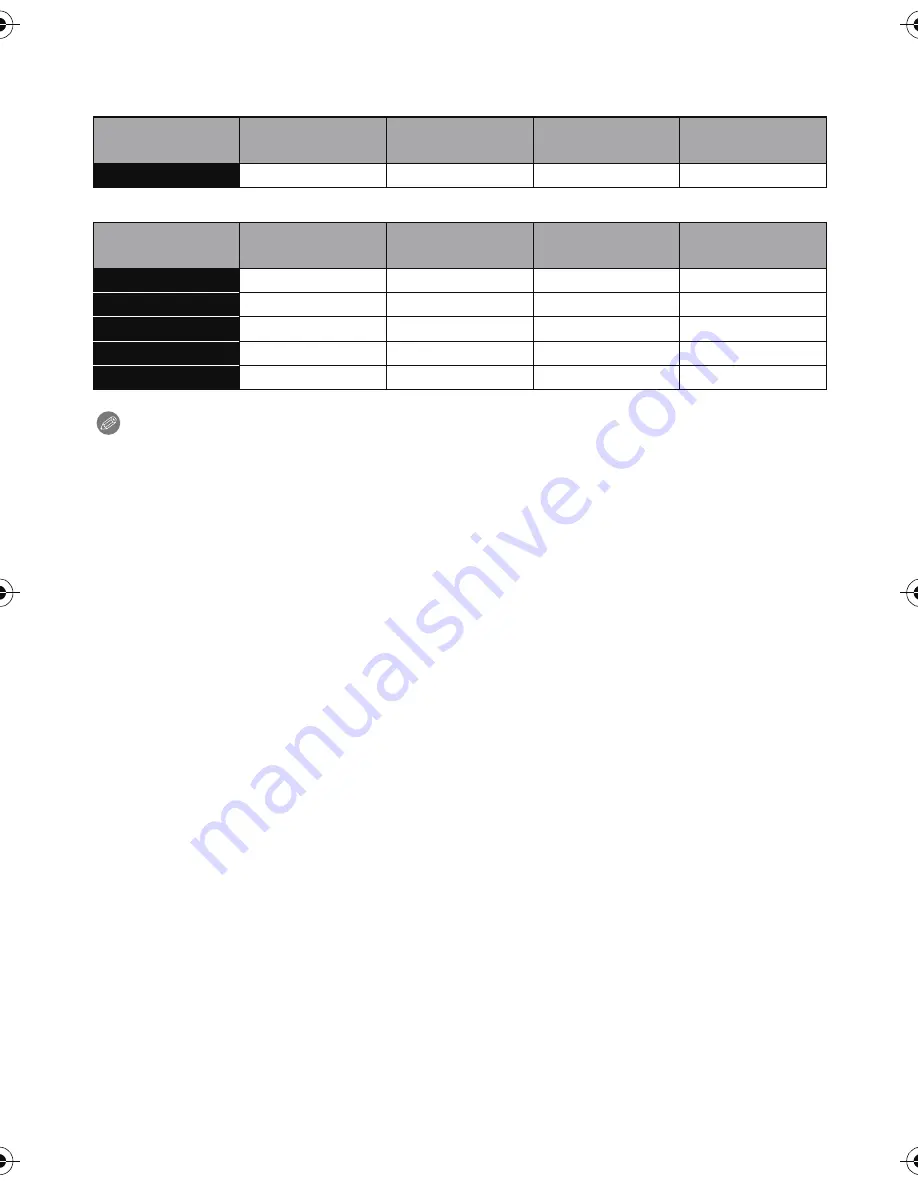
- 19 -
Preparation
∫
Available recording time (when recording motion pictures)
•
“h” is an abbreviation for hour, “m” for minute and “s” for second.
When recording in 3D
When recording in 2D
Note
•
Number of recordable pictures/available recording time for the card may decrease when
[Upload Set] is performed.
•
The maximum time for continuous recording of 3D motion pictures is 29 minutes 59 seconds.
•
Maximum time to record motion pictures continuously with [FSH] in [AVCHD] is 29 minutes
59 seconds.
•
Maximum time to record motion pictures continuously with [MP4] is 29 minutes 59 seconds or
up to 4 GB.
The maximum available recording time continuously is displayed on the screen.
Recording
quality setting
Built-in Memory
(Approx. 70 MB)
2 GB
32 GB
64 GB
1920
k
1080
j
14m00s
4h10m
8h27m
Recording
quality setting
Built-in Memory
(Approx. 70 MB)
2 GB
32 GB
64 GB
FSH (AVCHD)
j
14m00s
4h10m
8h27m
SH (AVCHD)
j
14m00s
4h10m
8h27m
FHD (MP4)
j
12m15s
3h23m10s
6h51m9s
HD (MP4)
j
23m24s
6h27m53s
13h4m56s
VGA (MP4)
1m41s
51m30s
14h13m41s
28h47m30s
DMC-3D1PDF-VQT3U43_mst.book 19 ページ 2011年10月24日 月曜日 午後1時9分






























