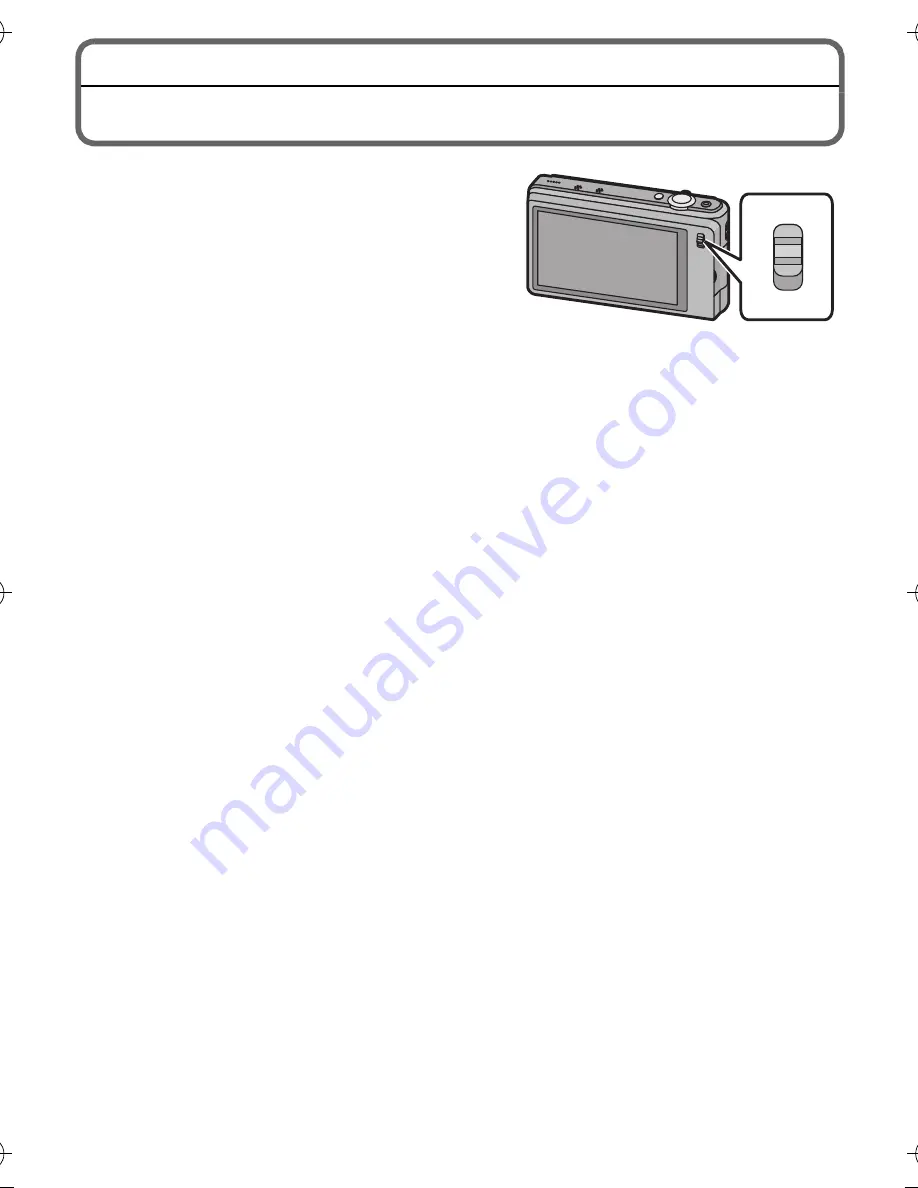
VQT3U38 (ENG)
8
Main features of the camera
This unit has two lenses built-in so that you
can enjoy making a variety of different
recordings. You can switch between the
following functions using the 3D/2D switch.
When the 3D/2D switch is set to [3D]
•
You can easily record 3D pictures and 3D
motion pictures.
•
When you connect this unit to a television that supports 3D, you can view the 3D
images you have recorded using the unit. (On the unit, 3D images are played
back in 2D.)
When the 3D/2D switch is set to [2D]
•
You can record conventional 2D pictures and 2D motion pictures.
•
In Wide & Zoom Dual-Shooting, you can simultaneously record images with
differing angles of view.
•
The camera records a picture with the right lens during recording of a motion
picture with the left lens.
3D
2D
DMC-3D1E-VQT3U38_eng.book 8 ページ 2011年10月28日 金曜日 午後7時22分























