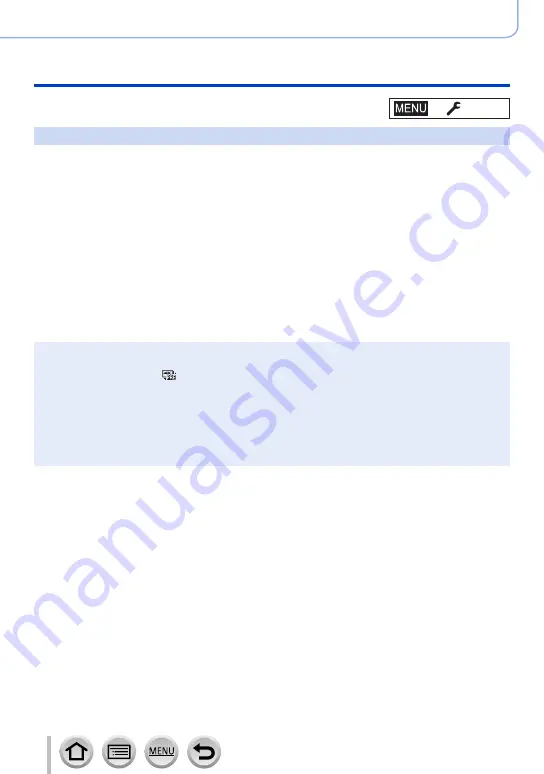
203
Using Menu Functions
Menu list
→
[Setup]
[Economy]
■
[Auto Power Off]
The camera is automatically turned off if the camera has not been used for the time
selected on the setting.
•When you want to use the camera again, turn the camera back on.
■
[Auto Power Off(Wi-Fi)]
The camera is automatically turned off if the camera has not been used for approx.
15 minutes with no Wi-Fi connection.
•When you want to use the camera again, turn the camera back on.
■
[Auto LVF/Monitor Off]
The monitor/viewfinder is automatically turned off if the camera has not been used for the
time selected on the setting.
•To turn the monitor/viewfinder on again, press any button.
●
This function is not available in the following cases:
•During motion picture recording/playback
•When recording with [ ] ([4K Pre-Burst]) of the 4K Photo function
•When connected to computer/printer
•During Slide Shows
•When using [Time Lapse Shot]
•When [Auto Shooting] of [Stop Motion Animation] is set to [ON]
•While the HDMI output is being used for recording.
●
When using the AC adaptor (optional) and DC coupler (optional), [Auto Power Off] or [Auto Power
Off(Wi-Fi)] is disabled.
















































