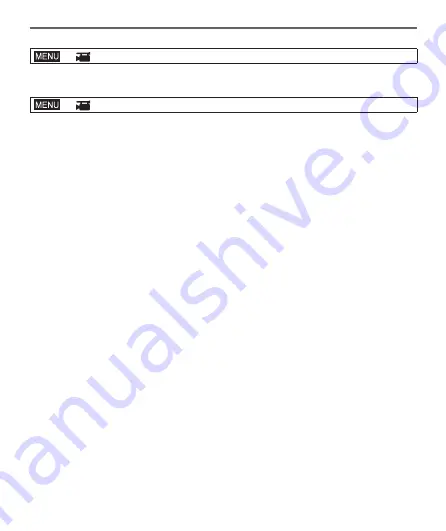
35
DVQX1246 (ENG)
Recording
■
Setting the format, picture size and recording frame rate
→
[Motion Picture] → [Rec Format]
Settings: [AVCHD] / [MP4]
→
[Motion Picture] → [Rec Quality]
When [AVCHD] is selected:
[FHD/28M/50p]
1
/ [FHD/17M/50i] / [FHD/24M/25p]
●
[AVCHD] motion pictures:
Files are split into smaller motion picture files for recording when the file size
exceeds 4 GB.
●
Motion pictures with [Rec Quality] setting of [FHD/28M/50p]/[FHD/17M/50i] in
[AVCHD]:
Recording stops when the continuous recording time exceeds 29 minutes and
59 seconds.
When [MP4] is selected:
[4K/100M/30p]
2
/ [4K/100M/25p]
2
/ [FHD/28M/60p] / [FHD/28M/50p] /
[FHD/20M/30p] / [FHD/20M/25p] / [HD/10M/30p] / [HD/10M/25p]
●
MP4 motion pictures with a [Rec Quality] size of [FHD] or [HD]:
Files are split into smaller motion picture files for recording and playback when
the file size exceeds 4 GB. (You can continue to record motion pictures without
interruption.)
●
Motion pictures with [Rec Quality] setting of [FHD/28M/60p]/[FHD/28M/50p] in
[MP4]:
Recording stops when the continuous recording time exceeds 29 minutes and
59 seconds.
●
MP4 motion pictures with a [Rec Quality] size of [4K]:
Recording stops when the continuous recording time exceeds 15 minutes.
When using an SDHC memory card, files are split into smaller motion picture
files for recording and playback if the file size exceeds 4 GB. (You can continue
to record motion pictures without interruption.)
If using an SDXC memory card, you can record a motion picture in a single file
even if the size is greater than 4 GB.
1
AVCHD Progressive
2
4K motion pictures
















































