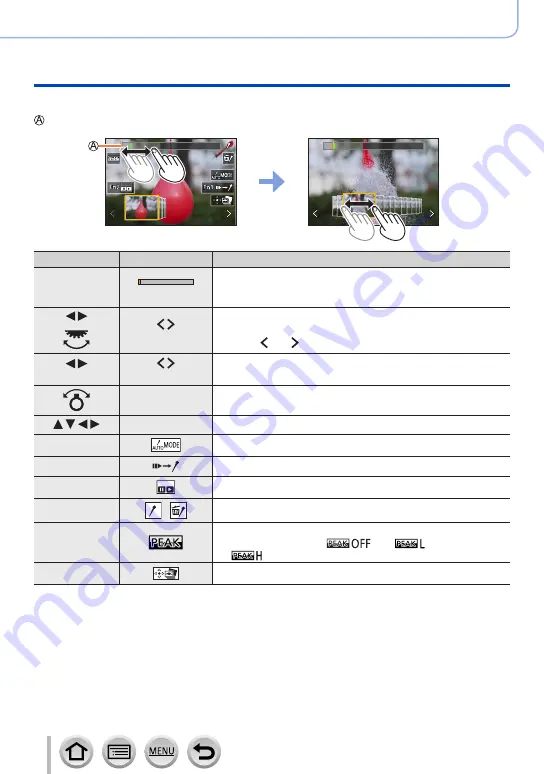
111
4K Photo and Drive Settings
Recording with the 4K Photo function and selecting pictures to save
<Slide view screen>
Position of the displayed frame
Operation
Touch operation
Description
—
Touch / Drag
Selects the scenes to be displayed
•Scenes preceding and following the selected frame will be
displayed in slide view.
Drag
Selects the frame
•To switch the slide view, select the frame at either end and
touch [ ] or [ ].
Press and hold
Touch and hold
Continuously scrolls the scene or frame-by-frame backward
or forward.
Pinch out /
Pinch in
Enlarges/reduces the display
Drag
Moves the enlarged area (during enlarged display)
—
Switches a marker to be displayed
(→
114)
[Fn1]
Switches to marker operation
(→
113)
[Fn2]
Displays the 4K burst playback screen
—
/
Adds/deletes a marker
—
In-focus portions are highlighted with colour. ([Peaking])
•Switches in order of [
] → [
] ([LOW
]) →
[
] ([HIGH]).
[MENU/SET]
Saves the picture






























