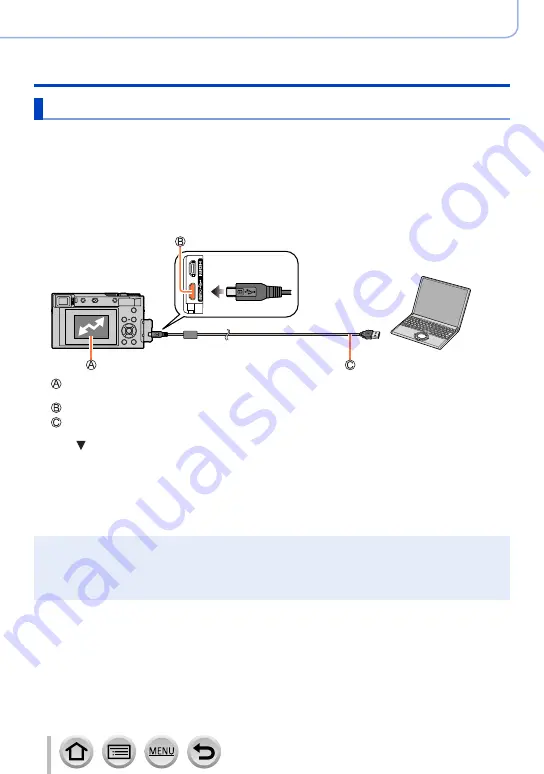
270
Connecting with other devices
Storing recorded still pictures and motion pictures on your PC
Copying still pictures and motion pictures
Preparations
•Install “PHOTOfunSTUDIO” on your computer before starting the copying procedure.
(→
•Turn on the camera and computer.
1
Connect camera to computer
•Check the plug direction and insert it straight in. (If the cable is inserted in the wrong direction,
the plug could become deformed and cause faulty operation.) Also, do not insert into the wrong
socket. Doing so may cause damage to this unit.
•Do not use any other USB connection cables except the supplied one.
[Access]
•Do not disconnect the USB connection cable (supplied) while [Access] is displayed.
[USB/CHARGE] socket
USB connection cable (supplied)
2
Use to select [PC(Storage)] and press [MENU/SET]
•If you set the [USB Mode] to [PC(Storage)] in the [Setup] menu in advance, the camera will be
automatically connected to the PC without displaying the [USB Mode] selection screen.
3
Use “PHOTOfunSTUDIO” to copy pictures to your computer
•Do not delete or move copied files and folders using Windows Explorer or other browsers.
Otherwise, you will not be able to play back or edit the files using “PHOTOfunSTUDIO”.
●
Before inserting or removing a card, turn the camera off and disconnect the USB connection
cable. Otherwise, data may be destroyed.
●
Use a battery with sufficient battery power or the AC adaptor (optional) and DC coupler (optional).
●
When the battery begins to run out during communication, a warning beep sounds. Remove the
USB connection cable safely. Otherwise, data may be destroyed.
















































