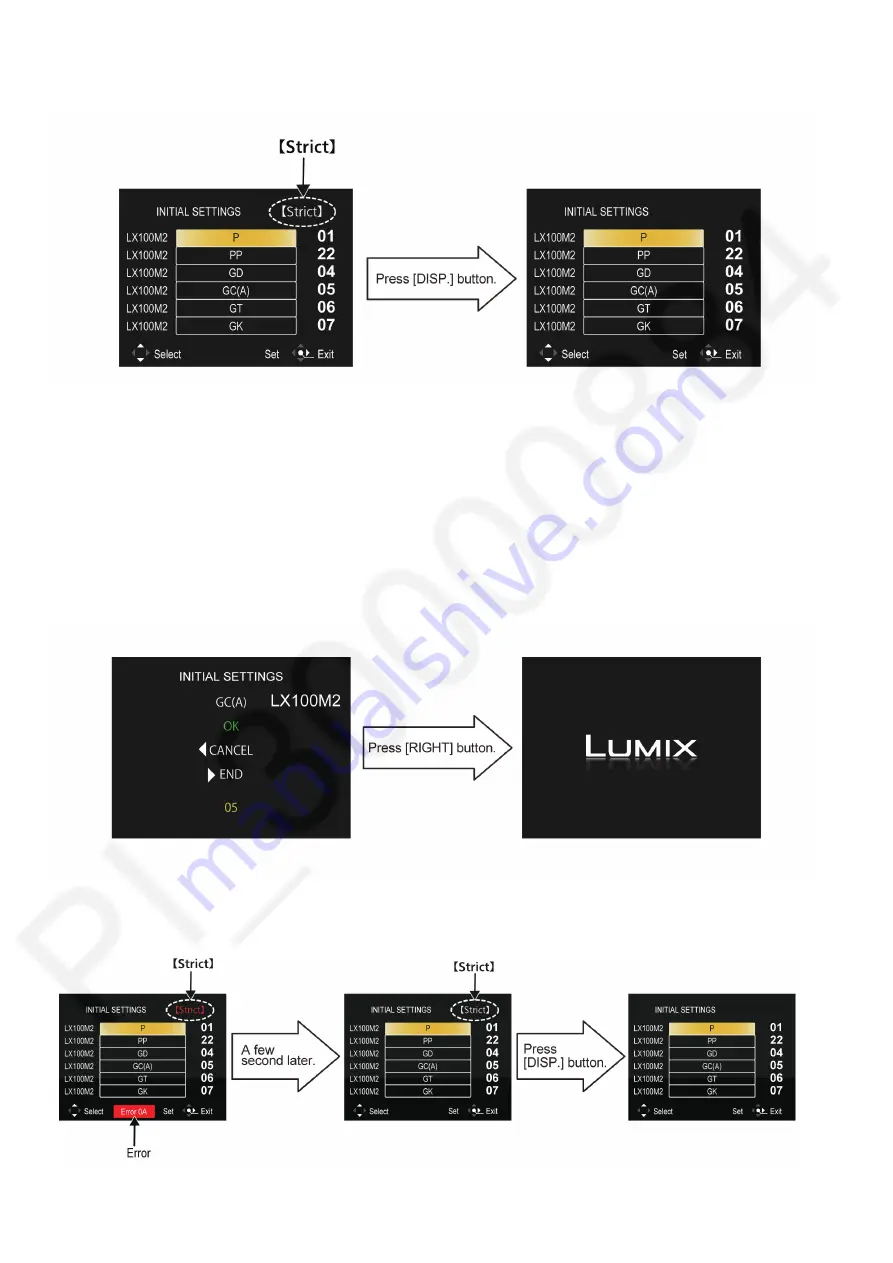
12
•
Step 5. Cancel “Strict” mode:
Press the [ DISP. ] button to cancel “Strict” mode. (Confirm the “Strict” is disappeared.)
•
Step 6. Choose the Model Suffix in “Initial Settings”: (Refer to “CAUTION”)
[Caution: After replacing the Main P.C.B. and/or Flash-ROM]
The model suffix can been chosen,
JUST ONE TIME
.
Once one of the model suffix have been chosen, the model suffix lists will not be displayed, thus, it can not be changed.
Therefore, select the area carefully.
Select the area with pressing “[ UP ] / [ DOWN ] of Cursor buttons”.
•
Step 7. Set the Model Suffix in “Initial Settings”:
Press the “[ RIGHT ] of Cursor buttons”.
The only set area is displayed, and then press the “[ RIGHT ] of Cursor buttons” after confirmation.
(The unit is powered off automatically.)
NOTE:
When the error message such as the following is displayed, cancel “Strict” mode.
Press [ DISP. ] button to clear the “Strict” display at the upper right corner of screen.
Summary of Contents for Lumix DC-LX100M2P
Page 15: ...15...
Page 26: ...26 9 2 P C B Location...
Page 28: ...28 Fig D1 9 3 1 Removal of the Rear Case Unit Fig D2...
Page 29: ...29 Fig D3 Fig D4...
Page 30: ...30 9 3 2 Removal of the LCD Fig D5 Fig D6...
Page 31: ...31 9 3 3 Removal of the LVF Unit Fig D7 9 3 4 Removal of the Main P C B Fig D8...
Page 32: ...32 Fig D9 9 3 5 Removal of the Lens Unit Fig D10...
Page 33: ...33 Fig D11 Fig D11 1...
Page 34: ...34 Fig D12 9 3 6 Removal of the Top Case Unit Fig D13 Fig D14...
Page 35: ...35 9 3 7 Removal of the Battery P C B Fig D15 9 3 8 Removal of the Frame Unit Fig D16...
Page 49: ...49 9 5 9 Assembly of the Lens FPC Motor Unit...
Page 50: ...50...
Page 59: ...59...
Page 60: ...60...
Page 61: ...61...
Page 62: ...62...



























