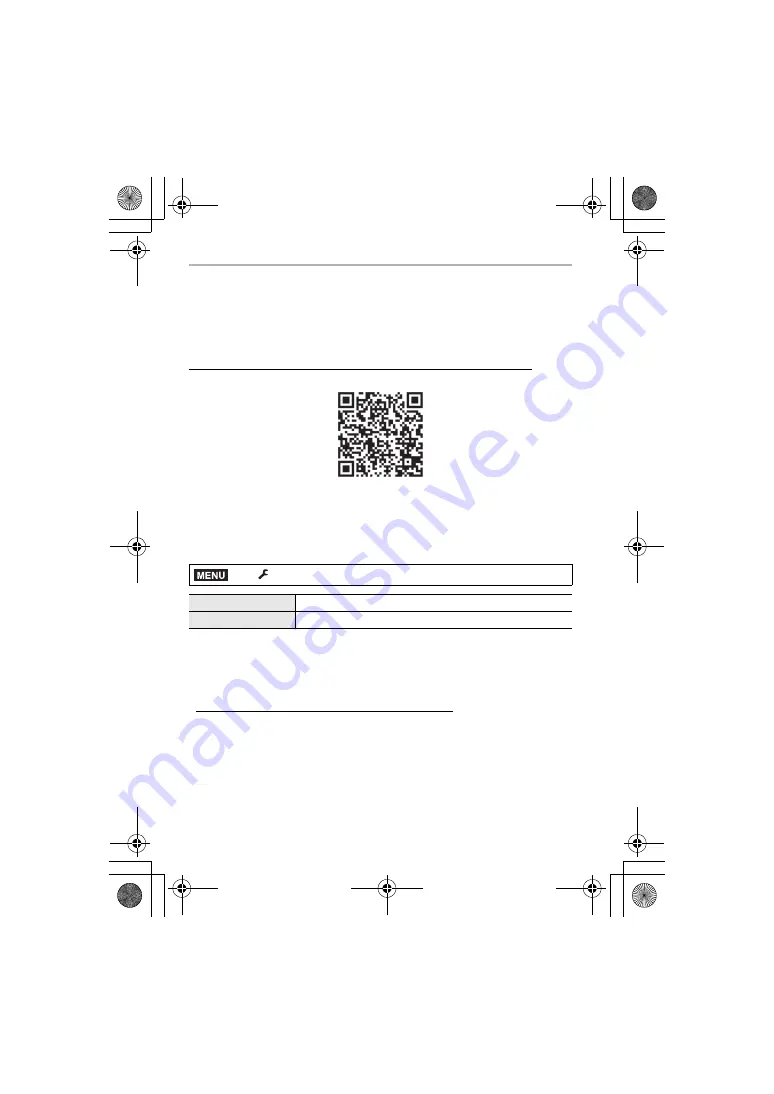
80
DVQX1932 (ENG)
Others
Reading the Operating Instructions
(PDF format)
More detailed operating instructions are available in “Operating Instructions for
advanced features (PDF format)”. To read it, download it from the website.
http://panasonic.jp/support/dsc/oi/index.html?model=DC-GX880&dest=GN
• Click the desired language.
∫
To check the URL and QR code on the camera
Select the menu. (P24)
• You will need Adobe Reader to browse or print the “Operating Instructions for advanced
features (PDF format)”.
You can download and install a version of Adobe Reader that you can use with your OS
from the following website. (As of May 2019)
http://www.adobe.com/products/acrobat/readstep2.html
>
[Setup]
>
[Online Manual]
[URL display]
Displays the URL of the website on the camera’s monitor.
[QR Code display]
Displays the QR code on the camera’s monitor.
MENU
DC-GX880_GN-DVQX1932_eng.book 80 ページ 2019年4月17日 水曜日 午後10時26分



















