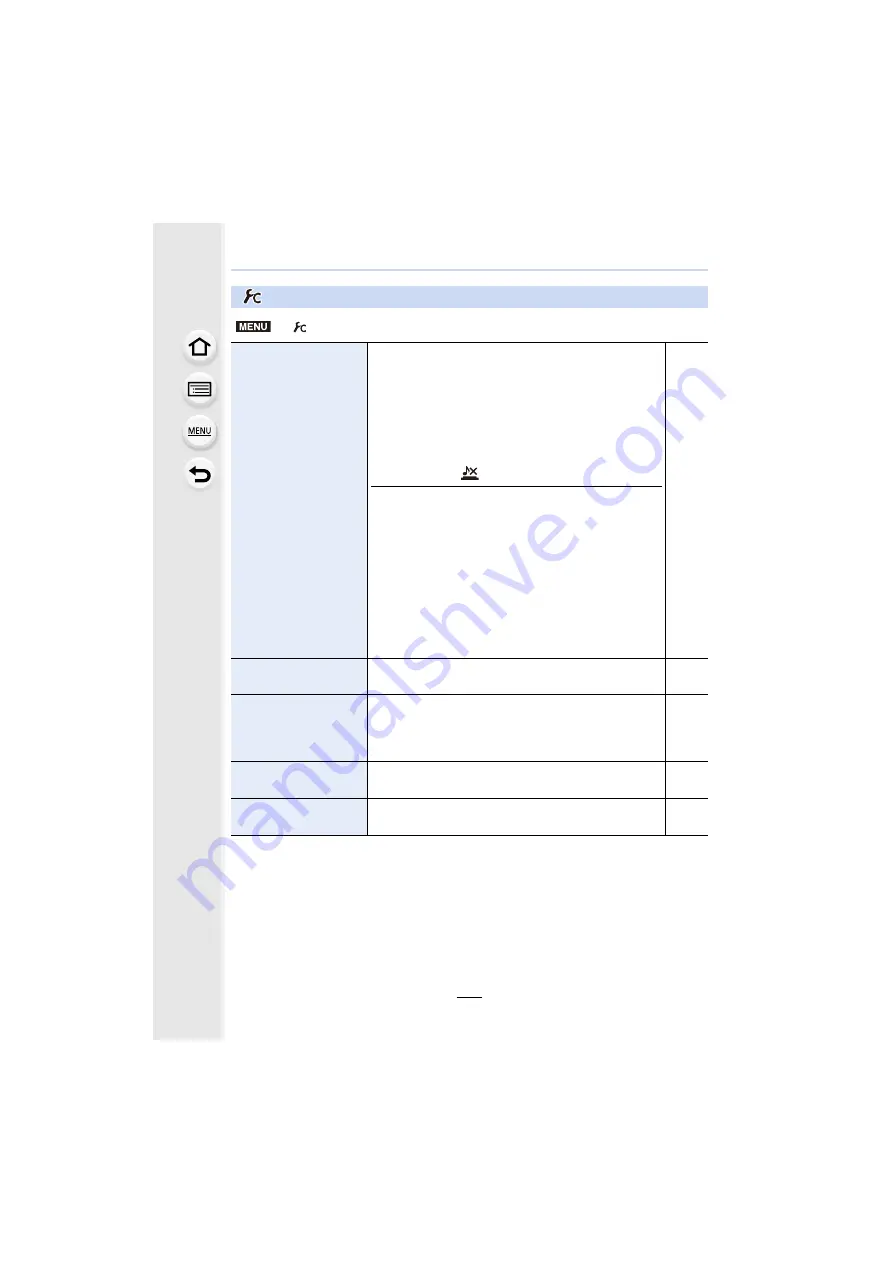
9. Using Menu Functions
200
:
[Custom] menu
>
[Custom]
[Silent Mode]
Disables operational sounds and output of light at once.
• Audio from the speaker will be muted and the flash and
the AF Assist lamp will be disabled.
The following settings are fixed.
– [Shutter Type]: [ESHTR]
– [Flash Mode]: [
Œ
] (forced flash off)
– [AF Assist Lamp]: [OFF]
– [Beep Volume]: [
s
] (OFF)
– [Shutter Vol.]: [
] (OFF)
• Even when [ON] is set, the following functions light up/
flash.
– Self-timer indicator
– Wi-Fi connection lamp
– Charging lamp
• Sounds that are produced by the camera regardless of
your operations, such as the lens aperture sound, cannot
be muted.
• Be sure to pay special attention to the privacy, the
likeness rights, etc. of the subject when you use this
function. Use at your own risk.
s
[AF/AE Lock]
Sets the fixed content for focusing and exposure when the
AF/AE lock is on.
[AF/AE Lock Hold]
Keeps the focus and exposure locked even after you press
and release the function button to which [AF/AE LOCK] is
assigned if [ON] is selected. Press the button again to
cancel the lock.
s
[Shutter AF]
Set whether or not the focus is adjusted automatically
when the shutter button is pressed halfway.
s
[Half Press Release]
The shutter will immediately fire when the shutter button is
pressed halfway.
s
MENU
















































