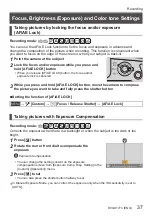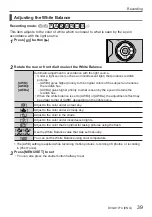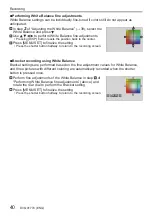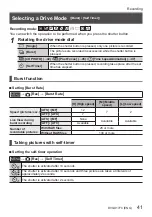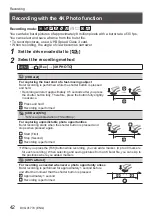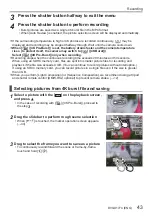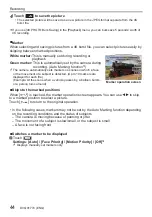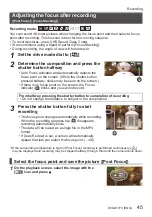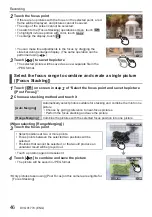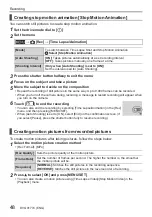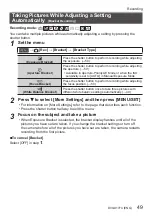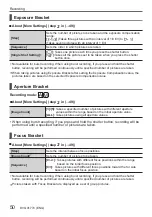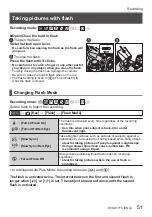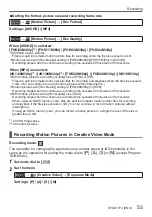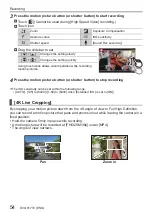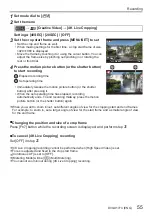Recording
DVQX1774 (ENG)
40
■
Performing White Balance fine adjustments
White Balance settings can be individually fine-tuned if colors still do not appear as
anticipated.
In step
2
of “Adjusting the White Balance” (→39), select the
White Balance and press
Use to perform White Balance fine adjustments
• Pressing [DISP.] button resets the position back to the center.
Press [MENU/SET] to finalize the setting
• Press the shutter button halfway to return to the recording screen.
■
Bracket recording using White Balance
Bracket settings are performed based on the fine adjustment values for White Balance,
and three pictures with different coloring are automatically recorded when the shutter
button is pressed once.
Perform fine adjustments of the White Balance in step of
“Performing White Balance fine adjustments” (above) and
rotate the rear dial to perform the Bracket setting
BKT
BKT
Press [MENU/SET] to finalize the setting
• Press the shutter button halfway to return to the recording screen.