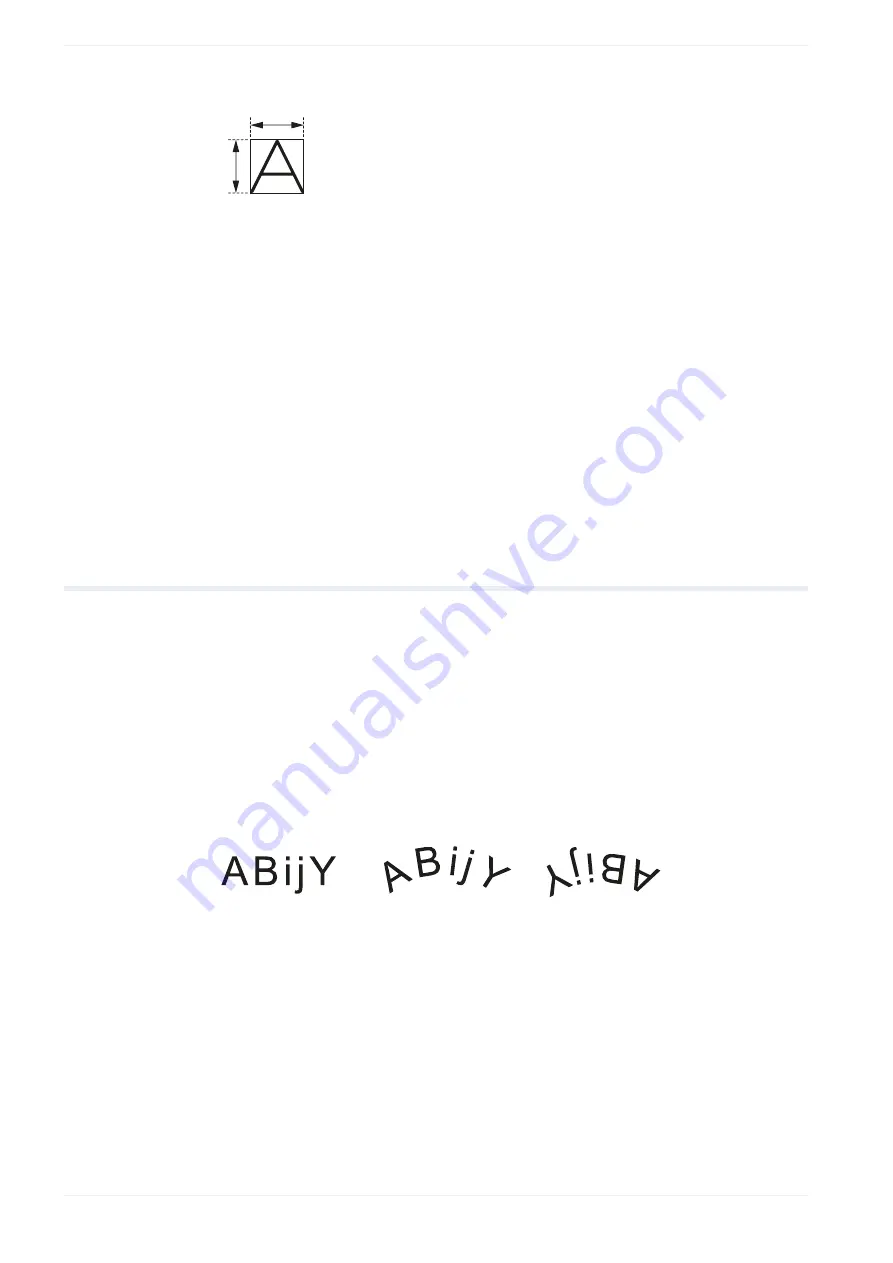
9 Character object
(1)
(2)
(1) Character height
(2) Character width
• “Bold filling line spacing [mm]”: Displays the value that is set for the distance between the
filling lines of bold characters.
You can change this parameter in the object group settings.
• “Line width (calculation value) [mm]”: Displays the value that is set for the line width. It is
defined as the laser line width for calculation.
You can change this parameter in the object group settings.
Related topics
General object/object group parameters
9.6
Set the arrangement of a character object
Specify the arrangement of a character object. You can set different text paths such as a
straight line, arc inner side or arc outer side.
1. To edit the parameters of the character object, select the object in the object list or in the
marking image editor.
The parameters are displayed in the category below the object list.
2. For “Character arrangement”, you can select that the text is arranged along a straight
line or along the outer or inner side of an arc.
For character objects along an arc, you can specify whether the character spacing is
defined by angle or by length.
(1)
(2)
(3)
(1) “Straight line (horizontal)”
(2) “Arc outside, char. spacing by angle”, “Arc outside, char. spacing by length”
(3) “Arc inside, char. spacing by angle”, “Arc inside, char. spacing by length”
For arc aligned character objects with multiple text lines, the character layout depends
on the selected setting for “Character arrangement”. The following drawings show the
different character layouts.
96
ME-NAVIS2-OP-1






























