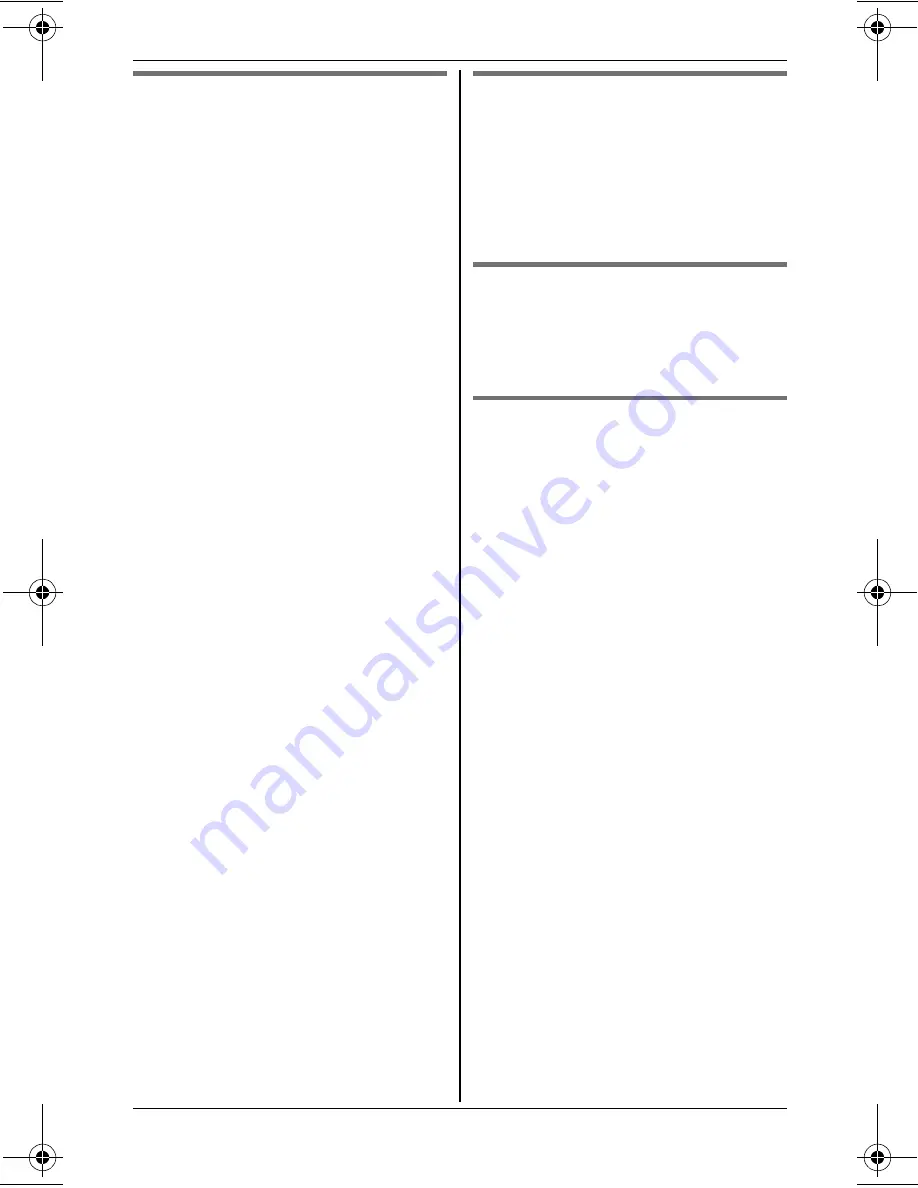
Caller ID Service
31
For assistance, please visit http://www.panasonic.com/help
Caller ID number auto edit
feature
Once you call back an edited number,
the handset which was used to call back
remembers the area code and format of
the edited number. The next time
someone calls from the same area code,
caller information is customized by the
handset as follows:
– When the call is being received, the
Caller ID number is displayed in the
same format as the edited number.
– After the call has ended, the caller’s
phone number is displayed in the
same format as the edited number,
when reviewed from the caller list.
For example, you can use this feature to
set the handset to ignore the area code
of callers in your area, so that you can
call these local numbers using caller
information without dialing the area
code.
To activate this feature, you must edit an
entry in the caller list, then call that
number. After that, phone numbers from
that caller’s area code are edited
automatically.
This feature can be set for each handset
(page 23). The default setting is
“
On
”
.
Note:
L
Phone numbers from the 4 most
recently edited area codes are
automatically edited.
L
If you move to another area, you can
turn this feature off to erase previously
edited area codes. To use this feature
again, turn it on and reprogram the
area codes you want to edit once
again.
Erasing selected caller
information
1
{
<
}
CID
2
{V}
/
{^}
: Select the desired entry.
3
{
ERASE
}
i
{V}
/
{^}
:
“
Yes
”
i
{
SELECT
}
i
{
OFF
}
Erasing all caller information
1
{
<
}
CID
2
{
ERASE
}
i
{V}
/
{^}
:
“
Yes
”
i
{
SELECT
}
i
{
OFF
}
Storing caller information to
the phonebook
1
{
<
}
CID
2
{V}
/
{^}
: Select the desired entry.
i
{
SELECT
}
L
To edit the number, press
{
EDIT
}
repeatedly until the phone
number is shown in the desired
format.
3
{
SAVE
}
4
{V}
/
{^}
:
“
Phonebook
”
i
{
SELECT
}
5
Continue from step 3, “Editing
entries”, page 19.
TG7531(e).book Page 31 Monday, December 28, 2009 6:34 PM
Summary of Contents for KXTG7531 - EXP CORDLESS PH/ANS SYS
Page 58: ...Notes 58 ...
Page 59: ...Notes 59 ...






























