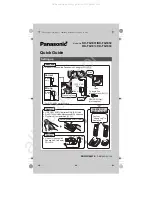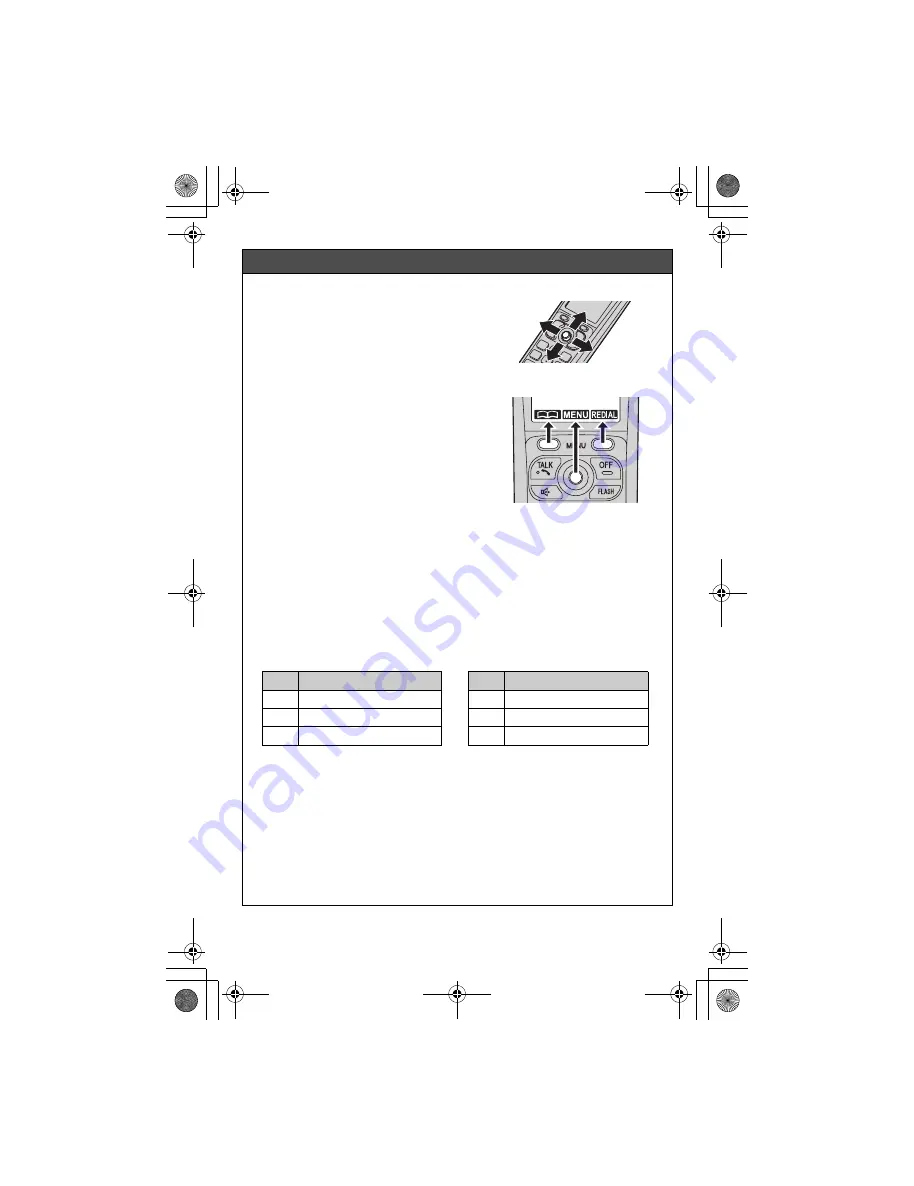
– 2 –
Operating tips
Joystick
By pushing the joystick (
{^}
,
{V}
,
{
<
}
, or
{
>
}
)
repeatedly, you can:
−
scroll through (up, down, left, or right)
various lists or items
−
adjust the receiver or speaker volume (up
or down) while talking
Soft keys
The handset features 2 soft keys and a
joystick. By pressing a soft key, or by
pressing the center of the joystick, you can
select the feature shown directly above it on
the display.
{
C
}
,
{
MENU
}
,
{
REDIAL
}
, and other
additional functions are assigned to the soft
keys. Pay attention to the display to see what
functions the soft keys are assigned during
handset operation.
Temporary switch of the display mode
You can select to display either a single item or multiple items on one screen at a time
for the following features:
−
menu list, phonebook list, caller list, redial list, message list, and call block list
−
handset top menu icons in function menu
The following icons are shown when you press down on the center of the joystick
in standby mode.
You can temporarily switch the display mode as follows by pressing the right soft key
shown when viewing the lists or selecting menu icons:
−
{
MULTI
}
: Multiple entries/all menu icons are shown on one screen at a time.
−
{
SINGLE
}
: An entry/a menu icon is shown on one screen in large characters at a
time.
Note:
L
You can set the unit to always show a single item or multiple items beforehand by
selecting
“
Single item
”
or
“
Multi items
”
as the display mode setting.
L
When
“
Multi items
”
is selected as the display mode, you can switch the screen
to confirm the detailed information by pressing
{
SINGLE
}
.
Volume up
Volume down
Icon
Feature
W
Caller list
s
Answering device
#
V.M. access
Icon
Feature
x
Intercom
"
Initial setting
!
Customer support
TG74xx_QG(e).fm Page 2 Thursday, November 27, 2008 5:32 PM
All manuals and user guides at all-guides.com