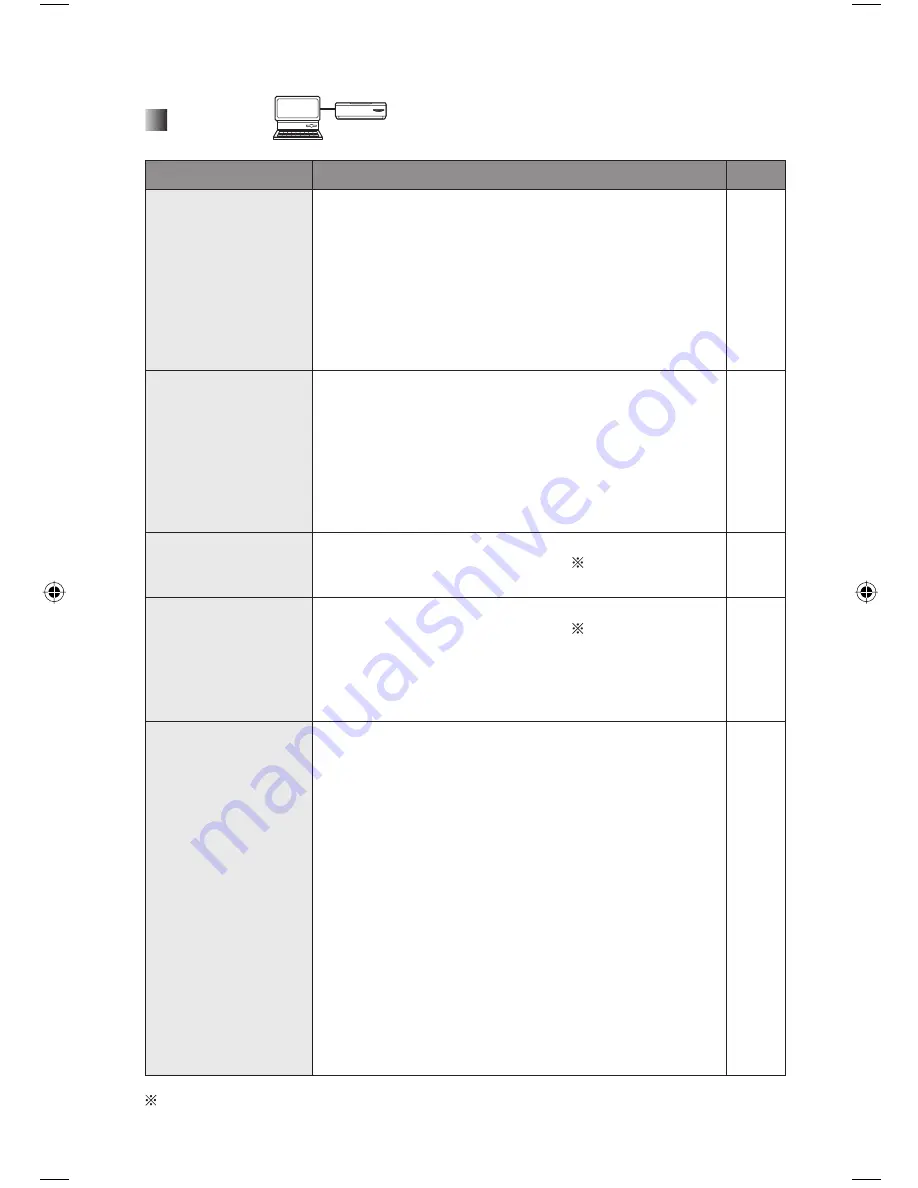
66
Printing
PC
Printer
Problem
Cause and Remedy
Page
• Don’t know how to
stop the printing
process when
printing from a
computer.
• Printing has
started after
starting the
computer.
• Click [Cancel Printing] on the status monitor.
• Select [Start]
→
[Printers and Faxes] (or [Start]
→
[Settings]
→
[Printers]) and then double-click the icon
for this printer. Then select [Printer]
→
[Cancel All
Documents] (or [Purge Print Documents]).
56
—
• Cannot start
printing from the
computer.
• ERROR lamp on
the printer is lit
or blinking when
printing from the
computer.
• Check the information displayed on the status monitor.
56
67
68
The printed image
has poor tone
balance.
• You can adjust the image quality on the [Image
Adjustment] tab of the printer driver
4
.
—
• The printed image
is too bright.
• There is too much
image noise in the
dark areas of the
printed image.
• Changing [Auto Mode] setting to [OFF] on the [Image
Adjustment] tab of the printer driver
4
may improve
these problems.
—
A message
indicating “The
USB port cannot
be located” is
displayed on the
computer.
• Have you connect the printer to USB port that supports
printers?
⇒
USB ports are displayed as [USB001] and [USB002].
Check the USB port configuration.
Checking method
• For Windows XP
Select [Start]
→
[Control Panel]
→
[Printers and
Other Hardware]
→
[Printers and Faxes] and open
[Properties] window for this printer. Select USB ports
on [Ports] tab.
• For Windows 2000
Select [Start]
→
[Settings]
→
[Printers] and open
[Properties] window for this printer. Select USB ports
on [Ports] tab.
• For Windows 98 SE/Me
Select [Start]
→
[Settings]
→
[Printers] and open
[Properties] window for this printer. Select USB ports
on [Print to the following port] on [Details] tab.
—
4 Printer driver
For operation details, see the help on the supplied CD-ROM.
Troubleshooting (continued)
KX-PX2M.indb 66
KX-PX2M.indb 66
2007/01/11 14:02:41
2007/01/11 14:02:41
Summary of Contents for KXPX2M - HOME PHOTO PRINTER
Page 78: ...78 Notes ...
Page 79: ...Others 79 Notes ...





























