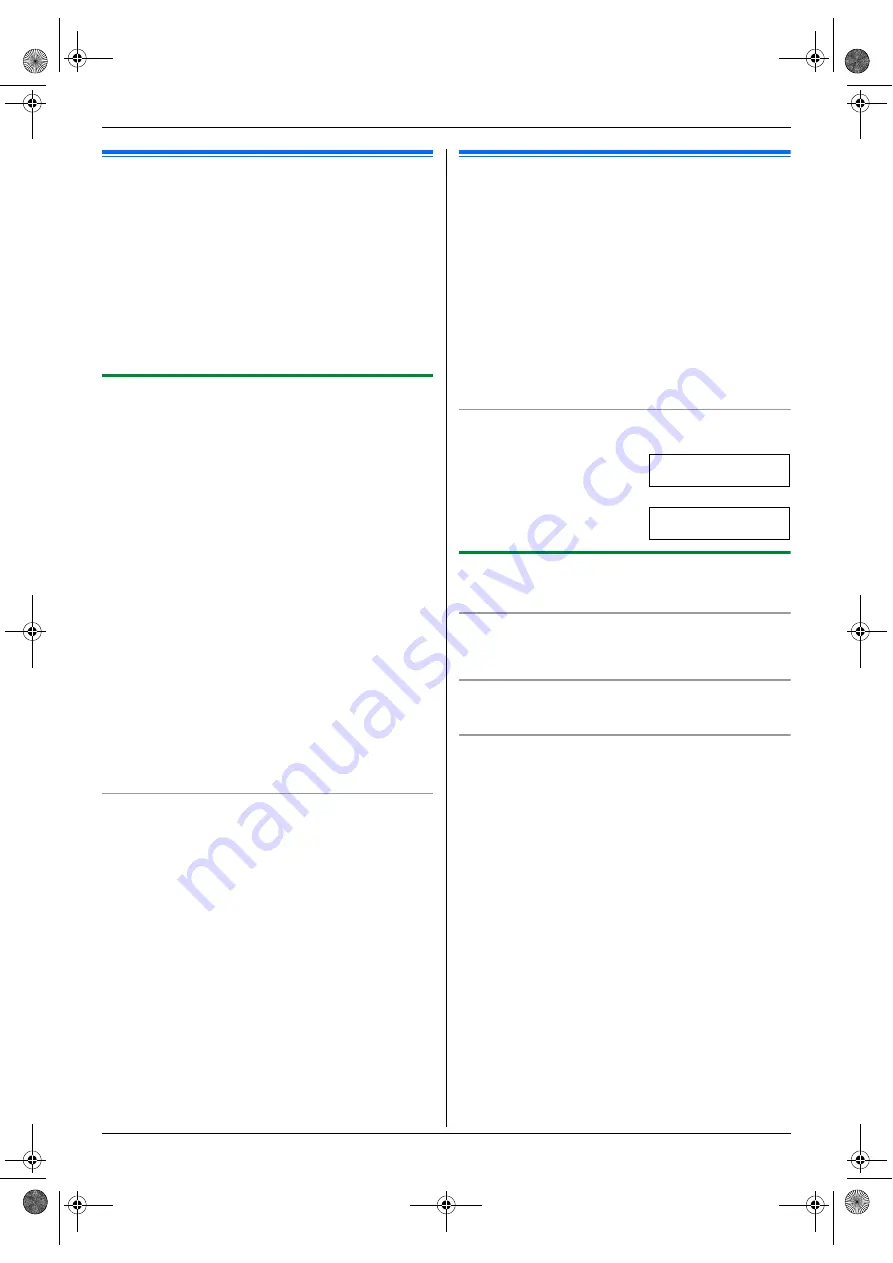
7. Caller ID
47
7 Caller ID
Caller ID
7.1 Caller ID service
This unit is compatible with the Caller ID service
offered by your local telephone company. To use this
unit’s Caller ID features, you must subscribe to a
Caller ID service.
Make sure the following ring count is set to 2 or more
rings beforehand.
–
FAX ring count (feature #210 on page 52)
L
The name display service may not be available in
some areas. For further information, please contact
your telephone company.
7.1.1 How Caller ID is displayed
The calling party’s name or telephone number will be
displayed after the 1st ring. You have the option of
whether or not to answer the call.
The unit will automatically store caller information
(name, telephone number and date and time of the call)
from the 30 most recent calls. It is possible to view caller
information one at a time on the display (page 47) or
print the entire Caller ID list (page 88).
L
When caller information is received and it matches a
telephone number stored in the unit’s one-touch dial
or navigator directory, the stored name will be
displayed.
L
If the unit is connected to a PBX (Private Branch
Exchange) system, caller information may not be
received properly. Consult your PBX supplier.
L
If the unit cannot receive caller information, the
following will be displayed:
“
OUT OF AREA
”
: The caller dialed from an area
which does not provide Caller ID service.
“
PRIVATE CALLER
”
: The caller requested not to
send caller information.
“
LONG DISTANCE
”
: The caller made a long distance
call.
To confirm caller information by printing the Caller
ID list
–
To print manually, see page 88.
–
To print automatically after every 30 new calls,
activate feature #216 (page 52).
7.2 Viewing and calling back
using caller information
1
{
CALLER ID
}
2
Press
{V}
to search from the recently received caller
information.
L
If you press
{^}
, the display order will be
reversed.
3
Press
{
MONITOR
}
to return the call.
L
To make a phone call, lift the handset of the
optional handset unit.
L
To send a fax using the auto document feeder,
set the original and then press
{
START
}
.
To change the way caller information is displayed
Press
{
CALLER ID
}
repeatedly after step 2.
Example:
SAM LEE
11:20AM Jul. 20
,
b
1-134-567-8901
11:20AM Jul. 20
,
7.2.1 Symbols and operations for caller
information
What “
,
” means
“
,
” on the display means the call has already been
viewed or answered.
To stop viewing
Press
{
STOP
}
.
To edit a telephone number before calling
back/storing
While displaying a desired caller information, press
{*}
repeatedly. Each time you press
{*}
, the telephone
number will be changed as follows:
A
1 – Area code – Local telephone number (“1” added)
B
Local telephone number only (area code omitted)
C
Area code – Local telephone number
D
1 – Local telephone number (“1” added and area code
omitted)
L
To store the number in one-touch dial or navigator
directory, follow from step 3 of the storing procedure
on page 48.
FLB881-PFQX2732ZA-OI-en.book Page 47 Wednesday, July 18, 2007 11:22 PM
Summary of Contents for KXFLB881 - Network Multifunction Laser...
Page 101: ...101 Notes FLB881 PFQX2732ZA OI en book Page 101 Wednesday July 18 2007 11 22 PM...
Page 102: ...102 Notes FLB881 PFQX2732ZA OI en book Page 102 Wednesday July 18 2007 11 22 PM...
Page 103: ...103 Notes FLB881 PFQX2732ZA OI en book Page 103 Wednesday July 18 2007 11 22 PM...
Page 104: ...PFQX2732ZA CM0707CK0 CD FLB881 PFQX2732ZA OI en book Page 104 Wednesday July 18 2007 11 22 PM...
















































