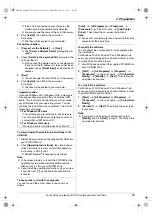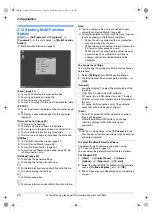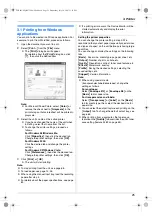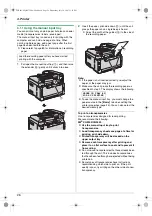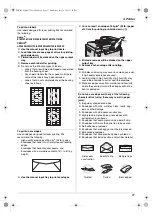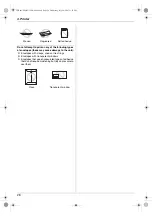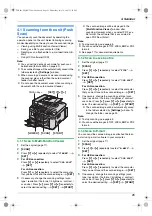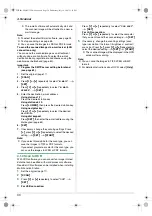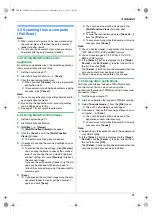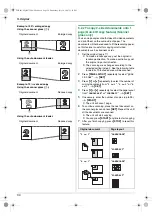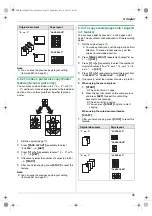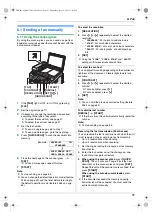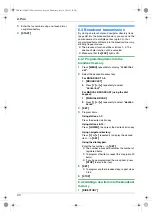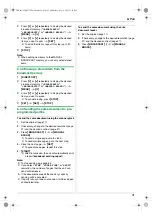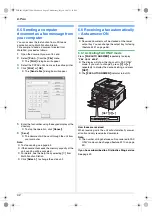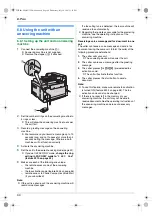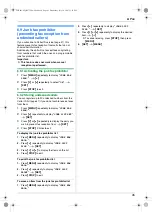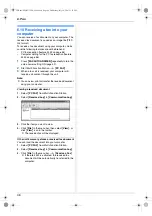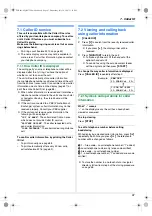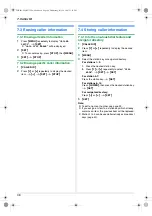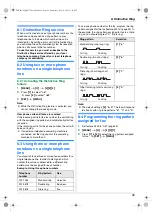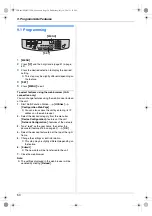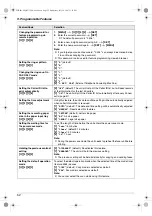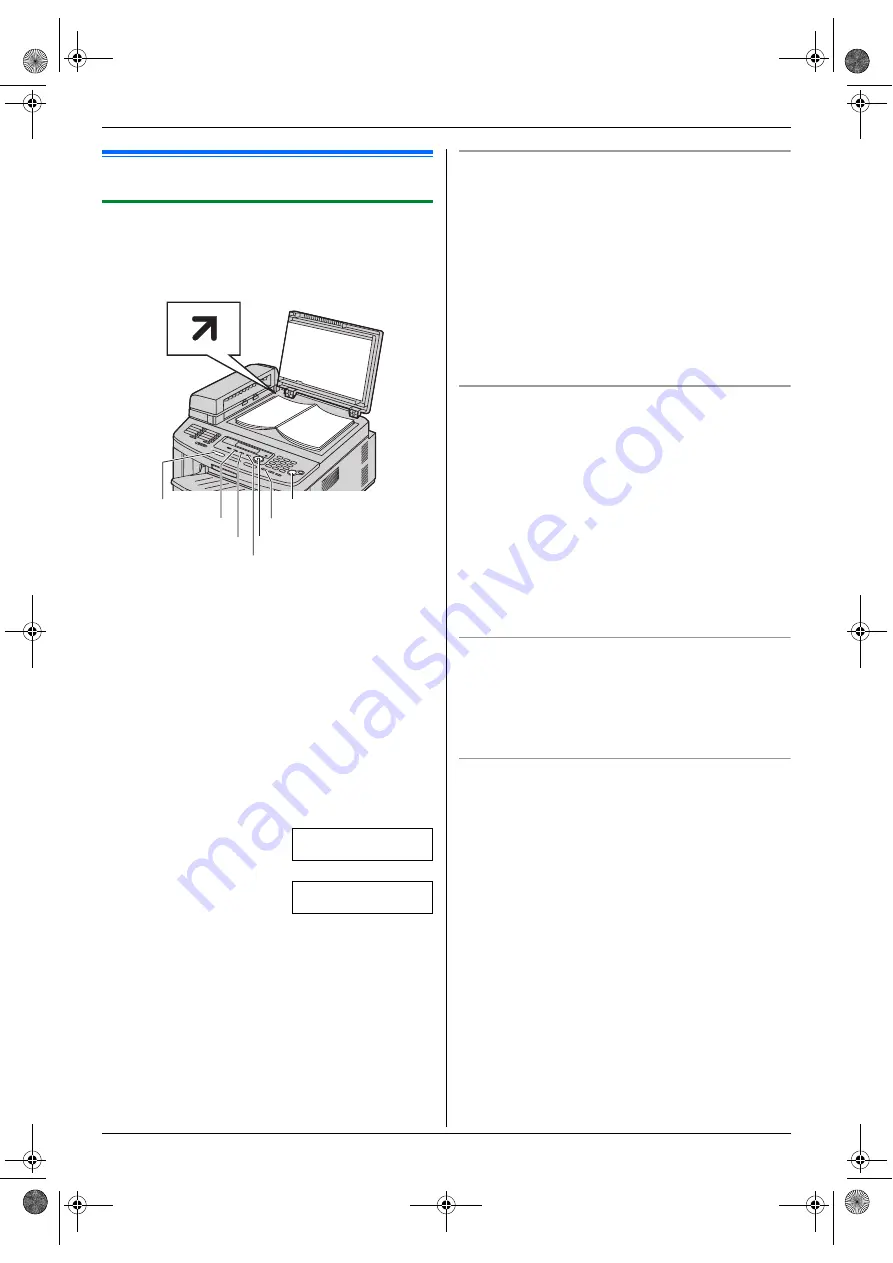
6. Fax
37
6 Fax
Sending Faxes
6.1 Sending a fax manually
6.1.1 Using the scanner glass
By using the scanner glass, you can send a page from
booklets or small size paper that cannot be sent with the
auto document feeder.
1
If the
{
FAX
}
light is OFF, turn it ON by pressing
{
FAX
}
.
2
Set the original (page 17).
3
If necessary, change the resolution and contrast
according to the type of document.
L
To select the resolution, see page 37.
L
To select the contrast, see page 37.
4
Dial the fax number.
L
To send a single page, skip to step 7.
L
To send multiple pages, go to the next step.
5
Press
{
QUICK SCAN
}
to scan the document into
memory.
Example:
PAGES=01
01%
STANDARD
u
SCAN:PRESS SET
SEND:PRESS START
6
Place the next page on the scanner glass.
i
{
SET
}
L
To send more pages, repeat this step.
7
{
START
}
Note:
L
To stop sending, see page 65.
L
You can change the default operation mode (feature
#463 on page 52) and the timer before returning to
the default operation mode (feature #464 on page
53).
To select the resolution
1.
{
RESOLUTION
}
2.
Press
{V}
or
{^}
repeatedly to select the desired
resolution.
–
“
STANDARD
”
: For normal-sized characters.
–
“
FINE
”
: For small-sized characters.
–
“
SUPER FINE
”
: For very small-sized characters.
–
“
PHOTO
”
: For photographs, shaded drawings,
etc.
3.
{
SET
}
L
Using the
“
FINE
”
,
“
SUPER FINE
”
and
“
PHOTO
”
settings will increase transmission time.
To select the contrast
You can adjust this setting depending on the darkness or
lightness of the document. 5 levels (light to dark) are
available.
1.
{
CONTRAST
}
2.
Press
{V}
or
{^}
repeatedly to select the desired
contrast.
L
To make lighter, press
{V}
.
L
To make darker, press
{^}
.
3.
{
SET
}
Note:
L
You can hold the previous contrast setting (feature
#462 on page 52).
To redial the last number
{
REDIAL
}
i
{
START
}
L
If the line is busy, the unit will automatically redial the
number.
Note:
L
To stop sending, see page 65.
Reserving the fax transmission (Dual Access)
You can reserve the fax transmission even when the unit
is just receiving a fax or sending a fax from memory.
–
Up to 3 reservations when sending
–
Up to 4 reservations when receiving
1.
Set the original during fax reception or fax memory
transmission.
2.
Enter the fax number using the dial keypad, one-
touch dial or navigator directory.
3. When using the scanner glass,
press
{
QUICK
SCAN
}
. The unit will scan 1 page. Place the next
document on the scanner glass and press
{
SET
}
.
Repeat this until all the documents are scanned, then
press
{
START
}
.
When using the auto document feeder,
press
{
START
}
.
L
If the document exceeds the memory capacity,
transmission will be canceled. You must send the
entire document manually.
{
SET
}{V}{^}
{
RESOLUTION
}
{
QUICK SCAN
}
{
CONTRAST
}
{
FAX
}
{
START
}
{
REDIAL
}
FLB881-PFQX2732ZA-OI-en.book Page 37 Wednesday, July 18, 2007 11:22 PM
Summary of Contents for KXFLB881 - Network Multifunction Laser Printer
Page 101: ...101 Notes FLB881 PFQX2732ZA OI en book Page 101 Wednesday July 18 2007 11 22 PM ...
Page 102: ...102 Notes FLB881 PFQX2732ZA OI en book Page 102 Wednesday July 18 2007 11 22 PM ...
Page 103: ...103 Notes FLB881 PFQX2732ZA OI en book Page 103 Wednesday July 18 2007 11 22 PM ...
Page 104: ...PFQX2732ZA CM0707CK0 CD FLB881 PFQX2732ZA OI en book Page 104 Wednesday July 18 2007 11 22 PM ...