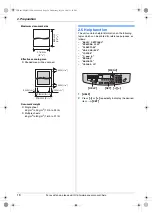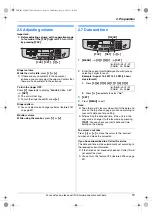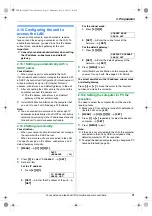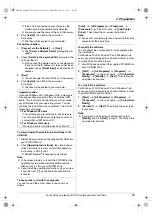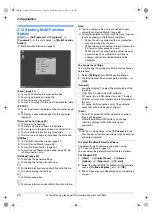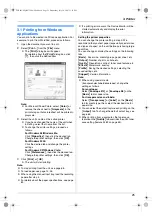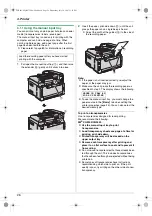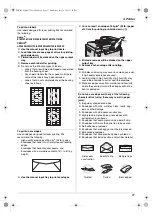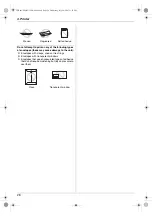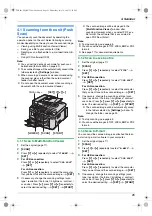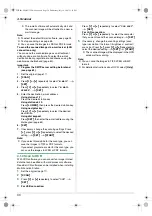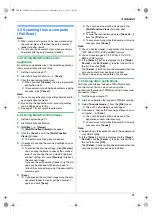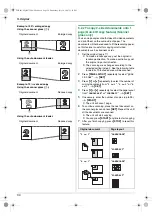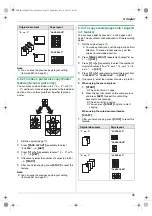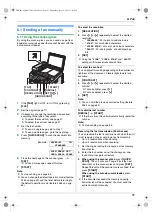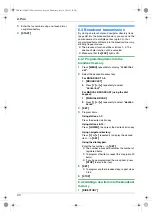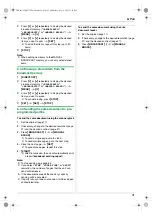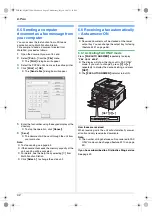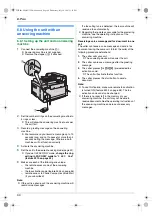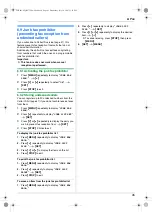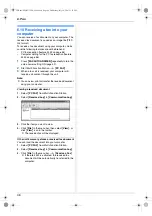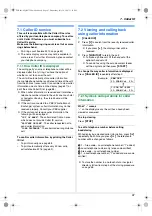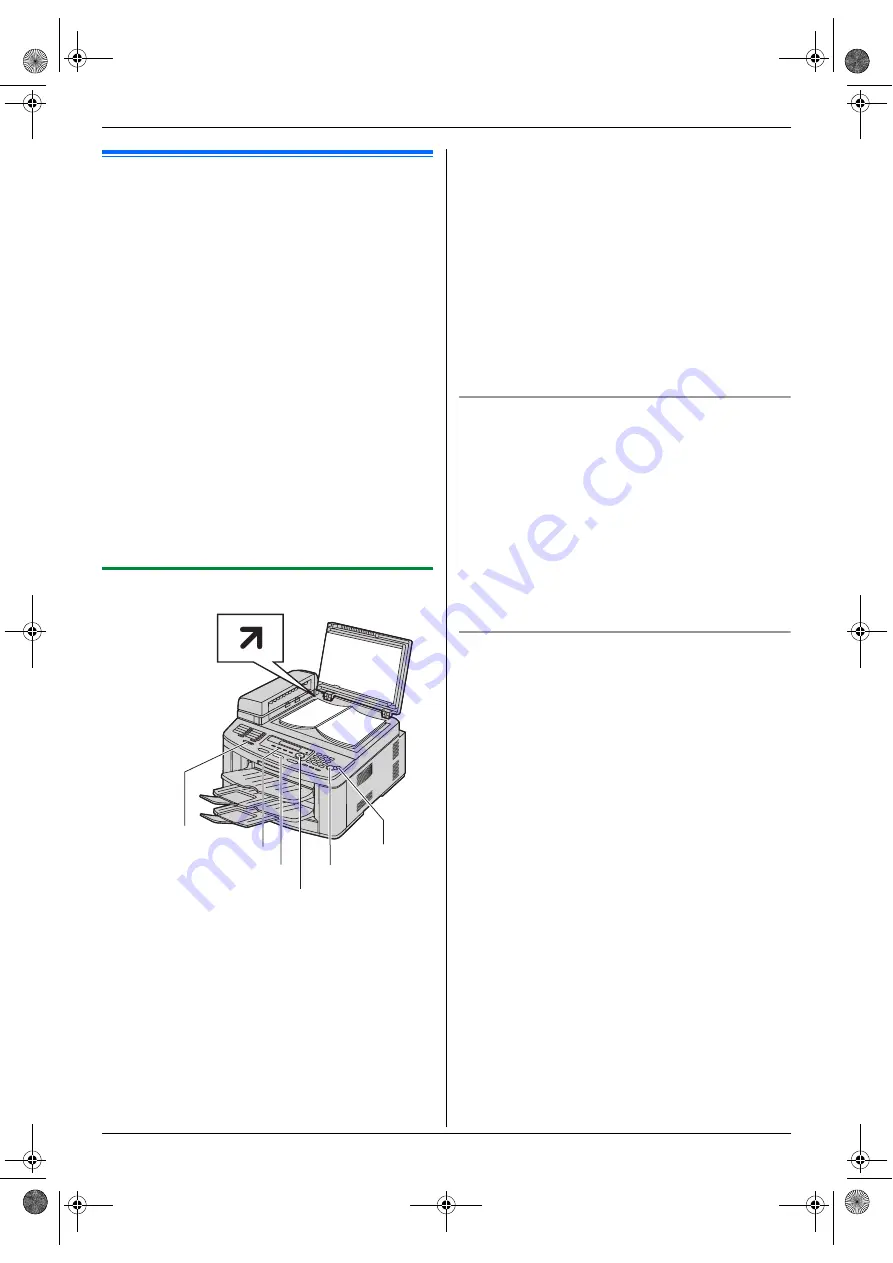
5. Copier
32
5 Copier
Copy
5.1 Making a copy
Illegal copies
L
It is unlawful to make copies of certain
documents.
Copying certain documents may be illegal in your
country. Penalties of fines and/or imprisonment may
be imposed on those found guilty. The following are
examples of items that may be illegal to copy in your
country.
–
Currency
–
Bank notes and checks
–
Bank and government bonds and securities
–
Passports and identification cards
–
Copyright material or trademarks without the
consent of the owner
–
Postage stamps and other negotiable
instruments
This list is not inclusive and no liability is
assumed for either its completeness or accuracy.
In case of doubt, contact your legal counsel.
Notice:
L
Install your machine near a supervised area to
prevent illegal copies from being made.
5.1.1 Using the scanner glass
1
If the
{
COPY
}
light is OFF, turn it ON by pressing
{
COPY
}
.
2
Set the original (page 17).
3
If necessary, change the resolution and contrast
according to the type of document.
L
To select the resolution, see page 32.
L
To select the contrast, see page 32.
4
If necessary, enter the number of copies (up to 99).
5
{
START
}
L
The unit will start copying.
6
After you finish copying, press
{
STOP
}
to reset the
settings you set in step 3 and 4.
Note:
L
To stop copying, see page 65.
L
You can change the default operation mode (feature
#463 on page 52) and the timer before returning to
the default operation mode (feature #464 on page
53).
L
Copied documents will be stacked on the upper
output tray. You can change the output tray for
copying (feature #466 on page 57).
L
If the
{
FAX AUTO ANSWER
}
indicator is ON, the
unit can receive faxes automatically even when in the
copy mode.
To select the resolution
1.
Press
{
QUALITY
}
2 times.
2.
Press
{V}
or
{^}
repeatedly to select the desired
resolution.
–
“
TEXT/PHOTO
”
: For both text and photographs.
–
“
TEXT
”
: For text only.
–
“
PHOTO
”
: For photographs, shaded drawings,
etc.
3.
{
SET
}
Note:
L
You can change the default resolution (feature #461
on page 57).
To select the contrast
You can adjust this setting depending on the darkness or
lightness of the document. 5 levels (light to dark) are
available.
1.
{
QUALITY
}
2.
Press
{V}
or
{^}
repeatedly to select the desired
contrast.
L
To make lighter, press
{V}
.
L
To make darker, press
{^}
.
3.
{
SET
}
Note:
L
You can hold the previous contrast setting (feature
#462 on page 52).
{
START
}
{
STOP
}
{
COPY
}
{
FAX AUTO ANSWER
}
{
QUALITY
}
{
SET
}{V}{^}
FLB881-PFQX2732ZA-OI-en.book Page 32 Wednesday, July 18, 2007 11:22 PM
Summary of Contents for KXFLB881 - Network Multifunction Laser Printer
Page 101: ...101 Notes FLB881 PFQX2732ZA OI en book Page 101 Wednesday July 18 2007 11 22 PM ...
Page 102: ...102 Notes FLB881 PFQX2732ZA OI en book Page 102 Wednesday July 18 2007 11 22 PM ...
Page 103: ...103 Notes FLB881 PFQX2732ZA OI en book Page 103 Wednesday July 18 2007 11 22 PM ...
Page 104: ...PFQX2732ZA CM0707CK0 CD FLB881 PFQX2732ZA OI en book Page 104 Wednesday July 18 2007 11 22 PM ...