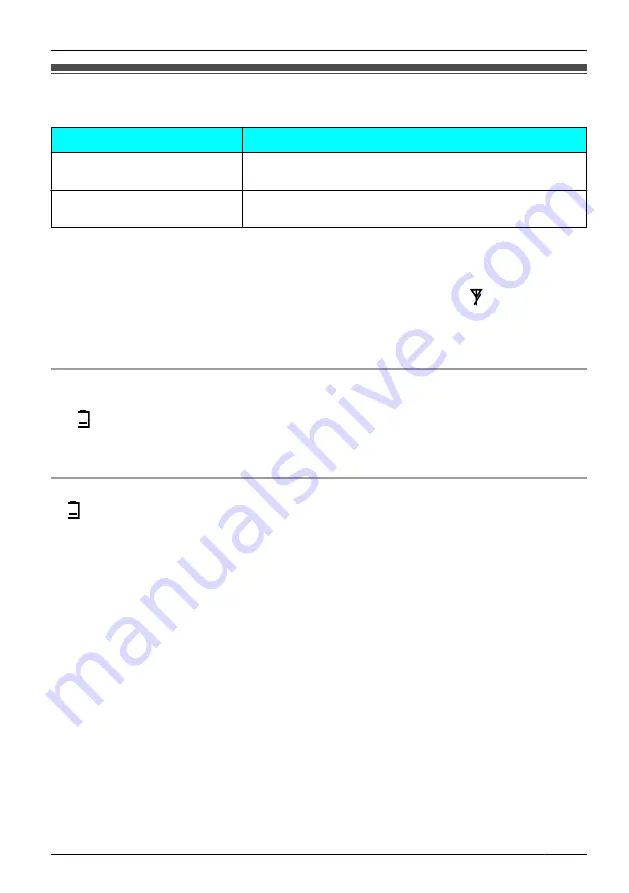
Battery Information
After your Panasonic batteries are fully charged (at 25 °C):
Operation
Operating Time
While in use
(Talk)
Up to about 8 h (Noise Reduction: Off)
Up to about 7 h (Noise Reduction: On)
While not in use
(Standby)
Up to about 150 h
•
Operating time may be shorter than listed above depending on usage conditions and
ambient temperature.
•
The handset can receive calls while charging.
•
Battery consumption increases when the handset is out of range (" " is displayed).
•
Clean the handset and the charger contacts with a soft, dry cloth once a month.
Clean more often if the unit is subject to grease, dust or high humidity.
Otherwise
the batteries may not charge properly.
Low Battery Warning
The batteries need to be charged in the following situations:
•
" " flashes, and the alarm sounds
.
•
"
Charge Batt.
" is displayed.
*1 If the low battery warning occurs during a conversation, the handset will turn off in a few minutes.
Replacing the Batteries
If " " flashes after using the phone for a short time, even when the batteries have been
fully charged, the batteries should be replaced.
If you replace the batteries before the low battery warning appears, the battery strength icon
may display an incorrect reading. In this case, use the handset as normal with the new
batteries installed. To install the batteries, see "Battery Installation" on page 5.
When the low battery warning is displayed, charge the batteries for about 7 hours. The
battery strength icon will then display the correct reading.
•
Please use Panasonic batteries with the service part number HHR-55AAAB only.
53
Important Information
Important Information






















