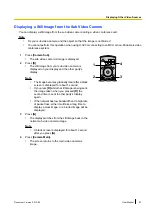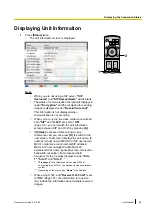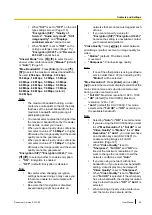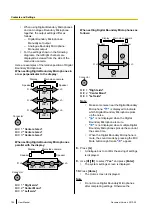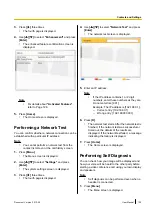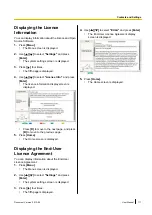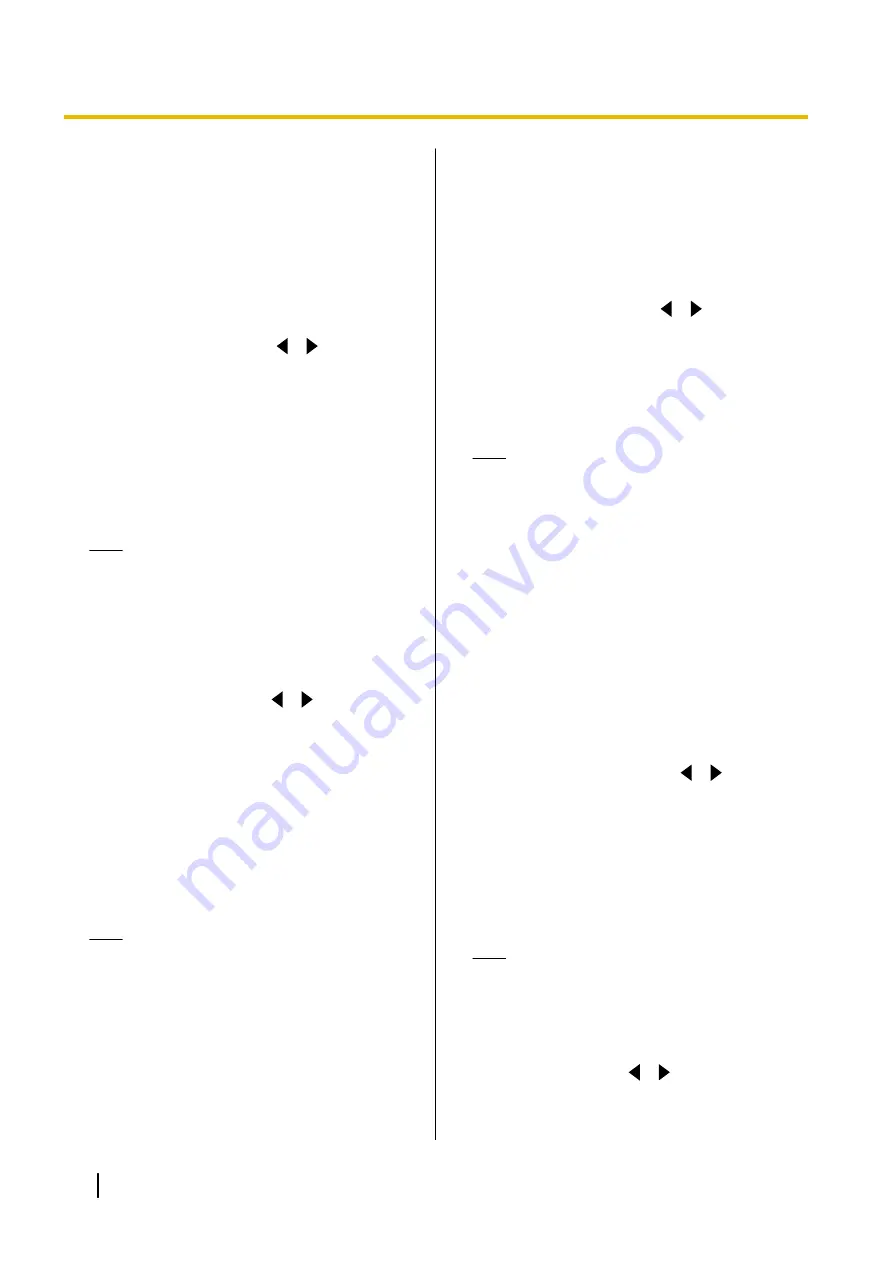
automatically set to
"HD"
, even if you have
specified
"Full HD"
.
•
When making a 4-party video conference
call, the main video camera and sub video
camera will be automatically set to
"HD"
,
even if you have specified
"Full HD"
.
•
The value that you select here does not
influence the unit’s operation when you
connect to an MCU or non-Panasonic video
conference system.
"Quality of Service"
: Use
[
][
]
to select
between prioritising sound or images when
bandwidth is low or the network is congested.
–
"Audio"
(default): When bandwidth is low
sound quality is prioritised, and when the
network is congested sound disturbance is
reduced.
–
"Video"
: Even when bandwidth is low or the
network is congested, image quality is
prioritised.
Note
•
The value that you select here does not
influence the unit’s operation when you
connect to an MCU or non-Panasonic video
conference system.
•
If one of the other parties is using a software
version older than 2.30 (not including 2.30),
"Audio"
will be selected.
"Audio only mode"
: Use
[
][
]
to select
whether to use only audio communication
(Audio-only mode) when bandwidth is limited or
when there is network congestion. When in
Audio-only mode, your image is not sent to the other
party. Instead, a blue screen is sent.
–
"ON"
: Communication will become audio only
if there is limited bandwidth or network
congestion.
–
"OFF"
(default): Communication will not
become audio only, even if there is limited
bandwidth or network congestion.
Note
•
To select
"ON"
,
"Quality of Service"
must
be set to
"Audio"
.
•
Contents cannot be shared while in Audio
only mode.
•
The value that you select here does not
influence the unit’s operation when you
connect to an MCU or non-Panasonic video
conference system.
•
When one of the other parties is using a
software version older than 2.30 (not
including 2.30), communication will not
become audio only even if
"Audio only
mode"
is set to
"ON"
.
•
When changing to Audio-only mode, it may
take some time for the blue screen to be
displayed. Until the blue screen is
displayed, the image may become
distorted.
"Still image quality"
: Use
[
][
]
to select the
display resolution to use when you send still images
from the sub video camera to other parties.
–
"Full HD"
(default [for KX-VC600]): The
resolution of still images is Full HD.
–
"HD"
(default [for KX-VC300]): The resolution
of still images is HD.
Note
•
The value that you select here does not
influence the unit’s operation when you
connect to an MCU or non-Panasonic video
conference system.
•
If the network has low bandwidth and a high
rate of packet loss, selecting
"HD"
is
recommended. For details, contact your
dealer.
•
If you are using the KX-VC300,
"Full HD"
can only be selected after purchasing an
activation key card (KX-VCS401) to enable
sending images in Full HD resolution
(Page 127).
•
During a 4-party video conference call, the
display resolution will be
"HD"
, even if you
have specified
"Full HD"
.
"Default MIC Mute set"
: Use
[
][
]
to select
whether to mute the microphone(s) at the start of a
received video conference call.
–
"ON"
: Mutes the microphone(s).
–
"OFF"
(default): Does not mute the
microphone(s).
"Call Limit time"
: Enter the maximum length of
time for the duration of a video conference call (in
hours and minutes).
Note
•
If you set 0 hours 0 minutes (default), the
call time is unlimited.
•
If the duration of a video conference call
exceeds the specified length of time, the call
will be automatically disconnected.
"MIC detection"
: Use
[
][
]
to select whether to
enable the detection of the connection status of the
Boundary Microphones or headset.
100
User Manual
Document Version 2013-09
Contacts and Settings