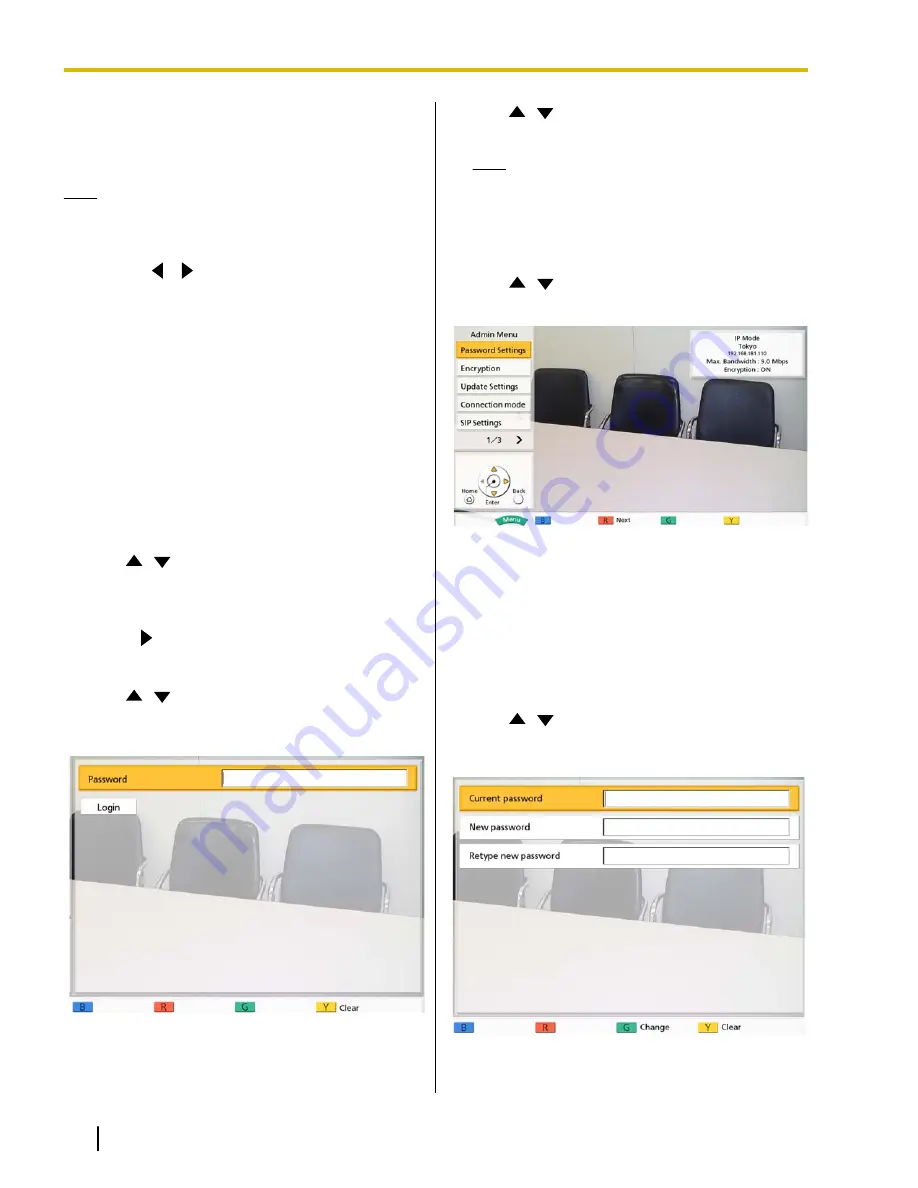
Making Administrator
Menu Settings
Note
•
If a video conference call is received while data
is being entered, a dialog box to confirm if you
answer a video conference call is displayed.
Use
[
][
]
to select
"Yes"
or
"No"
and press
[Enter]
.
•
When
"Yes"
is selected, you can answer a
video conference call while any unsaved
data is lost.
•
When
"No"
is selected, you can continue
entering the data.
Logging in to the Administrator
Menu
1.
Press
[Menu]
.
•
The Menu screen is displayed.
2.
Use
[
][
]
to select
"Settings"
and press
[Enter]
.
•
The system settings screen is displayed.
3.
Press
[
]
twice.
•
The third page is displayed.
4.
Use
[
][
]
to select
"Admin login"
and press
[Enter]
.
•
The login screen is displayed.
5.
Use
[
][
]
to select
"Password"
, then enter the
administrator password (4–10 digits).
Note
•
Please enter the administrator password
that was set during installation.
•
If you forget the administrator password,
please contact your dealer.
6.
Use
[
][
]
to select
"Login"
and press
[Enter]
.
•
The admin menu screen is displayed.
Making Administrator
Password Settings
1.
Login to the administrator menu (Page 102).
•
The admin menu screen is displayed.
2.
Use
[
][
]
to select
"Password Settings"
and
press
[Enter]
.
•
The password settings screen is displayed.
102
Operating Manual
Document Version 2012-03
Contacts and Settings






























