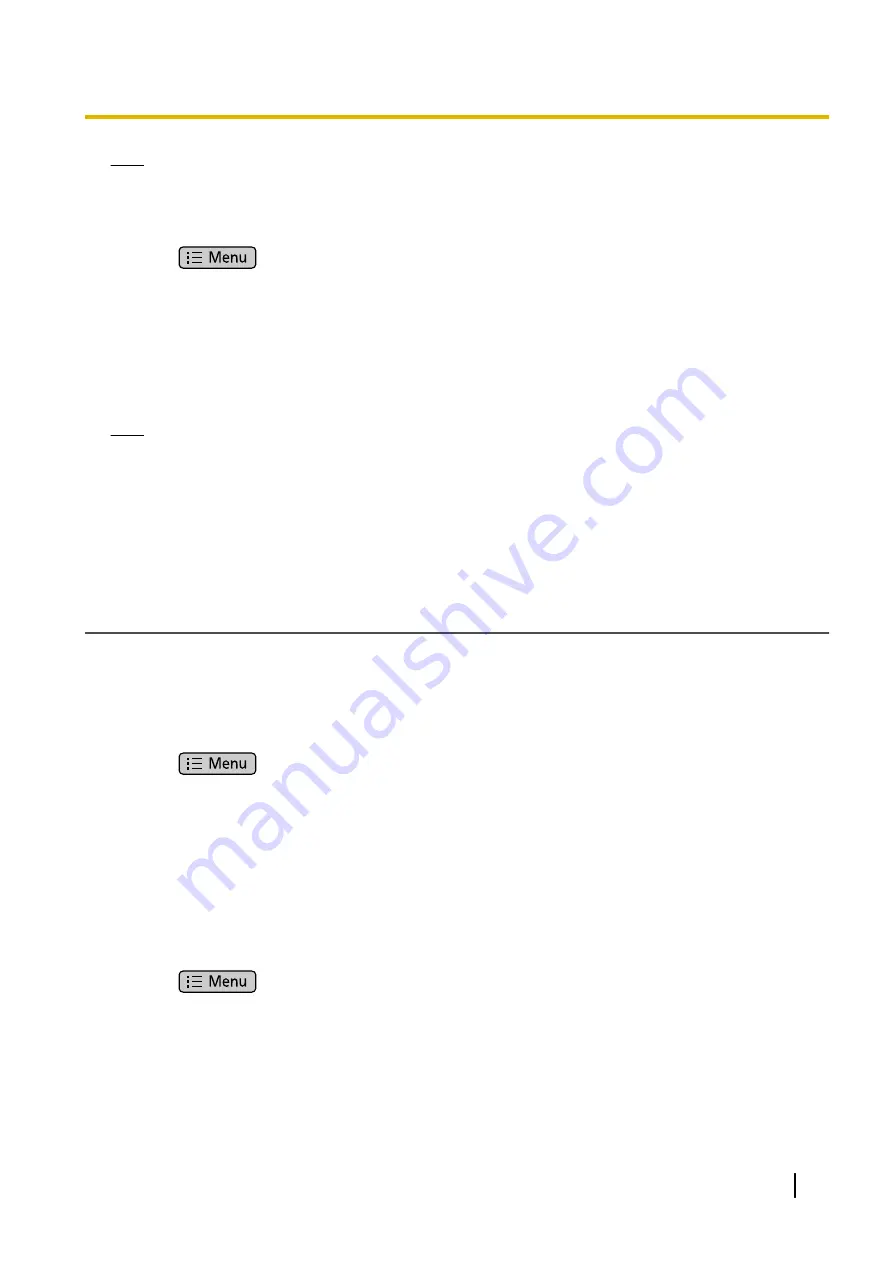
Note
•
If you selected
[Use the following settings]
in step
, enter the addresses for DNS1 (primary DNS
server) and, if necessary, DNS2 (secondary DNS server) manually.
To use a static IP address
1.
Press
on the Home screen, and then tap
[Settings]
.
2.
Tap
[Network]
and then select
[Basic Network settings]
.
3.
In
[Connection mode]
, select
[STATIC]
.
4.
Enter the IP address.
5.
Enter the subnet mask.
6.
Enter the default gateway.
7.
Enter the DNS1 (primary DNS server), and, if necessary, DNS2 (secondary DNS server).
8.
Tap
[OK]
.
Note
•
If your phone system dealer does not allow you these settings, you cannot change them even though
the unit shows the setting menu. Contact your phone system dealer for further information.
•
If you select
[DHCP]
for the connection mode, all the settings concerning static connection will be
ignored, even if they have been specified.
•
If you select
[DHCP]
for the connection mode, and enable
[Receive DNS server address
automatically]
, the DNS server settings (DNS1 and DNS2) will be ignored, even if they have been
specified.
Ethernet Settings
The following procedures explain how to change the Ethernet port connection mode (link speed/duplex mode),
LLDP (Link Layer Discovery Protocol) settings and VLAN (Virtual Local Area Network) settings via the unit.
For details about configuring Ethernet settings via the Web user interface, see
Using LLDP
1.
Press
on the Home screen, and then tap
[Settings]
.
2.
Tap
[Administration]
, enter the administrator password, and then tap
[OK]
.
3.
Tap
[Ethernet port settings]
.
4.
Select the connection mode for
[LAN port]
and
[PC port]
.
5.
Check
[Use LLDP]
.
6.
Enter the LLDP-MED Timer.
7.
Enter the VLAN ID.
8.
Enter the priority.
9.
Tap
[Save and Reboot]
.
Using VLAN
1.
Press
on the Home screen, and then tap
[Settings]
.
2.
Tap
[Administration]
, enter the administrator password, and then tap
[OK]
.
3.
Tap
[Ethernet port settings]
.
4.
Select the connection mode for
[LAN port]
and
[PC port]
.
5.
Check
[Use VLAN]
.
6.
Enter the VLAN ID.
7.
Enter the priority.
8.
Tap
[Save and Reboot]
.
Document Version 2012-07
Administrator Guide
17
Section 1 Initial Setup
Summary of Contents for KX-UT670
Page 14: ...14 Administrator Guide Document Version 2012 07 Table of Contents ...
Page 226: ...226 Administrator Guide Document Version 2012 07 Section 8 Backup and Restore ...
Page 230: ...230 Administrator Guide Document Version 2012 07 Section 9 Resetting the Unit ...
Page 236: ...236 Administrator Guide Document Version 2012 07 Section 10 Troubleshooting ...
Page 239: ...Section 12 Appendix Document Version 2012 07 Administrator Guide 239 ...
Page 242: ...242 Administrator Guide Document Version 2012 07 Section 12 Appendix ...
Page 243: ...Index Document Version 2012 07 Administrator Guide 243 ...
Page 249: ...Document Version 2012 07 Administrator Guide 249 Notes ...






























