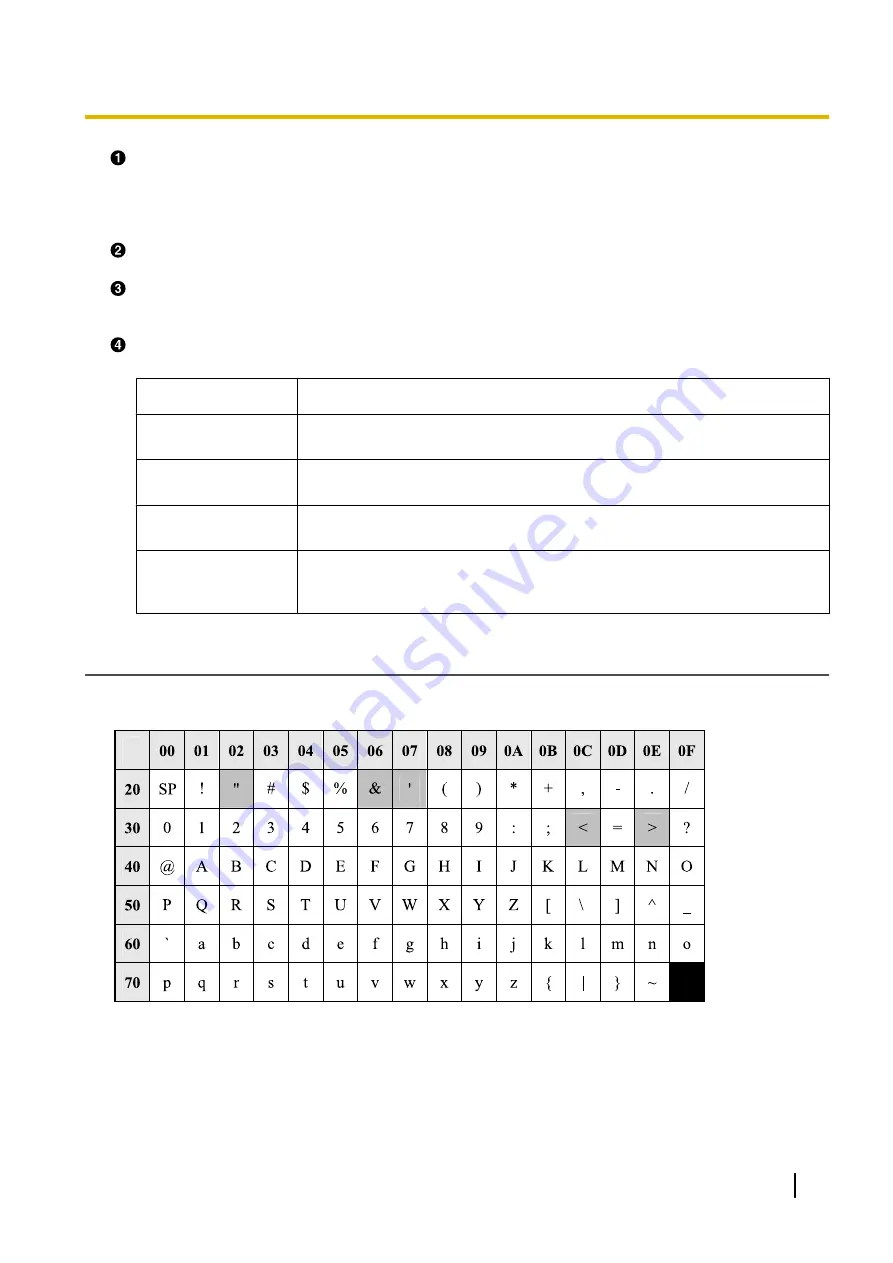
Tabs
Tabs are the top categories for classifying settings. When you click a tab, the corresponding menu items
and the configuration screen of the first menu item appear. There are 6 tabs for the Administrator account
and 4 tabs for the User account. For details about the account types, see
in this section.
Menu
The menu displays the sub-categories of the selected tab.
Configuration Screen
Clicking a menu displays the corresponding configuration screen, which contains the actual settings,
grouped into sections. For details, see
Buttons
The following standard buttons are displayed in the Web user interface:
Button
Function
Web Port Close
Closes the Web port of the unit and logs you out of the Web user interface after
a confirmation message is displayed.
Save
Applies changes and displays a result message (
®
see
this section).
Cancel
Discards changes. The settings on the current screen will return to the values
they had before being changed.
Refresh
Updates the status information displayed on the screen. This button is
displayed in the upper-right area of the
[Network Status]
and
[VoIP Status]
screens.
Entering Characters
In the Web user interface, when specifying a name, message, password, or other text item, you can enter any
of the ASCII characters displayed in the following table with a white background.
However, there are additional limitations for certain types of fields as follows:
•
Number field
–
You may only enter a sequence of numeric characters.
–
You cannot leave the field empty.
•
IP Address field
–
You can enter the IP address using dotted-decimal notation (i.e., "n.n.n.n" where n=0–255).
Document Version 2012-06
Administrator Guide
25
1.1.6 Web User Interface Programming
Summary of Contents for KX-UT248-B
Page 32: ...32 Administrator Guide Document Version 2012 06 1 2 2 Firmware Update ...
Page 282: ...282 Administrator Guide Document Version 2012 06 6 3 1 Flexible Button Settings ...
Page 286: ...286 Administrator Guide Document Version 2012 06 7 4 Local Firmware Update ...
Page 292: ...292 Administrator Guide Document Version 2012 06 8 1 Troubleshooting ...
Page 293: ...Section 9 Appendix Document Version 2012 06 Administrator Guide 293 ...
Page 297: ...Index Document Version 2012 06 Administrator Guide 297 ...
Page 305: ...Document Version 2012 06 Administrator Guide 305 Notes ...






























