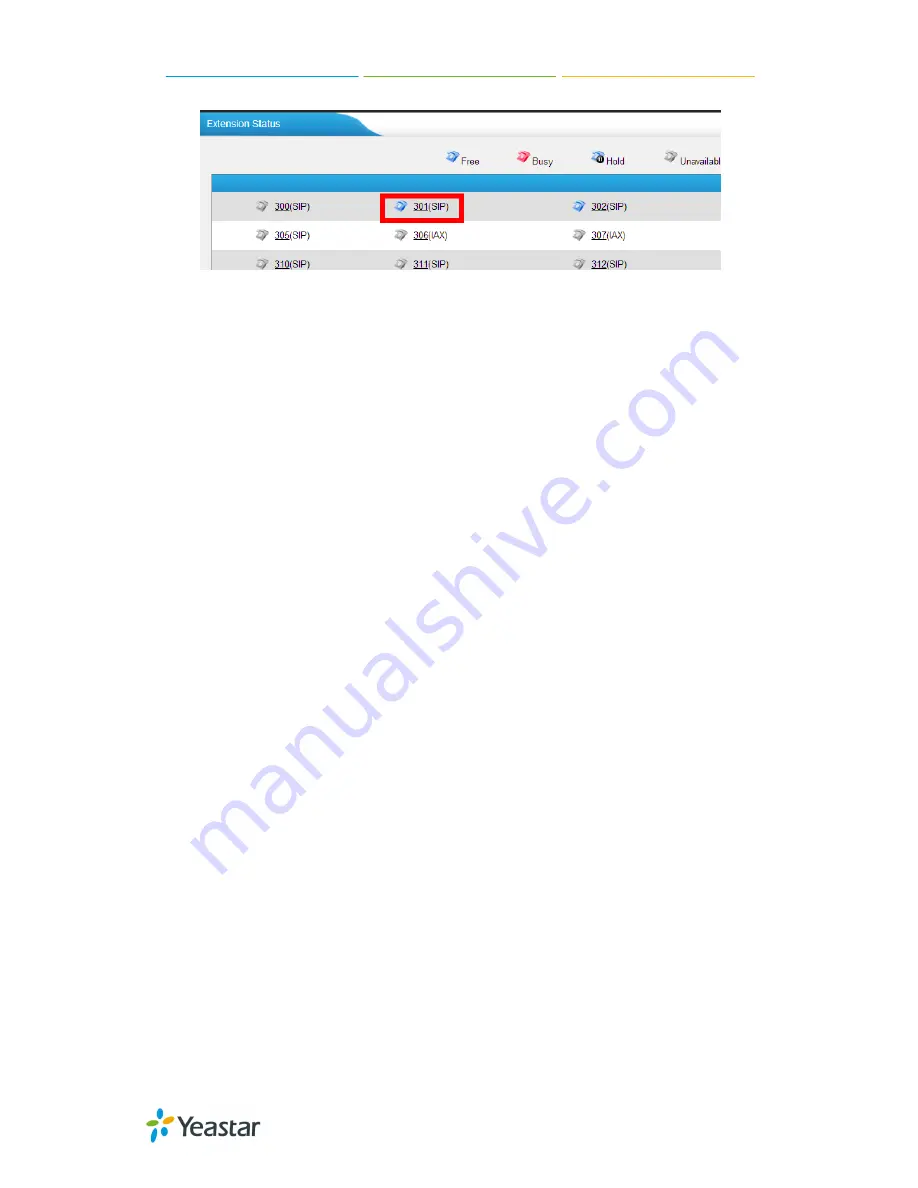
Panasonic Configuration Guides
8/11
Figure 1-8 Extension Status on MyPBX
Provisioning for MyPBX
1.
Verify Firmware Installed on Your Phone
Verify the firmware version currently installed on the “Status” page.
2.
Plug Phone into the network
Plug your Panasonic IP phone into your LAN. (The Phone must be on the same
LAN as that of MyPBX’s IP address).
3.
Approve Phone and Assign an Extension
To do provisioning with Panasonic IP phones, you need to set MyPBX as the only











