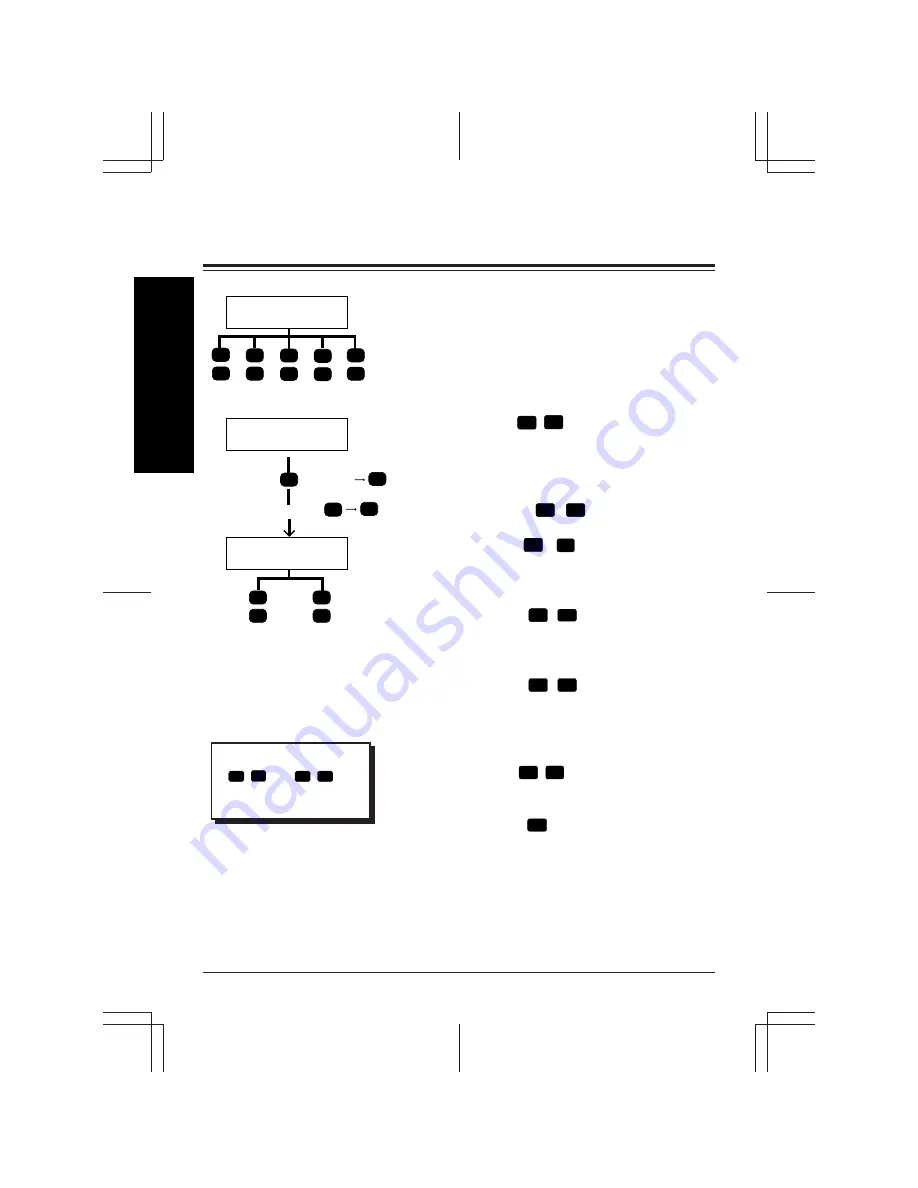
1-3
Using Your Mailbox and the VPS
Accessing VPS Services
In VPS operation, the following functions are avail-
able whenever the system is providing voice prompts.
Press the appropriate key to receive your
desired option (Service Access Commands).
Dialing by Name
If you press
#
1
, you can call the desired
extension or mailbox by entering first 3 or 4
letters of the person’s last name.
Department Dialing
If you press
#
3
, you can call the
intended extension and mailbox by pressing
one digit (
1
–
9
) according to the
Department Dialing Menu.
Voice Mail Service
If you press
#
6
, you can access the
Voice Mail Service.
Call Transfer
If you press
#
8
, you can access the
Automated Attendant Service and call your
desired extension.
Exit the Menu
If you press
#
9
, you can exit the VPS.
Back up
If you press
*
, you can retry to enter a
mailbox number, a password and also an
extension number while you are in the call
transfer status. In addition, you can move
back to a previous menu in the main com-
mand menu.
Tip
#
5
and
#
7
are
valid only for Subscriber
Service.
Subscriber's Service
Voice Mail Service
Call VPS
1
3
6
8
9
#
+Mailbox No
Retry
P
Retry
*
*
#
*
#
#
#
#
5
7
#
#
Summary of Contents for KX-TVP200E
Page 54: ...Memo...
Page 55: ...Memo...

























