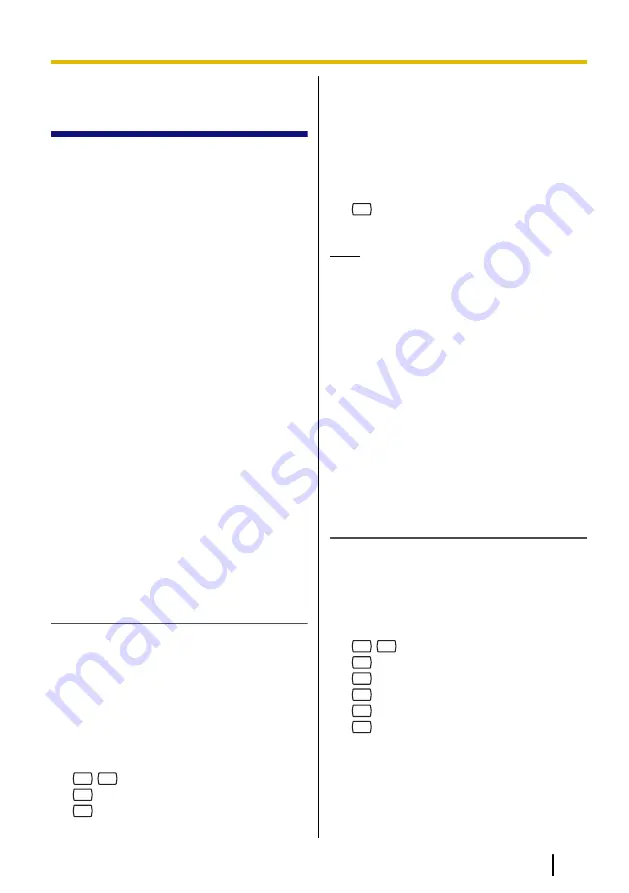
5.15 Remote Call
Forwarding
You can program the VPS to forward your
calls to another extension or to an outside
telephone (if authorised). You can do this
even when you are away from the office.
This feature is not available with certain
PBXs and may be disabled by the System
Administrator or System Manager for your
mailbox.
There are 6 forwarding settings available:
FWD All:
Forwards all incoming calls to a
specified extension number.
FWD Busy:
Forwards all incoming calls to
a specified extension number when you are
already on another call.
FWD No Answer:
Forwards all incoming
calls to a specified extension number when
you do not answer your telephone.
FWD Busy and No Answer:
Forwards all
incoming calls to a specified extension
number when you are on another call or do
not answer your telephone.
FWD to Outside:
Forwards all incoming
calls to the specified outside telephone
number if you are authorised to use this
feature.
FWD Cancel:
Cancels the forwarding
setting.
Assigning Outside Telephone
Numbers for Remote Call Forwarding
Before you can forward your calls to an
outside telephone, you should first store the
telephone numbers you plan on using with
this feature. You can store 2 telephone
numbers for use with Remote Call
Forwarding.
1.
Log in to your mailbox.
•
See 2.1 Logging in to Your Mailbox
or 3.4 Remote Access, if necessary.
2.
3
6
3.
1
to change telephone number 1.
2
to change telephone number 2.
•
If you have already set a telephone
number and wish to change it, press
[1] after selecting telephone number
1 or 2.
4.
Enter the outside line access number
needed for making outside calls.
5.
Enter the outside party’s telephone
number (including area code if needed).
6.
2
to accept.
7.
Go on-hook.
Note
•
If you change one of the outside
telephone numbers for Remote Call
Forwarding, you will need to set
Remote Call Forwarding to "FWD to
Outside" once again before the new
outside telephone number will be
used as the forward destination. If
you do not do this, the old telephone
number will continue to be used.
•
The number of digits that can be
stored for outside telephone
numbers depends on the PBX being
used. For more information, consult
your System Administrator.
Setting and Cancelling Remote Call
Forwarding
You can set and cancel Remote Call
Forwarding even when you are away from
the office (see 3.4 Remote Access).
1.
Log in to your mailbox.
•
See 2.1 Logging in to Your Mailbox
or 3.4 Remote Access, if necessary.
2.
6
3
3.
1
for FWD All.
2
for FWD Busy.
3
for FWD No Answer.
4
for FWD Busy or No Answer.
5
for FWD to Outside, then go to step
5.
•
This option is announced only if you
are authorised to use it. For more
information, consult your System
Administrator.
Document Version 3.0 2010/07
Subscriber’s Manual
45
5.15 Remote Call Forwarding






























