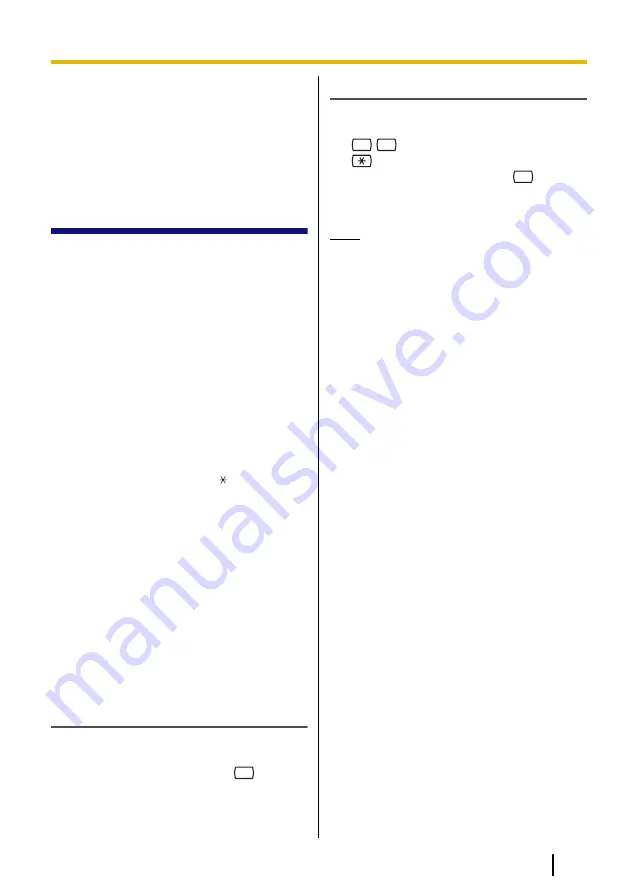
2 Logging in to and
Configuring Your
Mailbox
2.1 Logging in to Your
Mailbox
In order to access Subscriber Services (to
play messages, change mailbox settings,
etc.), you must first log in to your mailbox.
There are 2 ways to log in to your mailbox:
Automatic Log-in:
When logging in to your mailbox from your
own extension, you do not need to enter any
special commands or your mailbox number.
This feature is not available with certain
PBXs and may be disabled by the System
Administrator for your mailbox.
Manual Log-in:
You need to enter the Voice Mail Service
Command [#6] followed by [ ] and your
mailbox number. Manual Log-in is
necessary when logging in to your mailbox
using someone else’s extension, when
Automatic Log-in is not available with your
PBX, or when Automatic Log-in is not
enabled for your mailbox.
You will know that you have logged in
successfully because the VPS will
announce either the Main Menu of
Subscriber Services or the number of new
messages you have, or the VM Menu will be
displayed.
Automatic Log-in
1.
Go off-hook.
2.
Enter the extension number of the VPS.
3.
Enter your password, then
#
.
•
You can skip this step if your mailbox
has no password.
Manual Log-in
1.
Go off-hook.
2.
Enter the extension number of the VPS.
3.
#
6
4.
and your mailbox number.
5.
Enter your password, then
#
.
•
You can skip this step if your mailbox
has no password.
Note
•
When following audible prompts
only: if Autoplay New Messages is
enabled for your mailbox, new
messages will be played back
automatically each time you log in to
your mailbox. New messages will be
played back one after the other
automatically (i.e., you do not need
to press a button to play the next
message). For more information,
consult your System Administrator.
•
If Message Waiting Lamp is enabled
for your mailbox, the message lamp
on your telephone will light when you
receive a new message. You can log
in to your mailbox and play back a
new message automatically simply
by going off-hook and pressing the
message button on your telephone.
The VPS will play back the first new
message only. To play back other
messages, press the appropriate
button.
•
The VPS will announce the number
of total messages, the number of
new messages, or the length of new
messages depending on the Class
of Service (COS) settings of your
mailbox.
•
If the Subscriber Tutorial is enabled
for your mailbox, VPS prompts will
guide you through the mailbox
configuration process the first time
you log in to your mailbox (see
2.2 Subscriber Tutorial (Easy
Mailbox Configuration)).
Document Version 3.0 2010/07
Subscriber’s Manual
7
2.1 Logging in to Your Mailbox






















