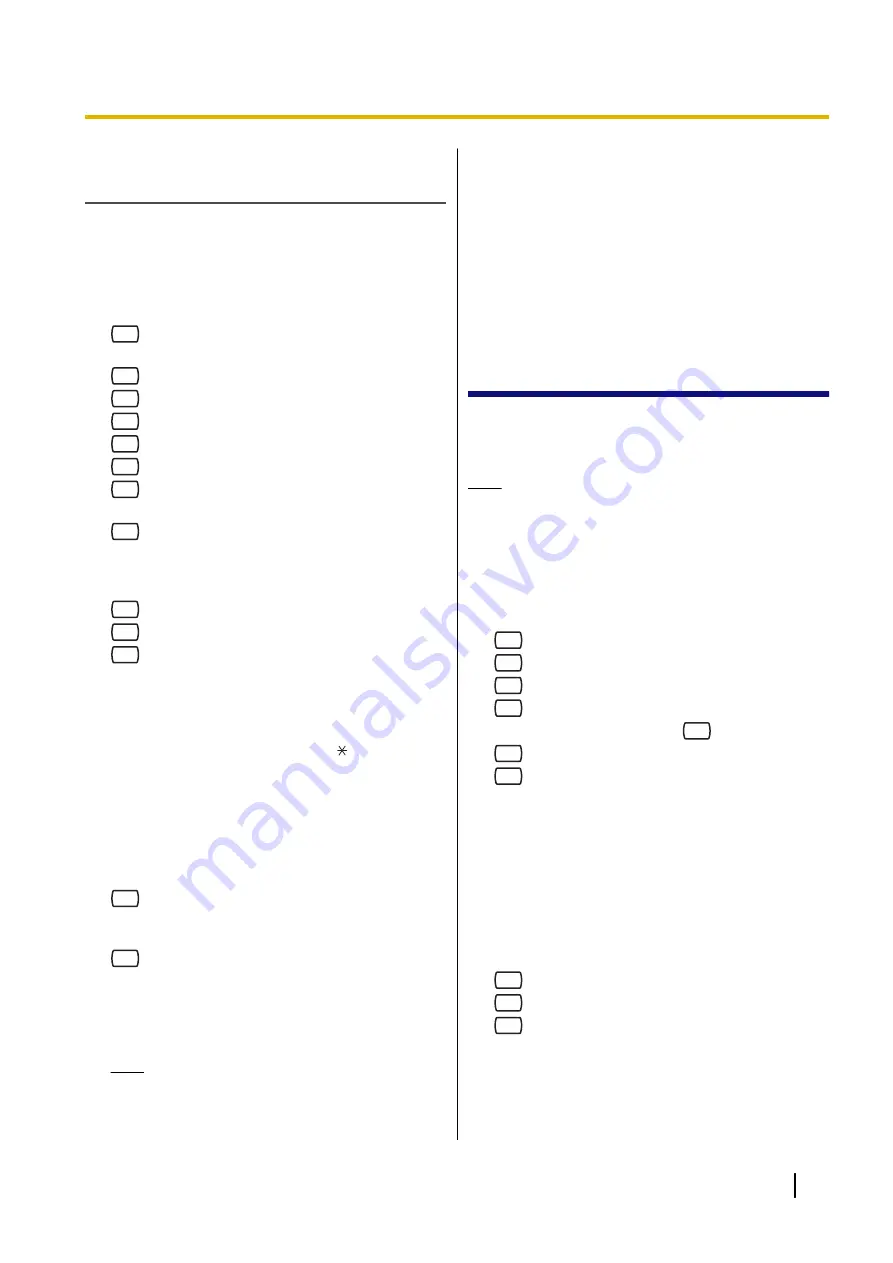
Assigning Remote Call Forwarding
Set
Before setting Remote Call Forwarding Outside, you
should first store 2 telephone numbers (see
3.4 Customising the Message Manager’s Mailbox).
1.
Log in to the Message Manager’s mailbox.
•
See 3.1 Logging in to the Message Manager’s
Mailbox.
2.
6
3.
Select the desired forwarding setting.
1
for FWD All.
2
for FWD Busy.
3
for FWD No Answer.
4
for FWD Busy or No Answer.
5
for FWD to Outside, then go to step 6.
6
for FWD Cancel, then go to step 9.
4.
Enter the extension number.
5.
2
to accept the extension number, then go to
step 10.
•
Press [1] to change the extension number, then
go to step 4.
6.
1
for telephone number 1, then go to step 8.
2
for telephone number 2, then go to step 8.
3
for another telephone number.
•
Before you can forward your calls to telephone
number 1 or 2, you should first store the
telephone numbers you plan on using with this
feature.
7.
Enter the telephone number (0-9, ).
•
Make sure you begin the telephone number with
an outside line access number (to seize an
outside line).
•
When connected to the KX-TD500 or a KX-TDE
or KX-TDA series PBX, the maximum number
of characters allowed to be entered is 24; when
connected to any other KX-T series PBX, 16.
8.
2
to accept, then go to step 10.
•
Press [1] to change the telephone number, then
go to step 6.
9.
2
to accept.
10.
The new settings are transmitted to the PBX. If the
setting has been completed properly, you will hear:
"Call forwarding accepted" or "Call forwarding is
cancelled" as appropriate.
Note
•
If the VPS announces, "Call forwarding not
accepted. Please check the destination
number.", the forwarding setting has not
been completed properly at the PBX,
possibly because a nonexistent extension
number has been entered as the
destination, or because the PBX does not
support the Remote Call Forwarding
feature. For more information, consult your
System Administrator.
3.8 Setting the Timed Re-
minder
The Message Manager can set or cancel the Timed
Reminder. The telephone will ring at the set time
according to the set mode (Once/Daily).
Note
•
This setting is only available when the VPS is
connected using DPT integration to a KX-TDE
series PBX or a KX-TDA series PBX (MPR
Version 2.1 or higher).
1.
Log in to the Message Manager’s mailbox.
•
See 3.1 Logging in to the Message Manager’s
Mailbox.
2.
7
3.
1
to change the setting.
2
to accept, then go on-hook to finish.
3
to cancel (turn off), then go on-hook to finish.
4.
Enter the desired time, then
#
.
5.
1
for AM.
2
for PM.
•
This option may not be available if the VPS is
programmed to use 24-hour time.
When setting via VM Menu feature:
the time
format (12 or 24 hour) is determined by the system
clock. For more information, consult your System
Administrator.
When setting via System Guidance:
the time
format (12 or 24 hour) is determined by the "Position
of "AM/PM" in Time Stamp" setting. For more
information, consult your System Administrator.
6.
1
to set once.
2
to set daily.
7.
2
to accept.
Document Version 2.1 2008/04
Manager’s Manual
21
3.8 Setting the Timed Reminder


















