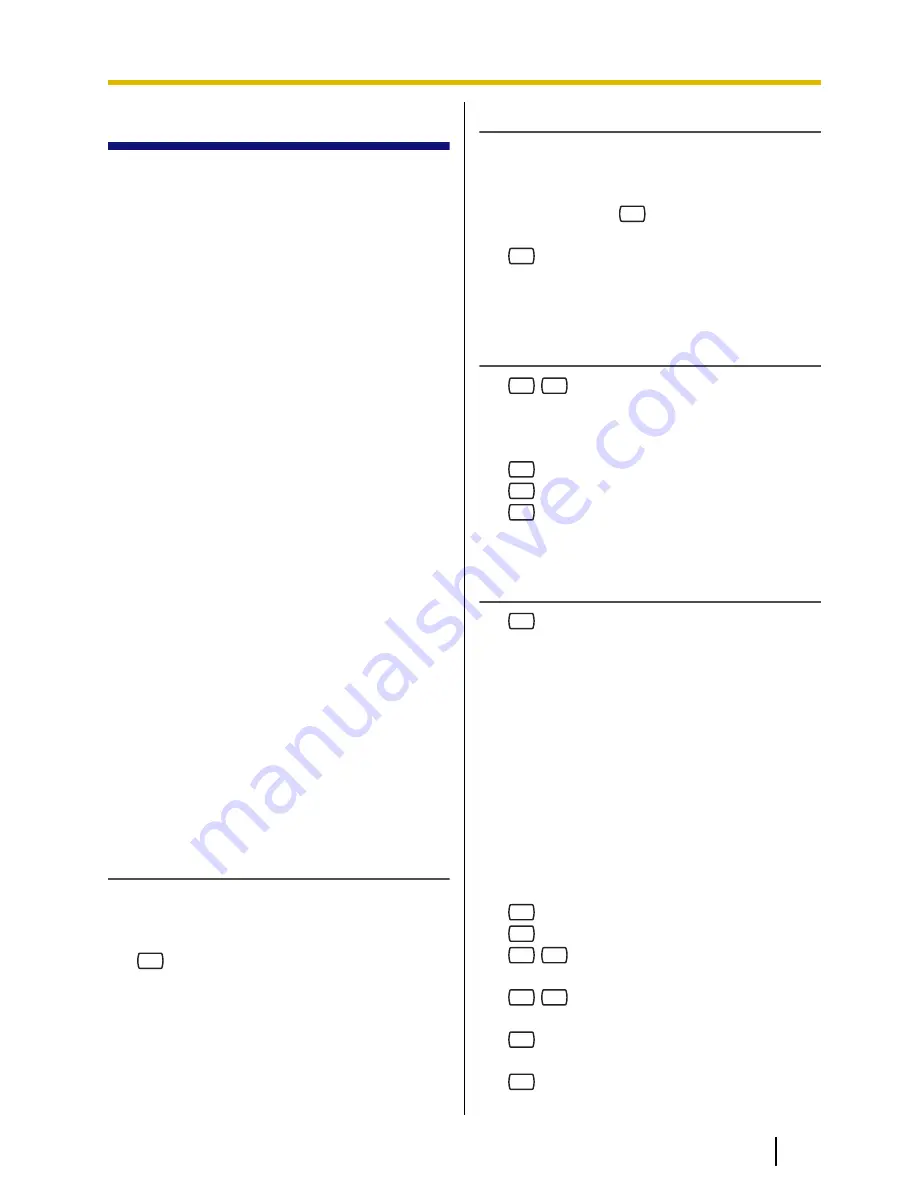
4.2 Message Delivery
You can send messages to other
subscribers. You can specify message
recipients either by number or by subscriber
name.
To specify the recipients by number:
•
Enter the subscriber’s mailbox number.
•
Enter a Personal Group Distribution List
number (see 5.6 Personal Group
Distribution Lists for creating your own
Personal Group Distribution Lists).
•
Enter a Mailbox Group number (these
must be created by the System
Administrator; For more information,
consult your System Administrator).
To specify the recipients by name:
•
Enter the first few letters of the
subscriber’s name (Dialing by Name
feature).
Once you have specified the recipients, you
can record a message. Before sending your
message, you can set any of the following:
•
Urgent Status:
The message will be heard before other
messages by the recipient.
•
Private Status:
The recipient will not be able to forward
the message, ensuring privacy.
•
Auto Receipt:
You will receive notification once the
recipient has played back the message.
Finally, you can send your message
immediately or set a message delivery time.
Sending a Message
1.
Log in to your mailbox.
•
See 2.1 Logging in to Your Mailbox
if necessary.
2.
2
3.
Go to "Specifying the Recipients by
Number" or "Specifying the Recipients
by Name (Dialing by Name)".
Specifying the Recipients by Number
1.
Enter one of the following:
A mailbox number.
A Personal Group Distribution List
number, then
#
.
A Mailbox Group number.
2.
2
to accept.
3.
Go to "Recording Your Message".
Specifying the Recipients by Name
(Dialing by Name)
1.
#
1
2.
Using the dialing keys, enter the first 3
or 4 letters of the desired recipient’s
name.
3.
1
to select the announced name.
2
to hear the next name.
3
to repeat the current name.
4.
Go to "Recording Your Message".
Recording Your Message
1.
1
to record your message.
•
Press [2] to add another recipient,
then go to
"Specifying the Recipients by
Number" or "Specifying the
Recipients by Name (Dialing by
Name)". A maximum of 100
recipients can be specified.
•
Press [3] to review the recipients.
2.
Speak after the tone.
•
You can pause and resume
recording by pressing [2]. If you
pause for more than 20 seconds,
recording will stop automatically.
3.
1
to end recording.
4.
2
to accept.
5.
1
1
to set the delivery time of the
message.
1
2
to send the message
immediately, then go to step 10.
2
to accept, then go to step 13.
6.
Enter the desired delivery time, then
#
.
For example:
Document Version 3.0 2010/06
Subscriber’s Manual
23
4.2 Message Delivery






























