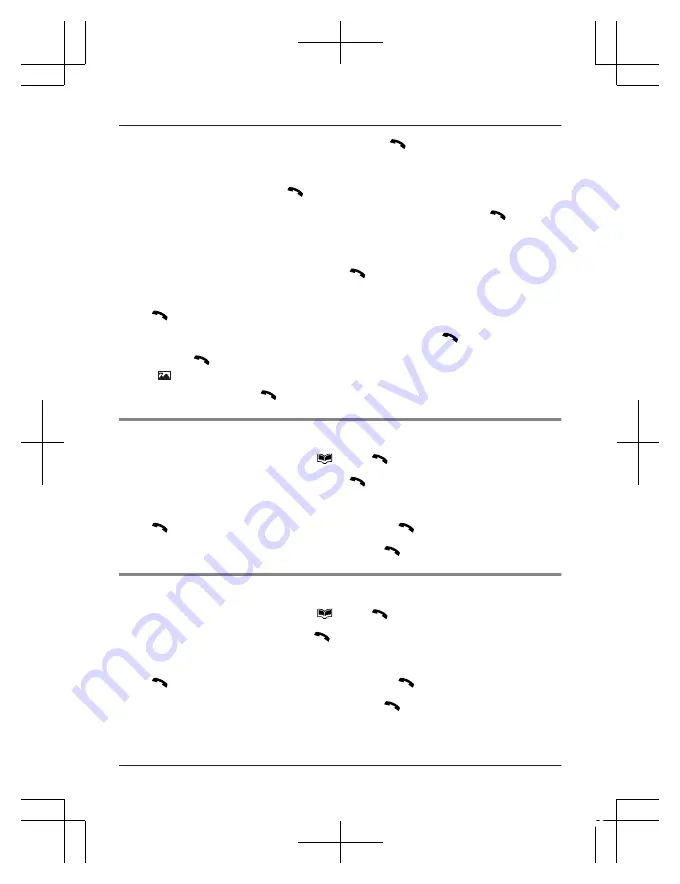
8
MbN
: Select an icon if necessary.
a
M N
R
If you want to store another phone number, select either
“
Phone num. 2
”
,
“
Phone
num. 3
”
, or
“
Phone num. 4
”
.
9
MbN
:
“
General
”
a
M N
10
MbN
: Select the desired ringer tone if necessary.
a
M N
R
If you want to use one of your own sound files as the contact’s ringer tone, continue from
step 5 in “Using your own sound file”, page 11.
R
If you do not want to add a picture, skip the next step and continue from step 15.
11
MbN
:
“
Caller Picture
”
a
M N
12
MbN
: Select the desired memory location (root directory).
a
M N
13
MbN
: Select the desired folder and/or file.
a
M N
14
Press
M N
to confirm the setting.
R
and
“
File Selected
”
is displayed in the list.
15
MbN
:
“
Save
”
a
M N
Assigning a contact to a one touch dial key
1
Press
MDN
.
a
MbN
: Select .
a
M N
2
MbN
:
“
One Touch Dial
”
a
M N
3
MbN
: Select the desired one touch dial key number.
4
M N
a
MbN
:
“
Add from List
”
a
M N
5
MbN
: Select the desired contact.
a
M N
Assigning a contact to a speed dial key
1
Press
MDN
.
a
MbN
: Select .
a
M N
2
MbN
:
“
Speed Dial
”
a
M N
3
MbN
: Select the desired dial key number.
4
M N
a
MbN
:
“
Add from List
”
a
M N
5
MbN
: Select the desired contact.
a
M N
26
Basic Operations
TU329FX(en)_1011_ver210.pdf 26
2016/10/11 14:54:16






























