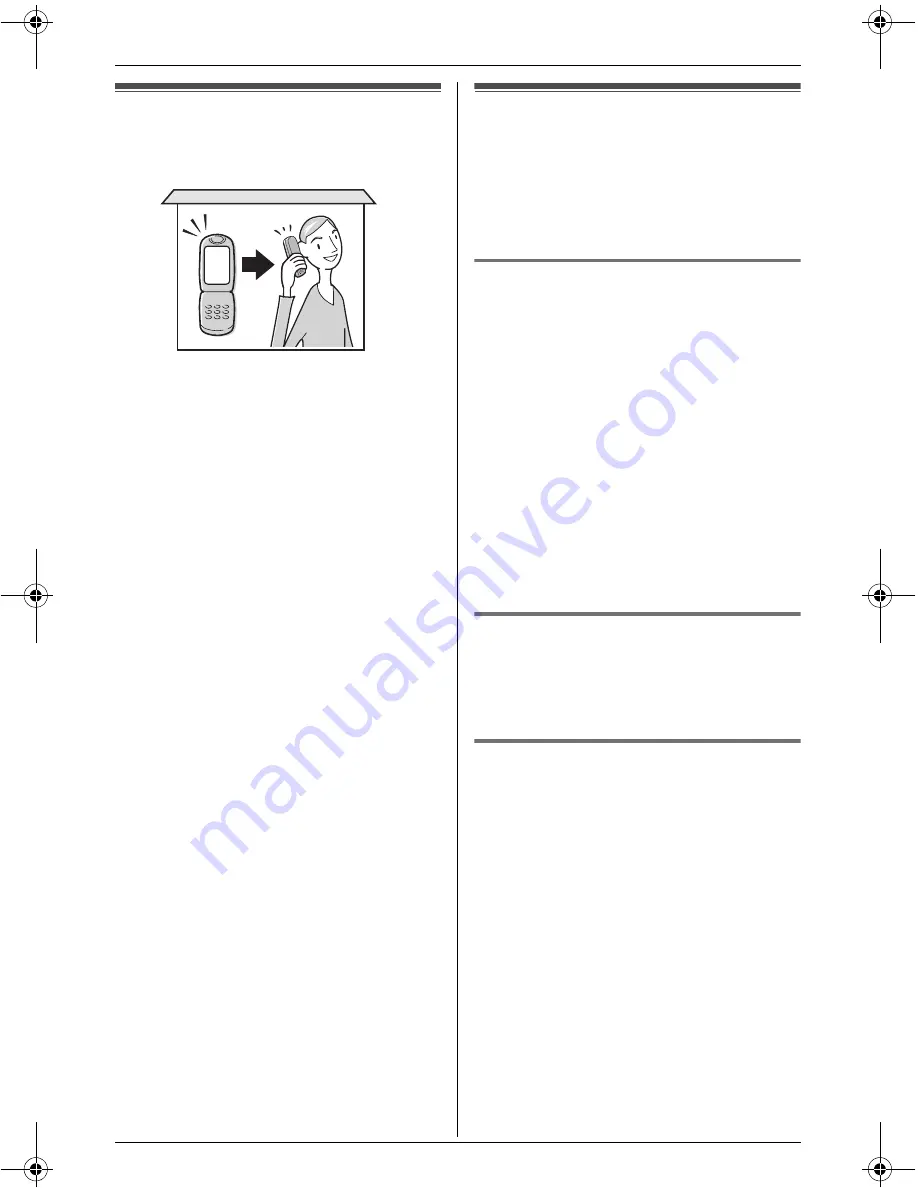
Using a Cellular Phone with this Unit
52
For assistance, please visit http://www.panasonic.com/phonehelp
Configuring a cellular
phone
If your cellular phone is Bluetooth wireless
technology compatible to the home
communication system, you can use the
handset to make or answer calls using a
cellular line.
This feature is useful for maximizing the
benefits of cellular services (such as free
unlimited nights and weekends, or cellular
to cellular calling plans) by utilizing unused
peak minutes with your home phone.
To use this feature you must first:
– use the base unit to register your cellular
phone.
– use the base unit to turn on discoverable
mode.
– use the base unit to connect to the
cellular phone.
For more information, see the operating
instructions included with your base unit.
Making/answering calls
using a cellular line
L
Before making or answering calls,
confirm that you have connected your
cellular phone to the base unit.
Making calls
Important:
L
You can place the handset on the
charger while using the speakerphone.
The call is not disconnected.
1
Dial the phone number.
i
{
CELL
}
L
If you registered only one cellular
phone, skip to step 4.
2
Select the desired cellular phone.
3
{
SELECT
}
4
When you finish talking, press
{
OFF
}
.
Answering calls
1
Press
{C}
or
{
CELL
}
.
2
When you finish talking, press
{
OFF
}
.
Making calls using the
phonebook
1
{
MENU
}
(F2)
i
q
i
{
SELECT
}
2
Press
{V}
or
{^}
to select the desired
item.
3
{
CALL
}
i
{
CELL
}
L
If you registered only one cellular
phone, skip to step 5.
4
Select the desired cellular phone.
i
{
SELECT
}
5
When you finish talking, press
{
OFF
}
.
THA12_THA17.book Page 52 Tuesday, March 14, 2006 10:05 AM






























