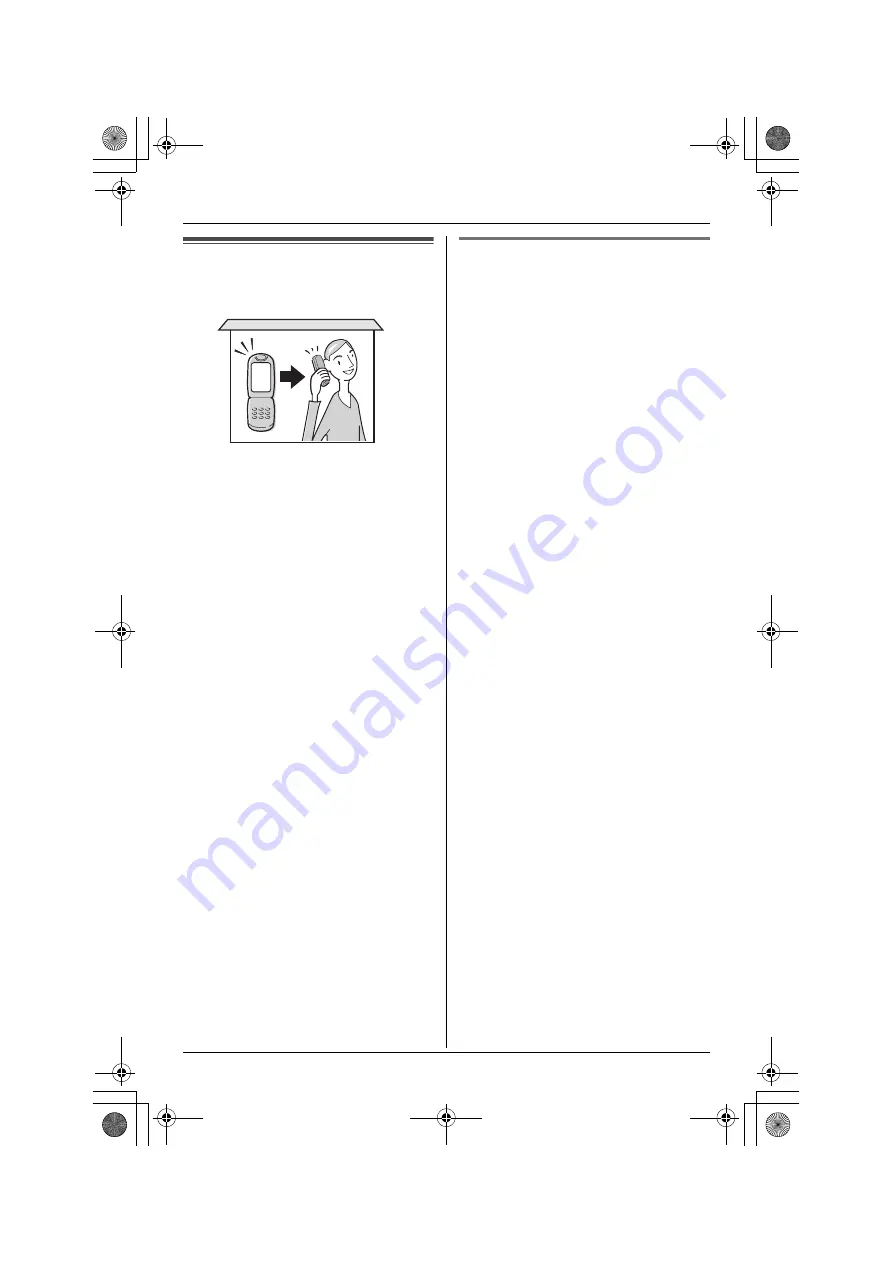
Using a Cellular Phone with this Unit
For assistance, please visit http://www.panasonic.com/phonehelp
59
Configuring a cellular
phone
If your cellular phone is Bluetooth wireless
technology compatible to this product, you
can use the handset or base unit to make
or answer calls using a cellular line.
This feature is useful for maximizing the
benefits of cellular services (such as free
unlimited nights and weekends, or cellular
to cellular calling plans) by utilizing unused
peak minutes with your home phone.
To use this feature you must first:
– register your cellular phone to the base
– connect the cellular phone to the base
Important:
L
The following procedures must be
performed using the base unit.
L
Up to 5 cellular phones can be
registered (when other Bluetooth
devices are not registered). There can
be only one active Bluetooth connection
at a time.
L
To keep the cellular line stable between
the base unit and cellular phone, we
recommend you use a cellular phone
within the range of the base unit.
L
While you are on a cellular call, the
battery of your cellular phone is being
consumed. We recommend charging
your cellular phone during the call.
Registering a cellular phone
^
Important:
L
For more details and the list of
compatible cellular phones, please visit:
www.panasonic.com/
CompatibleCellPhones
L
Before registering a Bluetooth device to
the base unit, we recommend you
change the PIN (page 47).
1
Base unit:
Press and hold the desired CELLULAR
SELECT button (
{
1
}
to
{
5
}
) until a short
beep sounds.
L
“
CellPhone Registering
” is
displayed and the CELLULAR
SELECT button starts flashing
yellow-green.
L
After the registration starts, the rest of
the procedure must be completed
within 2 minutes.
2
Your cellular phone:
Follow the instructions of your cellular
phone to enter the registration mode.
L
Depending on your cellular phone, it
may ask you to enter the base unit
PIN (Default: “
7262
”).
L
When registration is completed
successfully, the unit beeps and the
button stops flashing but remains lit in
yellow-green.
Note:
L
To cancel a cellular phone from the base
unit, see “Deregistering another device”
on page 49.
TH112(e).book Page 59 Thursday, June 8, 2006 11:07 AM






























