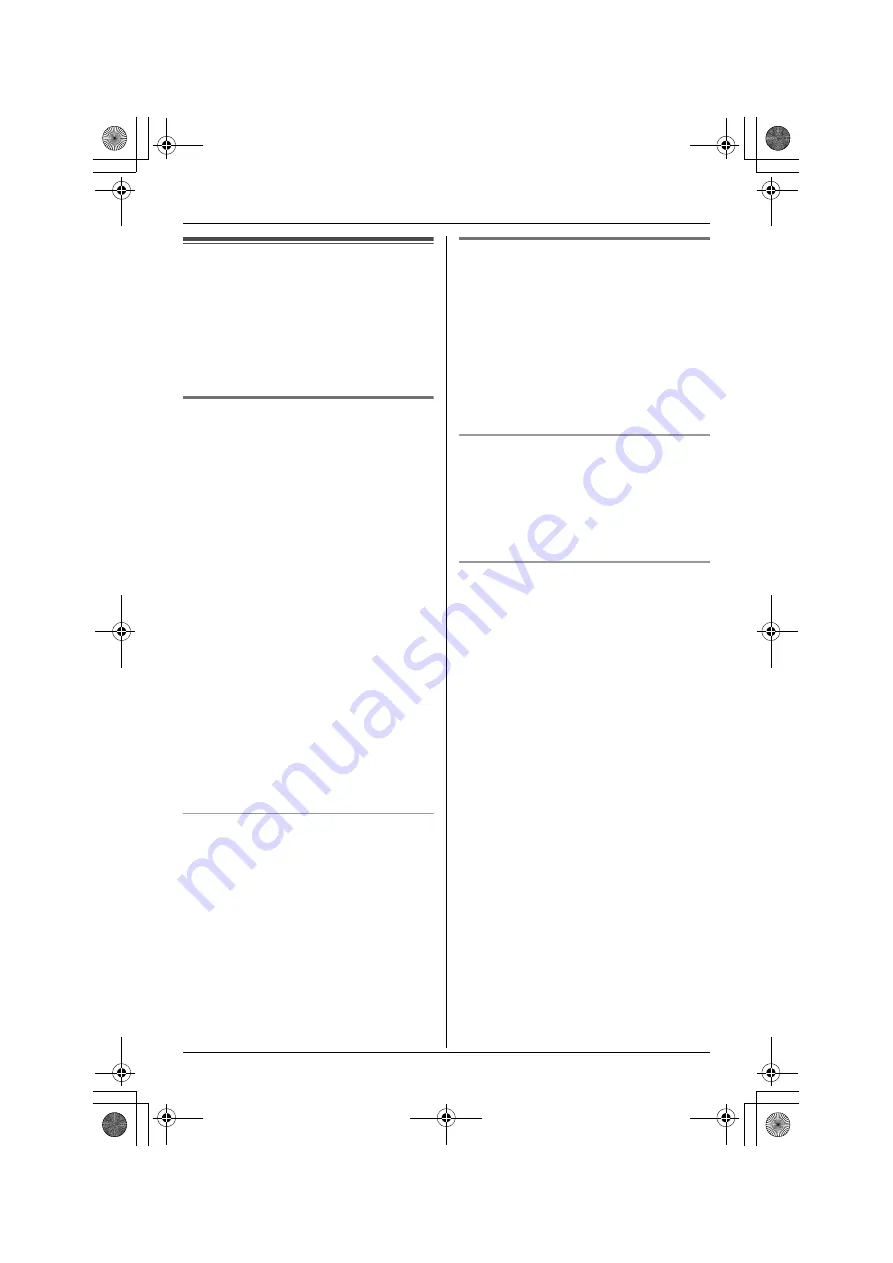
d
Phonebook
For assistance, please visit http://www.panasonic.com/phonehelp
29
Base unit phonebook
You can add 50 items to the base unit
phonebook and search for phonebook
items by name. Each item can be assigned
a name, phone number, and ringer ID. The
ringer ID feature (page 32) is available for
Caller ID subscribers.
Adding items to the base unit
phonebook
^
1
{
MENU
}
i
d
i
{
SET
}
2 times
2
“
Add phonebook
”
i
{
SET
}
3
Enter the name (max. 16 characters;
page 26).
i
{
SET
}
4
Enter the phone number (max. 32
digits).
i
{
SET
}
5
Select the desired ringer ID (page 32).
i
{
SET
}
2 times
L
To add other items, repeat from step
2.
6
{
STOP
}
Note:
L
If you select “
No Ringer ID
” (default),
the base unit uses the ringer tone you
selected on page 41 when a call is
received from that caller.
Editing/correcting a mistake
Press
{
<
}
or
{
>
}
to move the cursor to the
character or number you want to erase,
then press
{
ERASE
}
. Enter the
appropriate character or number.
Note:
L
Press and hold
{
ERASE
}
to erase all
characters or numbers.
Finding and calling a base unit
phonebook item
^
Phonebook items can be searched for
alphabetically by scrolling through the
phonebook items or by initial.
Once you have found the desired item,
press
{
SP-PHONE
}
to dial the phone
number.
L
You can also make a call by pressing
{
LINE1
}
or
{
LINE2
}
.
Searching for a name alphabetically by
scrolling through all items
1
{
MENU
}
i
d
i
{
SET
}
2
Press
{^}
or
{V}
to select the desired
item.
Searching for a name by initial
1
{
MENU
}
i
d
i
{
SET
}
2
Press the dialing button (
{
0
}
to
{
9
}
,
{#}
, or
{*}
) that corresponds to the
first letter you are searching for.
Example: “
LISA
”
Press
{
5
}
repeatedly to display the first
phonebook entry starting with the initial
“
L
” and go to step 3.
L
If there is no item corresponding to
the letter you selected, the next item
is displayed.
3
Press
{V}
to select the desired item.
TH112(e).book Page 29 Thursday, June 8, 2006 11:07 AM
















































