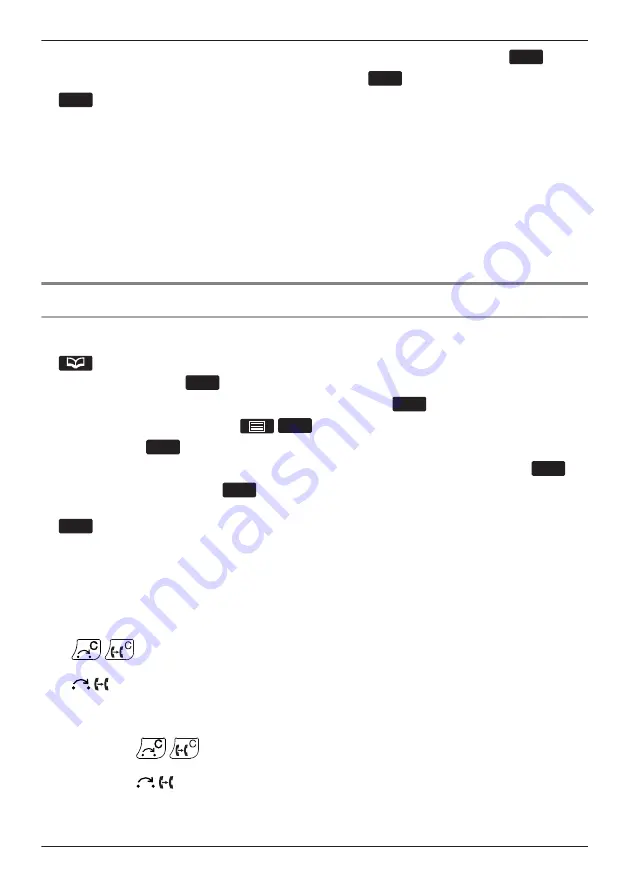
10.To select a default number for the entry, press
[
D
]
or
[
C
]
to select "Default TEL No"
a
OK
11.[
D
]/[
C
]: Select the number to use as the default number.
a
OK
12.
SAVE
Note
R
Steps 8 and 9 can be omitted if you do not want to assign a category.
R
Steps 10 and 11 can be omitted if you do not want to assign a default number. (The first number
entered for an entry will automatically be assigned as the default number.)
R
The valid digits are "0" through "9", "
G
", "
B
", "
J
", "P".
R
If an item with the same name and number exists, the new information added will be merged with the
existing item.
R
To enter characters, see “Entering Characters”, Page 44.
R
When connected to a base unit other than the KX-TGP600, a menu to select the save destination of
the phonebook is displayed between steps 3 and 4.
Editing a Stored Item in the Handset Phonebook
Editing a Stored Item
[In standby mode]
1.
2. [
D
]/[
C
]: "Phonebook"
a
OK
3. Enter the name or the first character(s) of the desired name.
a
OK
4. [
D
]/[
C
]: Select the desired item.
a
/
MENU
5. [
D
]/[
C
]: "Edit"
a
OK
6. [
D
]/[
C
]: Select the desired name, phone number, category or default telephone number.
a
OK
7. Edit the data as necessary.
a
OK
8. Repeat step 6 to 7 and edit the items you want to change.
9.
SAVE
*1 If only Handset Phonebook is permitted, this step is skipped.
Note
R
To change a character or digit.
1. Press [
F
] or [
E
] to highlight a character or digit.
2. Delete the character or digit.
KX-TPA60:
/
/[XFER/CLR]
KX-TPA65:
/
/[TRANSFER]
3. Enter the new character or digit.
R
To clear an entire line.
KX-TPA60:
Press and hold
/
/[XFER/CLR] for more than 1 second.
KX-TPA65:
Press and hold
/
/[TRANSFER] for more than 1 second.
R
To move the cursor to the left or right, press [
F
] or [
E
], respectively.
R
For details about entering characters, see “Entering Characters”, Page 44.
65
Using the Phonebook
Summary of Contents for KX-TGP600
Page 23: ...Desk Phone KX TPA65 A C B D E Q K M O H I J L N P F G 23 Before Operating the Telephones...
Page 25: ...KX TPA65C A C B D E Q K M O F G H I J L N P 25 Before Operating the Telephones...
Page 26: ...KX TPA65CE A C B D E Q K M O H I J L N P F G 26 Before Operating the Telephones...
Page 109: ...109 Notes...
Page 110: ...110 Notes...
Page 111: ...111 Notes...






























