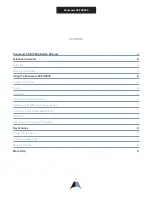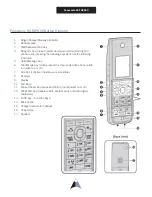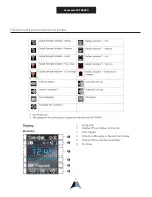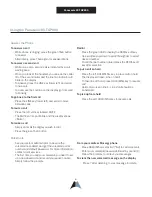7
Panasonic KX-TGP600
Transfer a call (Announced)
To transfer a call, while on the phone:
•
Press the TRANSFER/CLEAR key
•
Dial the extension or phone number you want to
transfer the call to
•
Press the CALL soft key
•
When the second caller answers, tell them who is on
the line
•
Press the right soft key labeled TRANS to connect the
two callers
•
To return to the call before the transfer answers,
press CANCEL soft key
Note:
An announced transfer is recommended to some
mobile phone providers. A blind transfer can sometimes
go directly to mobile voice mail.
Transfer a call (Blind - Not Announced)
•
To transfer a call while on the phone, press the
BLIND soft key
•
Dial the extension or phone number you want to
transfer the call to
•
Press the CALL soft key
•
The call is transferred
Transfer a call to voicemail
To transfer a call directly to a voicemail while on a call
•
Press the BLIND soft key
•
Dial star 55 (*55) to enable the transferred call to go
directly to voicemail
•
Dial the extension where you want to send the call
•
Press the CALL soft key to transfer the call into the
person’s voicemail box
Conference Call (Three-Way Calling)
To make a three-way call
•
Press the FUNC (function) key during your call
•
Scroll down or press 5 on the keypad for
CONFERENCE
•
Dial the extension or phone number you want to
conference
•
Press the CALL soft key
•
When the second caller answers, tell them who is on
the line.
•
Press the soft key labeled CONF
•
Everyone is together on a Three-Way Call. Your
display will show <Conference>
•
When you press OFF, both calls will disconnect
Call Park
Call Park is a “nonexclusive hold.” It puts a call on hold
that can be picked up anywhere at the company. A call
can be parked by anyone at any extension and then the
call picked up from any extension.
Once a call has been parked your phone is free for
other calls. You should use overhead paging or instant
messaging to utilize Call Park most efficiently. Only
one call can be parked at any extension. If the parked
call has not been picked up after 50 seconds, the
call will ring back to the phone from where the call
was answered and parked. The 50 second timer is
customizable.
To park a call
•
Place current call on hold
•
Press the FUNC/FUNCTION key
•
Scroll down or press 9 on the keypad for Call Park or
dial star 68 (*68) followed by the pound key (#)
•
After hearing the operator prompt, dial the extension
where you want to park the call and press the pound
key (#) or press the pound key (#) to park the call on
your extension
•
Press the OFF button
Park Pickup (or to retrieve the call)
To pick up a parked a call
•
Pick up any call parked at any extension while your
phone is idle
•
Dial star 88 (*88) and listen to the operator prompt
•
Dial the extension where the call was parked followed
by the pound key (#)
•
If the call was parked on your extension, press the
pound key (#) to immediately be connected to the
call