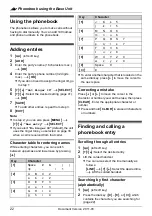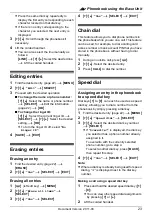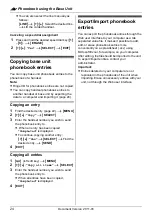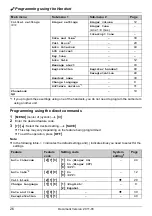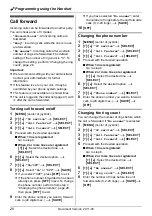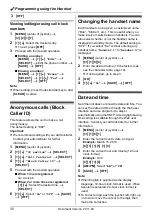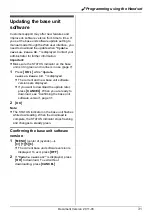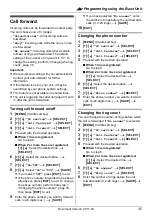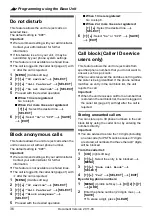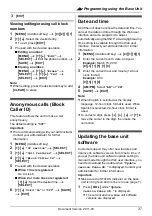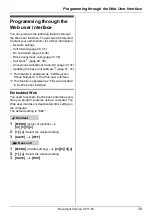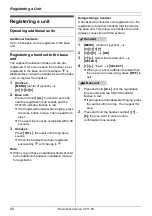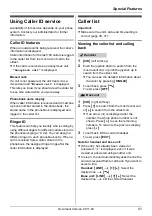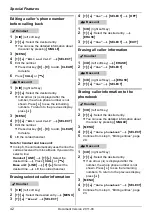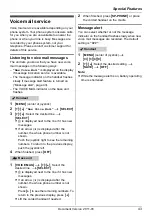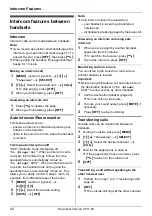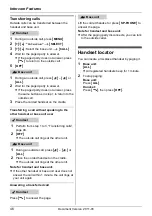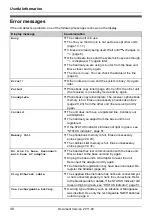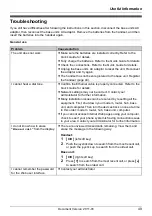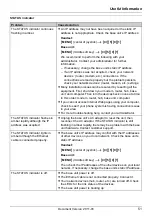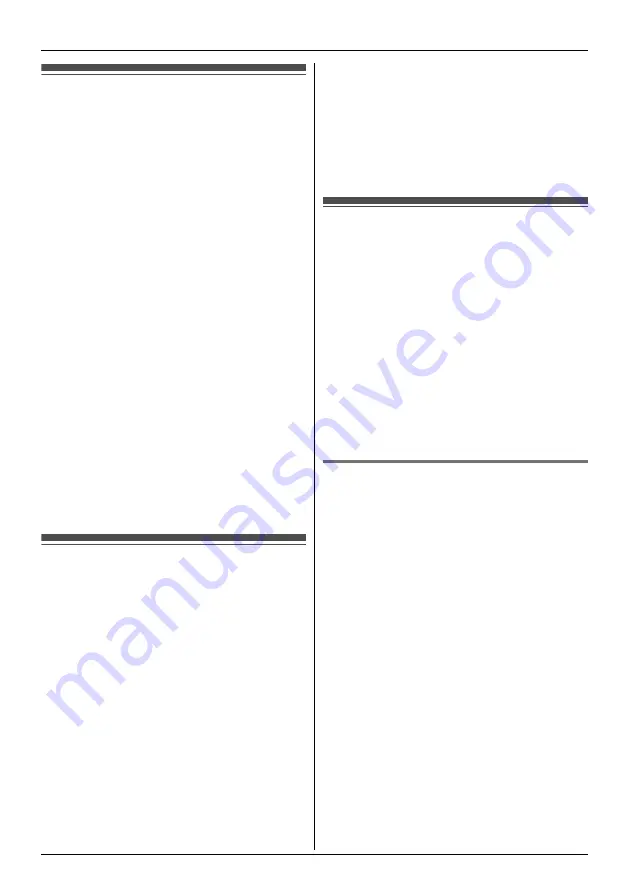
:
Programming using the Base Unit
36
Document Version 2011-03
Do not disturb
This feature allows the unit to reject calls on
selected lines.
The default setting is
“
Off
”
.
Important:
L
We recommend setting with your administrator.
Contact your administrator for further
information.
L
If this feature is set on your unit, it may be
overridden by your phone system settings.
L
This feature is not available on shared lines.
L
The call is logged in the caller list (page 41) with
Q
after the call is rejected.
1
{
MENU
}
(middle soft key)
2
{V}
/
{^}
:
“
IP service
”
i
{
SELECT
}
3
{V}
/
{^}
:
“
Call features
”
i
{
SELECT
}
4
{V}
/
{^}
:
“
Do not disturb
”
i
{
SELECT
}
5
Proceed with the desired operation.
■
When 1 line is registered:
Go to step 6.
■
When 2 or more lines are registered:
{V}
/
{^}
: Select the desired line.
i
{
SELECT
}
6
{V}
/
{^}
: Select
“
On
”
or
“
Off
”
.
i
{
SAVE
}
i
{
EXIT
}
Block anonymous calls
This feature allows the unit to reject calls when the
unit receives a call without phone number.
The default setting is
“
Off
”
.
Important:
L
We recommend setting with your administrator.
Contact your administrator for further
information.
L
This feature is not available on shared lines.
L
The call is logged in the caller list (page 41) with
Q
after the call is rejected.
1
{
MENU
}
(middle soft key)
2
{V}
/
{^}
:
“
IP service
”
i
{
SELECT
}
3
{V}
/
{^}
:
“
Call features
”
i
{
SELECT
}
4
{V}
/
{^}
:
“
Block anonymous
”
i
{
SELECT
}
5
Proceed with the desired operation.
■
When 1 line is registered:
Go to step 6.
■
When 2 or more lines are registered:
{V}
/
{^}
: Select the desired line.
i
{
SELECT
}
6
{V}
/
{^}
: Select
“
On
”
or
“
Off
”
.
i
{
SAVE
}
i
{
EXIT
}
Call block (Caller ID service
users only)
This feature allows the unit to reject calls from
specified phone numbers that you do not want to
answer such as junk calls.
When a call is received, the unit does not ring while
the caller is being identified. If the phone number
matches an entry in the call block list, the unit
rejects the call.
Important:
L
When the unit receives a call from a number that
is stored in the call block list, the call is logged in
the caller list (page 41) with
$
after the call is
rejected.
Storing unwanted callers
You can store up to 30 phone numbers in the call
block list by using the caller list or by entering the
numbers directly.
Important:
L
You are advised to store the 10 digits (including
an area code) for PSTN calls because if 7 digits
are stored, all numbers that have the last 7 digits
will be blocked.
From the caller list:
1
{
CID
}
(right soft key)
2
{V}
/
{^}
: Select the entry to be blocked.
i
{
MENU
}
3
{V}
/
{^}
:
“
Save call block
”
i
{
SELECT
}
4
{V}
/
{^}
:
“
Yes
”
i
{
SELECT
}
i
{
EXIT
}
By entering phone numbers:
1
{
MENU
}
(middle soft key)
i
{#}{
2
}{
1
}{
7
}
i
{
ADD
}
2
Enter the phone number (24 digits max.).
i
{
SAVE
}
L
To erase a digit, press
{
CLEAR
}
.