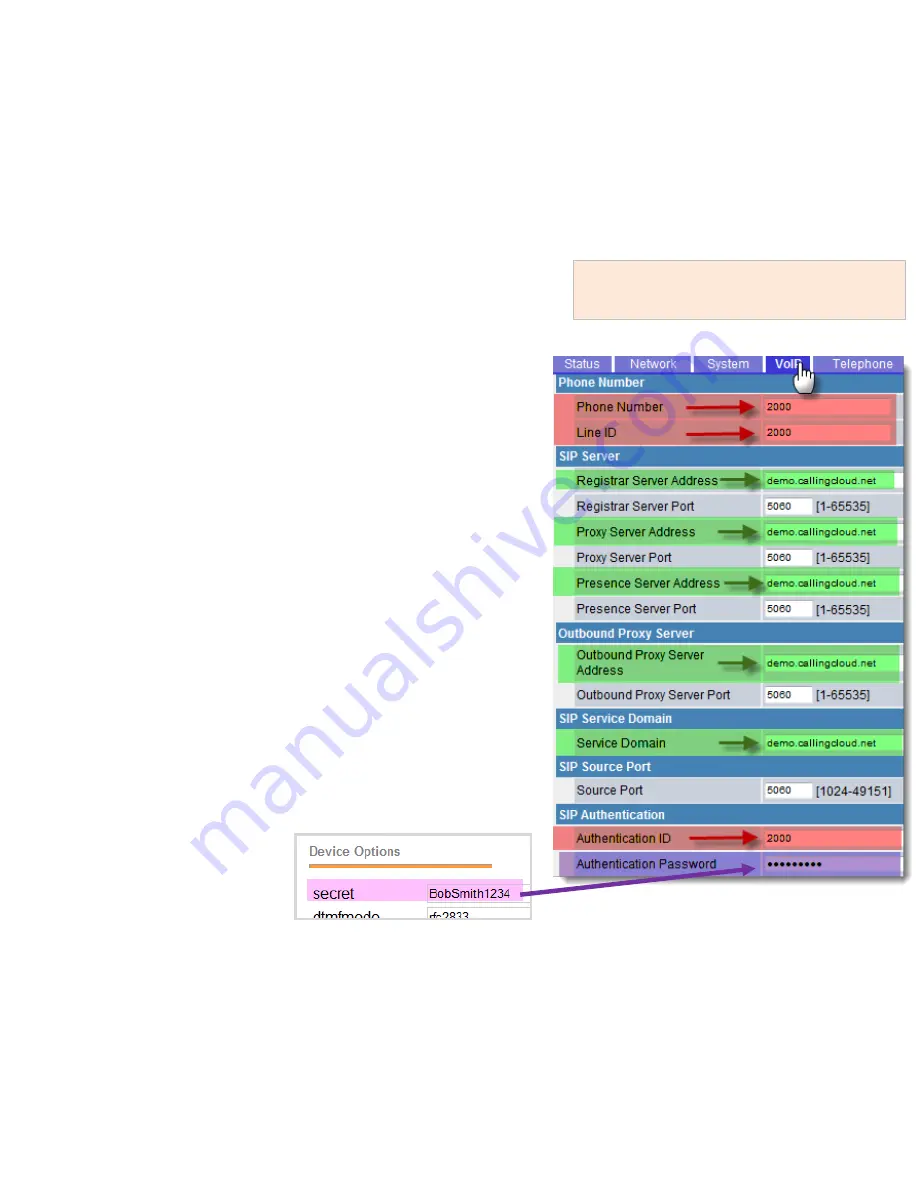
7
1. With the base station powered on and
connected to the internet, from a web
browser on a computer on the same
network, enter the IP Address found earlier
(e.g., http://192.168.1.10)
2. Login is "admin“ / password is "adminpass“
3. In the web interface select "VoIP“
•
Enter your
Voice Carrier PBX URL
in the 5
green
fields (e.g., demo.callingcloud.net)
•
Enter
extension #
in the 3
red
fields
•
Enter the
password
for that particular
extension in the 1
purple
field (extension’s
password is found in your Admin PBX)
4. Scroll to the bottom
and click "Save“
5. In web portal, configure to extension
Note:
this step not necessary if you
ordered the phone from Voice Carrier.






























