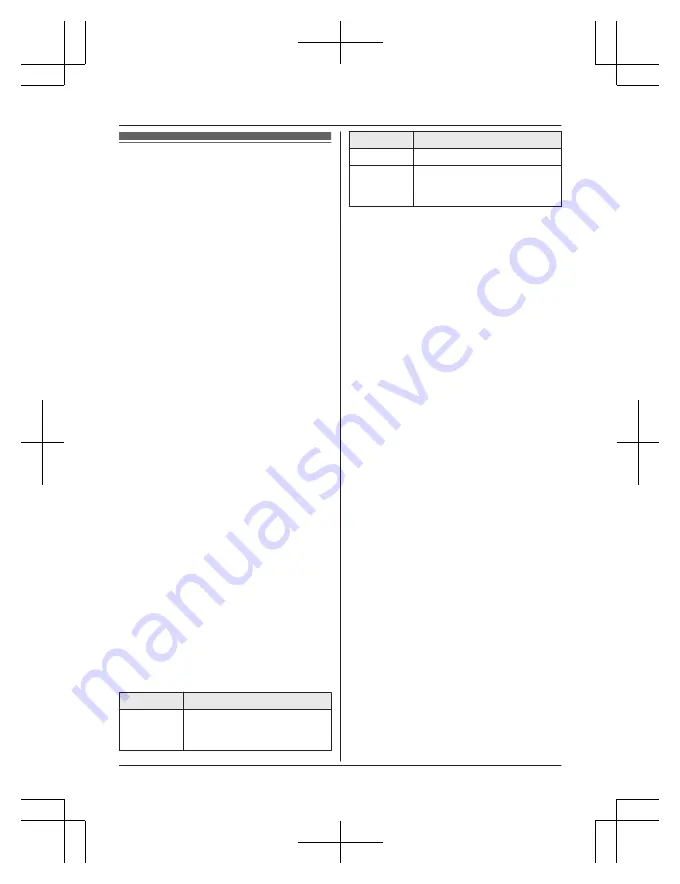
Phonebook
You can add 3,000 names (16 characters
max.) and phone numbers (24 digits max.) to
the phonebook, and assign each phonebook
entry to the desired group (page 49). The
following groups are available:
– Group 1:
“
Home
”
– Group 2:
“
Cell 1
– Group 3:
“
Cell 2
– Group 4-9: You can change the group
name for each group.
*1 For groups 1-3, the group names cannot
be changed.
Important:
R
All entries can be shared by any registered
handset.
R
You can copy phonebook entries from a
Bluetooth cellular phone to the unit’s
phonebook (page 67).
Adding phonebook entries
1
MFN
W
a
M
MENU
N
2
MbN
:
“
Add new entry
”
a
M
SELECT
N
3
Enter the party’s name.
a
M
OK
N
4
Enter the party’s phone number.
a
M
OK
N
5
MbN
: Select the desired group.
a
M
SELECT
N
2 times
a
M
OFF
N
Note:
R
In step 3, you can switch the language for
entering characters.
#
a
MbN
: Select the desired language.
a
M
OK
N
Entering characters
Press the dial key that corresponds to the
desired character. Press repeatedly to scroll
through the available characters.
The following operations are also available.
Key
Operation
*
Switch between the
uppercase and lowercase
(A
«
a)
Key
Operation
MFN
MEN
Move the cursor
M
CLEAR
N
Erase the character or number
R
To erase all, press and
hold it.
R
To enter another character that is located
on the same dial key, first press
MEN
to
move the cursor to the next space.
R
If you do not press any dial key within 2
seconds after entering a character, the
character is fixed and the cursor moves to
the next space.
Storing a redial list number to the
phonebook
Phone numbers of up to 24 digits can be
stored in the phonebook.
n
When a cellular phone is paired:
1
MEN
REDIAL
2
MbN
: Select the desired entry.
a
M
MENU
N
3
MbN
:
“
Save
”
a
M
SELECT
N
4
To store the name, continue from step
3, “Editing entries”, page 50.
n
When a cellular phone is not paired:
1
MEN
REDIAL
2
MbN
: Select the desired entry.
a
M
SAVE
N
3
To store the name, continue from step
3, “Editing entries”, page 50.
Note:
R
The name stored in the phonebook will be
reflected in the redial list after you make a
call using that phonebook entry.
Storing caller information to the
phonebook
n
When a cellular phone is paired:
1
MCN
CID
48
For assistance, please visit http://shop.panasonic.com/support
Phonebook
Summary of Contents for KX-TGM460
Page 103: ...103 Notes ...






























