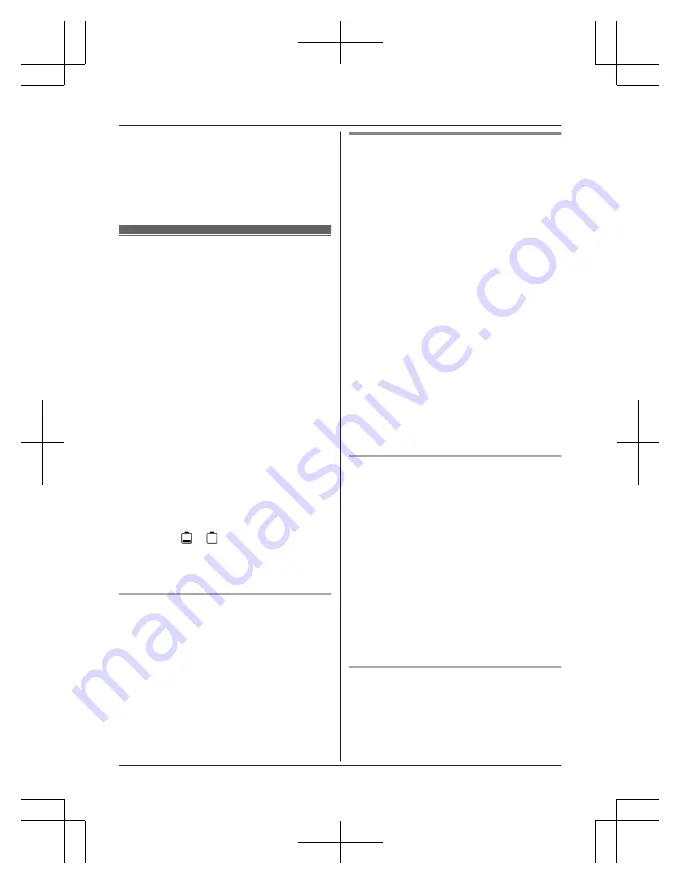
4
To hang up the 2nd call and return to the
1st call (cellular call), press
M
OFF
N
, then
press
M
CELL
N
*1 If you press
M
CELL
N
and the selection list
is displayed, select the desired cellular
line and press
M
SELECT
N
.
Power backup operation
for landline
When a power failure occurs, the charged
handset temporarily supplies power to the
base unit (power backup mode). This allows
you to make and receive landline calls using a
handset during a power failure. The base unit
will not perform any other functions. However,
some functions such as Caller ID and
phonebook are available only when using a
handset other than the handset supplying
power to the base unit. You can program
“
Power failure
”
and the default setting is
“
Auto
”
Important:
R
If a handset is not placed on the base unit
when a power failure occurs,
“
Power
outage Press OFF
”
is displayed. After
pressing
M
OFF
N
on the handset, place it on
the base unit to start power backup mode.
R
Power backup mode will not work if the
battery level of the power supplying
handset is or .
R
Do not lift the power supplying handset
from the base unit during power backup
mode.
Ni-MH battery performance (supplied
batteries) during power backup mode
When the batteries are fully charged,
operating time of the handset in power backup
mode varies depending on usage.
– Continuous use of the handset in power
backup mode: 1 hours max.
– Continuous use of the handset other than a
handset in power backup mode: 1.5 hours
max.
– Not in use in power backup mode: 1.5
hours max.
Making calls during a power
failure
n
When only 1 handset is registered:
1
Lift the handset and dial the phone
number.
2
Within 1 minute, place the handset on
the base unit.
R
Wait until speakerphone is turned
on automatically and the call is
made.
3
When the other party answers the call,
keep the handset on the base unit and
talk using the speakerphone.
4
When you finish talking, press
M
OFF
N
.
n
When 2 or more handsets are registered:
You should leave one handset on the base
unit for supplying the power, and use
another handset for making calls.
Note:
R
The range of the base unit is limited during
a power failure. Please use the handset
close to the base unit.
Making a call using the redial list
n
When only 1 handset is registered:
1
Lift the handset.
2
MEN
REDIAL
3
MbN
: Select the desired entry.
4
Within 1 minute, place the handset on
the base unit.
R
Wait until speakerphone is turned
on automatically and the call is
made.
n
When 2 or more handsets are registered:
You should leave one handset on the base
unit for supplying the power, and use
another handset for making calls.
Making a call using the phonebook
There must be at least 2 handsets
registered to the base unit in order for the
phonebook feature to be used during a
power failure.
26
For assistance, please visit http://shop.panasonic.com/support
Making/Answering Calls Using the Handset
TGF675(en)_0418_ver011.pdf 26
18-Apr-19 10:47:07 AM
















































