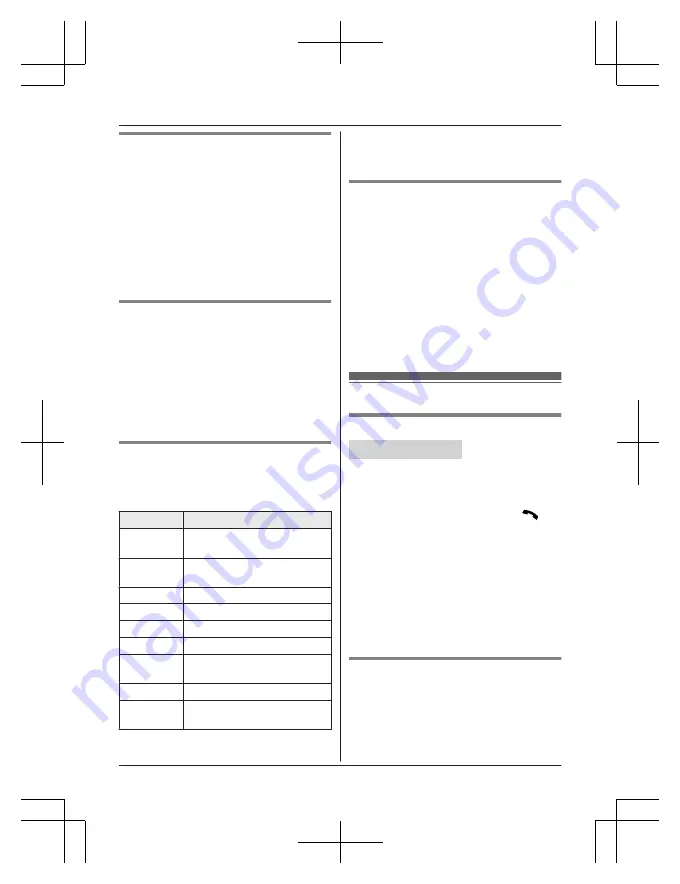
Using the answering system
remotely
1
Dial your landline phone number from a
touch-tone phone.
2
After the greeting message starts, enter
your remote access code.
3
Follow the voice guidance prompts as
necessary or control the unit using
remote commands (page 67).
4
When finished, hang up.
Voice guidance
During remote operation, the unit’s voice
guidance starts and prompts you to press
1
to perform a specific operation, or press
2
to
listen to more available operations.
Note:
R
If you do not press any dial keys within 10
seconds after a voice guidance prompt, the
unit disconnects your call.
Remote commands
You can press dial keys to access certain
answering system functions without waiting for
the voice guidance to prompt you.
Key
Operation
1
Repeat message (during
playback)
2
Skip message (during
playback)
4
Play new messages
5
Play all messages
9
Stop playback
0
Turn answering system off
*4
Erase currently playing
message
*5
Erase all messages
*#
End remote operation
(or hang up)
*1 If pressed within the first 5 seconds of a
message, the previous message is
played.
Turning on the answering system
remotely
1
Dial your phone number from a
touch-tone phone.
2
Let the phone ring 15 times.
R
A long beep is heard.
3
Enter your remote access code within 10
seconds after the long beep.
R
The greeting message is played back.
R
You can either hang up, or enter your
remote access code again and begin
remote operation (page 66).
Answering system settings
Call screening
Handset / Base unit
While a caller is leaving a message, you can
listen to the call through the unit’s speaker.
To adjust the speaker volume, press
MDN
or
MCN
repeatedly.
You can answer the call by pressing
M
N
on
the handset or
MZN
on the base unit.
Call screening can be set for each unit. The
default setting is
“
On
”
.
1
M
MENU
N#310
2
MbN
: Select the desired setting.
a
M
SAVE
N
3
Proceed with the operation for your unit.
Handset:
M
OFF
N
Base unit:
M
EXIT
N
Number of rings before the unit
answers a call
You can change the number of times the
phone rings
“
Ring count
”
before the unit
answers calls. You can select 2 to 7 rings, or
“
Toll saver
”
.
For assistance, visit www.panasonic.ca/english/support
67
Answering System for Landline
TG175CSK(en)_0324_ver011.pdf 67
2016/03/24 9:06:21






























