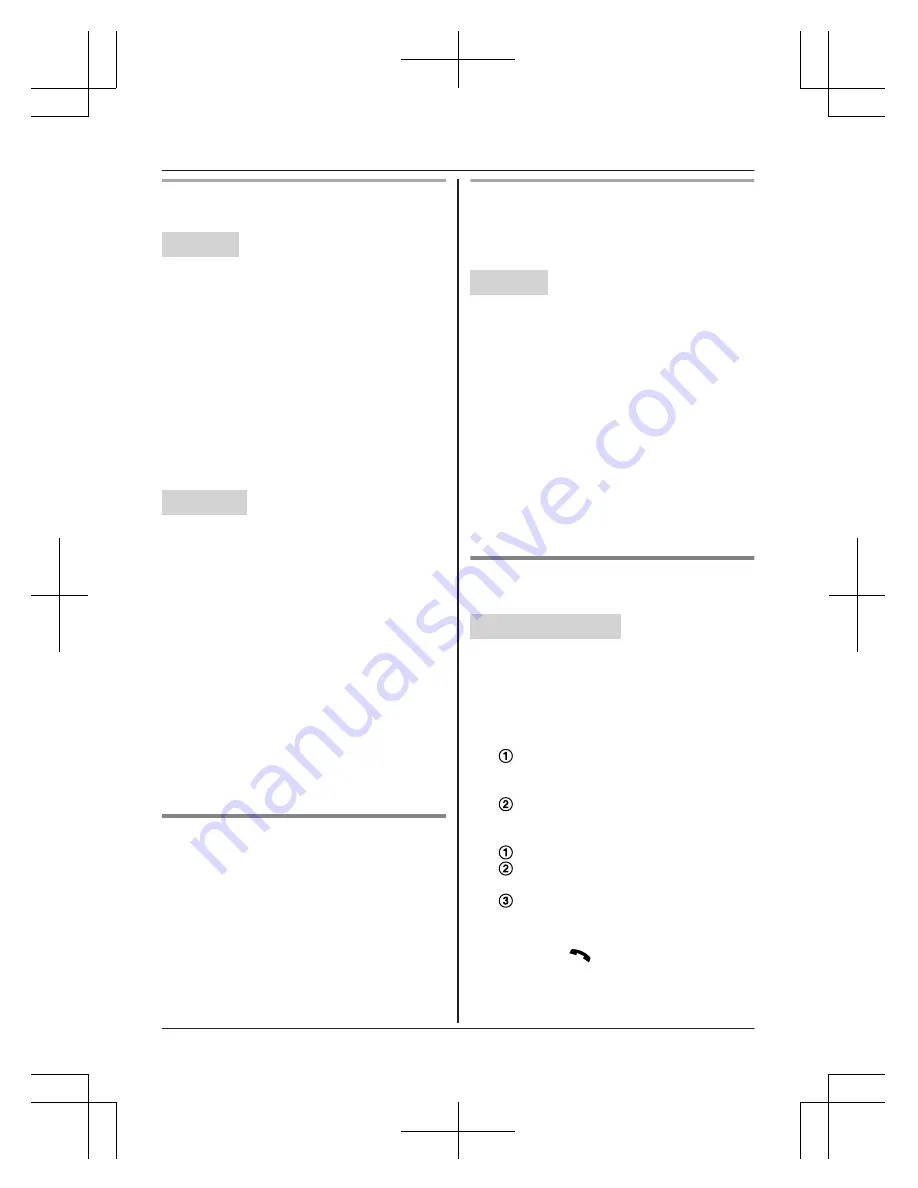
Storing caller information to the
phonebook
Handset
1
MCN
CID
2
MbN
: Select the desired entry.
a
M
MENU
N
R
To edit the number:
MbN
:
“
Edit
”
a
M
SELECT
N
Press
M
EDIT
N
repeatedly until the
phone number is shown in the desired
format. And then, press
M
SAVE
N
. Go to
step 4.
3
MbN
:
“
Save caller ID
”
a
M
SELECT
N
4
MbN
:
“
Phonebook
”
a
M
SELECT
N
5
Continue from step 3, “Editing entries”,
page 26.
Base unit
1
M
CID
N
2
MbN
: Select the desired entry.
R
To edit the number, press
M
EDIT
N
repeatedly until the phone number is
shown in the desired format.
3
M
SAVE
N
4
MbN
:
“
Phonebook
”
a
M
SELECT
N
5
M
EXIT
N
Note for base unit:
R
If you stored caller information to the
phonebook using the base unit, the entry is
automatically assigned to group 1.
R
If you want to edit the caller name or the
group, you can do so using the handset
(page 26).
Groups
Groups can help you find entries in the
phonebook quickly and easily. You can
change the names of groups assigned for
phonebook entries (“Friends”, “Family”, etc.).
By assigning different ringer tones for different
groups of callers, you can identify who is
calling (ringer ID), if you have subscribed to
Caller ID service.
Changing group names/setting ringer
ID
The default group name is
“
Group 1
”
to
“
Group 9
”
.
Handset
1
MFN
W
a
M
MENU
N
2
MbN
:
“
Group
”
a
M
SELECT
N
3
MbN
: Select the desired group.
a
M
SELECT
N
4
To change group names
MbN
:
“
Group name
”
a
M
SELECT
N
a
Edit the name (10 characters max.).
a
M
SAVE
N
To set group ringer tone
MbN
: Select the current setting of the
group ringer tone.
a
M
SELECT
N
a
MbN
:
Select the desired ringer tone.
a
M
SAVE
N
5
M
OFF
N
Finding and calling from a
phonebook entry
Handset / Base unit
1
Proceed with the operation for your unit.
Handset:
MFN
W
Base unit:
MWN
2
To scroll through all entries
MbN
: Select the desired entry.
To search by first character
Press the dial key (
0
to
9
, or
#
)
which contains the character you are
searching for (page 24).
MbN
: Scroll through the phonebook if
necessary.
To search by group
M
GROUP
N
MbN
: Select the desired group.
a
M
SELECT
N
MbN
: Scroll through the phonebook if
necessary.
3
Proceed with the operation for your unit.
Handset:
M
N
Base unit:
MZN
For assistance, please visit www.panasonic.com/support
25
Phonebook
TGF34x_en_1201_ver043.pdf 25
2014/12/01 16:22:18






























