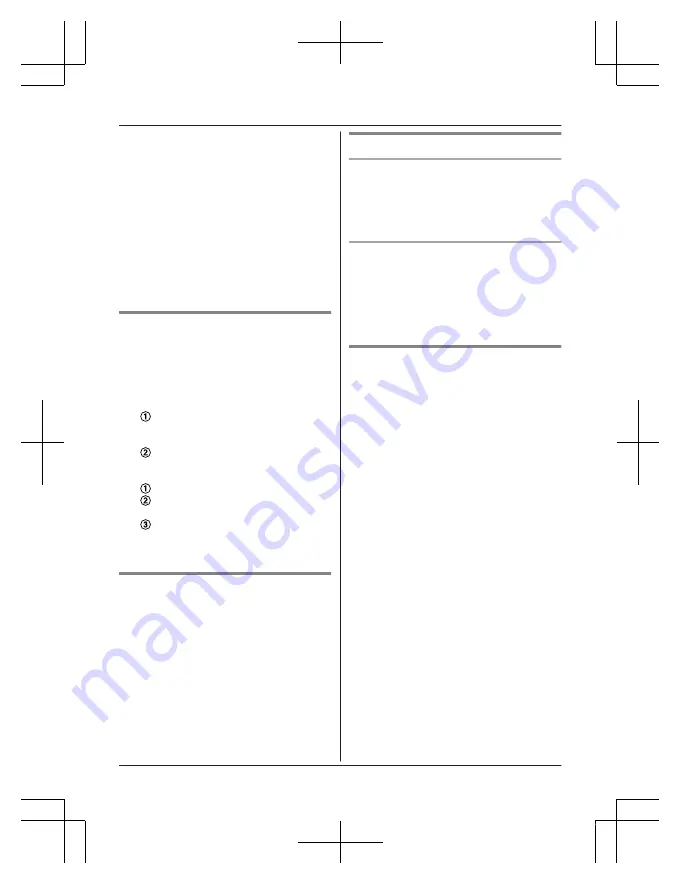
2
MbN
:
“
Group
”
a
M
SELECT
N
3
MbN
: Select the desired group.
a
M
SELECT
N
4
To change group names
MbN
:
“
Group name
”
a
M
SELECT
N
a
Edit the name (10 characters max.).
a
M
SAVE
N
5
To set group ringer tone
MbN
: Select the current setting of the
group ringer tone.
a
M
SELECT
N
a
MbN
:
Select the desired ringer tone.
a
M
SAVE
N
6
M
OFF
N
Finding and calling from a
phonebook entry
1
MFN
W
2
To scroll through all entries
MbN
: Select the desired entry.
To search by first character
Press the dial key (
0
to
9
, or
#
)
which contains the character you are
searching for.
MbN
: Scroll through the phonebook if
necessary.
To search by group
M
GROUP
N
MbN
: Select the desired group.
a
M
SELECT
N
MbN
: Scroll through the phonebook if
necessary.
3
M
TALK/
ZN
Editing entries
1
Find the desired entry (page 32).
2
M
MENU
N
a
MbN
:
“
Edit
”
a
M
SELECT
N
3
Edit the name if necessary.
a
M
OK
N
4
Edit the phone number if necessary.
a
M
OK
N
5
MbN
: Select the desired group (page 31).
a
M
SELECT
N
2 times
a
M
OFF
N
Erasing entries
Erasing an entry
1
Find the desired entry (page 32).
2
M
MENU
N
a
MbN
:
“
Erase
”
a
M
SELECT
N
3
MbN
:
“
Yes
”
a
M
SELECT
N
a
M
OFF
N
Erasing all entries
1
MFN
W
a
M
MENU
N
2
MbN
:
“
Erase all
”
a
M
SELECT
N
3
MbN
:
“
Yes
”
a
M
SELECT
N
4
MbN
:
“
Yes
”
a
M
SELECT
N
a
M
OFF
N
Chain dial
This feature allows you to dial phone numbers
in the phonebook while you are on a call. This
feature can be used, for example, to dial a
calling card access number or bank account
PIN that you have stored in the phonebook,
without having to dial manually.
1
During an outside call, press
MFN
W
.
2
MbN
: Select the desired entry.
3
Press
M
CALL
N
to dial the number.
Note:
R
When storing a calling card access number
and your PIN in the phonebook as one
phonebook entry, press
MDN
(Pause) to add
pauses after the number and PIN as
necessary (page 20).
R
If you have rotary/pulse service, you need
to press
*
before pressing
MFN
W
in step
1 to change the dialing mode temporarily to
tone. When adding entries to the
phonebook, we recommend adding
*
to
the beginning of phone numbers you wish
to chain dial (page 31).
32
For assistance, visit www.panasonic.ca/english/support
Phonebook
TGD890C(en)_0627_ver008.pdf 32
2023/06/27 12:17:24
















































