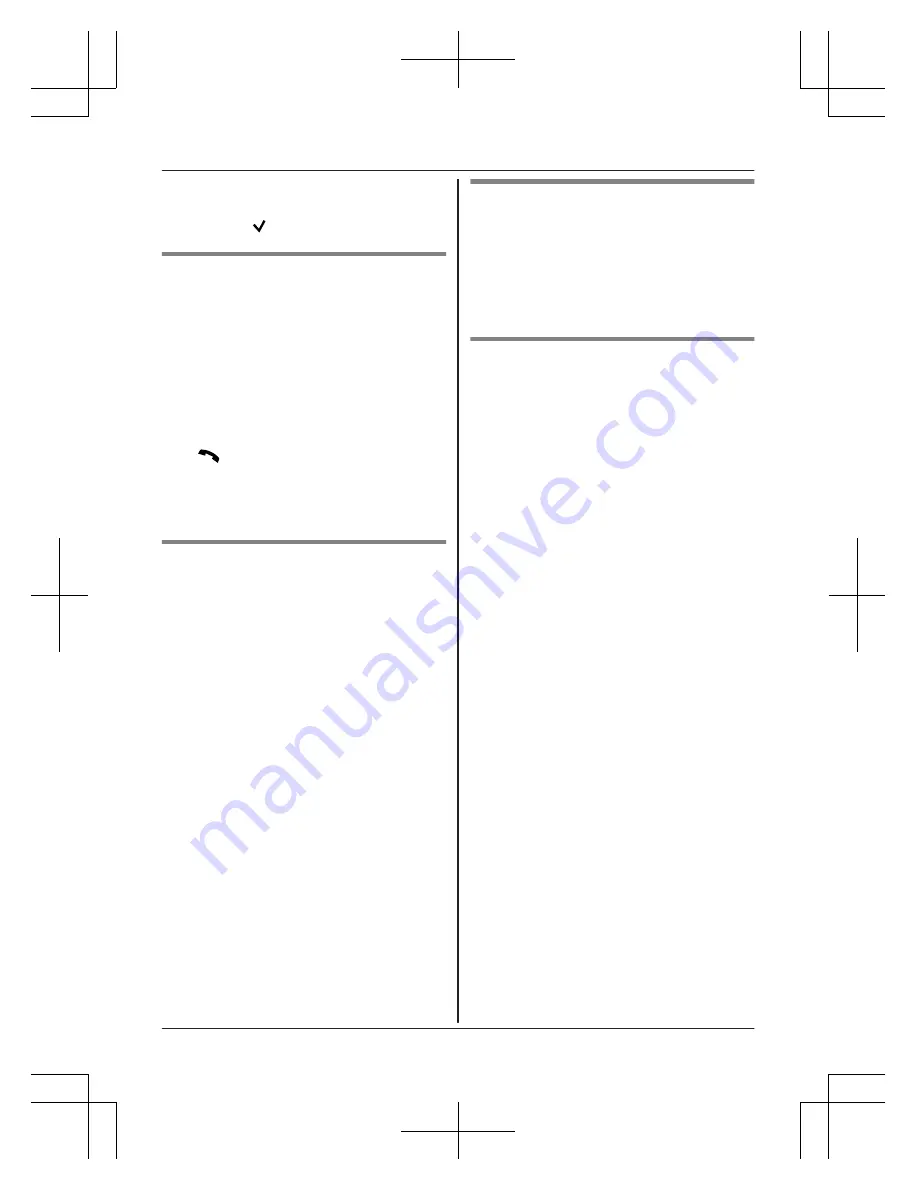
Note:
R
If the entry has already been viewed or
answered, “
” is displayed.
Editing a caller’s phone number
You can edit a phone number in the caller list
by removing its area code and/or the long
distance code “1”.
1
MCN
CID
2
MbN
: Select the desired entry.
3
M
MENU
N
a
MbN
:
“
Edit
”
a
M
SELECT
N
4
Press
M
EDIT
N
repeatedly until the phone
number is shown in the desired format.
5
M
N
Note:
R
The number edited in step 4 will not be
saved in the caller list.
Caller ID number auto edit feature
Once you call back an edited number, the unit
which was used to call back remembers the
area code and format of the edited number.
The next time someone calls from the same
area code, caller information is customized by
the unit as follows:
– When the call is being received, the Caller
ID number is displayed in the same format
as the edited number.
– After the call has ended, the caller’s phone
number is displayed in the same format as
the edited number, when reviewed from the
caller list.
For example, you can use this feature to set
the unit to ignore the area code of callers in
your area, so that you can call these local
numbers using caller information without
dialing the area code.
To activate this feature, you must edit an entry
in the caller list, then call that number. After
that, phone numbers from that caller’s area
code are edited automatically.
This feature can be set for each unit
(page 23). The default setting is
“
On
”
.
Note:
R
Phone numbers from the 4 most recently
edited area codes are automatically edited.
Erasing selected caller
information
1
MCN
CID
2
MbN
: Select the desired entry.
3
M
ERASE
N
a
MbN
:
“
Yes
”
a
M
SELECT
N
a
M
OFF
N
Erasing all caller information
1
MCN
CID
2
M
ERASE
N
a
MbN
:
“
Yes
”
a
M
SELECT
N
a
M
OFF
N
For assistance, please visit http://www.panasonic.com/help
29
Caller ID Service
TGD2xx_(en_en)_1209_ver.040.pdf 29
2013/12/09 10:59:19
















































