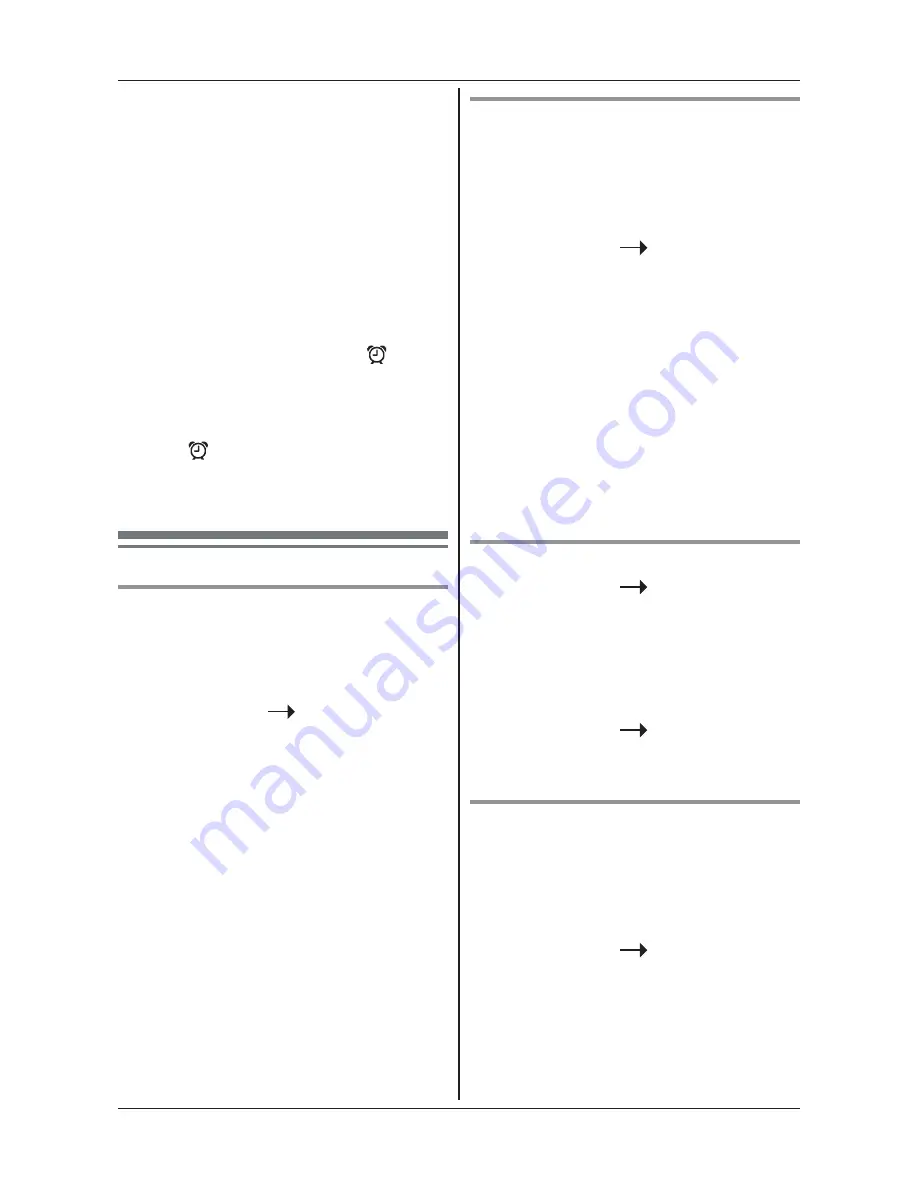
28
For assistance, please visit http://shop.panasonic.com/support
Programming
Handset ringer tone
Different ringer melodies can be
set. Choose from 10 different ringer
melodies. While scrolling a sample
ring will be heard for each melody.
1
MENU/OK
,
d
“Personal
setting”
, press
MENU/OK
.
2
“Handset tone”
, press
MENU/OK
.
3
d
“Ring tones”
, press
MENU/OK
.
4
u
or
d
: Select the melody
(
1 – 10
).
5
MENU/OK
to save or
MUTE/BACK
to return to
the previous menu.
Key tones
1
MENU/OK
,
d
“Personal
setting”
, press
MENU/OK
.
2
“Handset tone”
, press
MENU/OK
.
3
d
“Key tone”
.
4
MENU/OK
,
u
or
d
:
To select
“On”
or
“Off”
, press
MENU/OK
Docking tone
When you place the handset on the
base unit or charger, you will hear
a double beep. You can switch this
beep On or Off.
1
MENU/OK
,
d
“Personal
setting”
, press
MENU/OK
.
2
“Handset tone”
, press
MENU/OK
.
3
d
“Docking tone”
.
3
u
or
d
: To select
“On”
or
“Off”
, press
MENU/OK
to
4
If you select
"On"
enter the time
using 12 hour format (e.g 09:00)
then press
u
or
d
to select
“AM”
or
“PM”
and press
MENU/OK
to save.
Note:
Once the alarm is set to on,
is
displayed and the alarm will sound
for 30 seconds every day until it is
turned off again. When the alarm
sounds
=
“Alarm on”
is displayed. Press any key to stop
the sound.
Personal settings
Handset ringer volume
The handset ring volume can be set
to different volume level. Choose
from 5 volume levels or Off.
1
MENU/OK
,
d
“Personal
setting”
, press
MENU/OK
.
2
“Handset tone”
, press
MENU/OK
.
3
“Ring volume”
, press
MENU/OK
.
4
u
or
d
: Select the volume
(
1 – 5
or
“Off”
).
5
MENU/OK
to save or
MUTE/BACK
to return to the
previous menu.
Summary of Contents for KX-TGB810
Page 46: ...46 Notes ...
Page 47: ...47 Notes ...






























