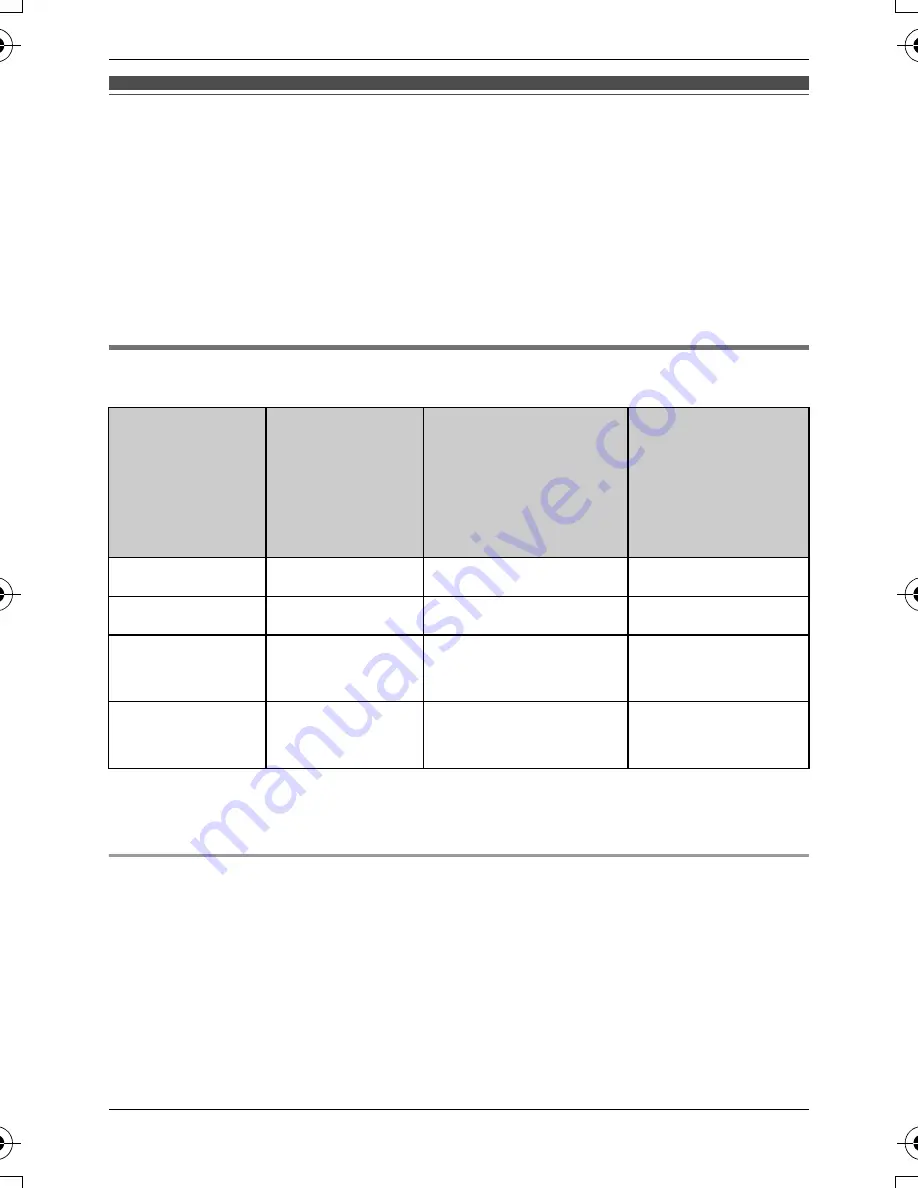
For assistance, please visit http://www.panasonic.com/help
7
For KX-TG4031/KX-TG4051/KX-TG6511/
KX-TG6521/KX-TG6531/KX-TG6541
series users
There are some differences in the specification of your original handset
and the KX-TGA750. The feature differences are described in the chart
below.
Main feature differences
*1 KX-TG4031/KX-TG4051/KX-TG6521/KX-TG6531/KX-TG6541
series only
Operational differences in other features
N
Changing group names in the shared phonebook
See “Changing group names” (page 11).
N
Editing entries in the shared phonebook
See “Editing entries” (page 12).
Feature
KX-TGA750
KX-TG4031/
KX-TG4051
series handset
KX-TG6511/
KX-TG6521/
KX-TG6531/
KX-TG6541
series handset
Display size
2.1 inches
1.8 inches
1.8 inches
Button size
Large
Extra large
Large
Display mode
(page 8)
r
—
—
Message list
(page 9)
r
*1
—
—
TGA750(e).fm Page 7 Thursday, January 7, 2010 3:48 PM








































