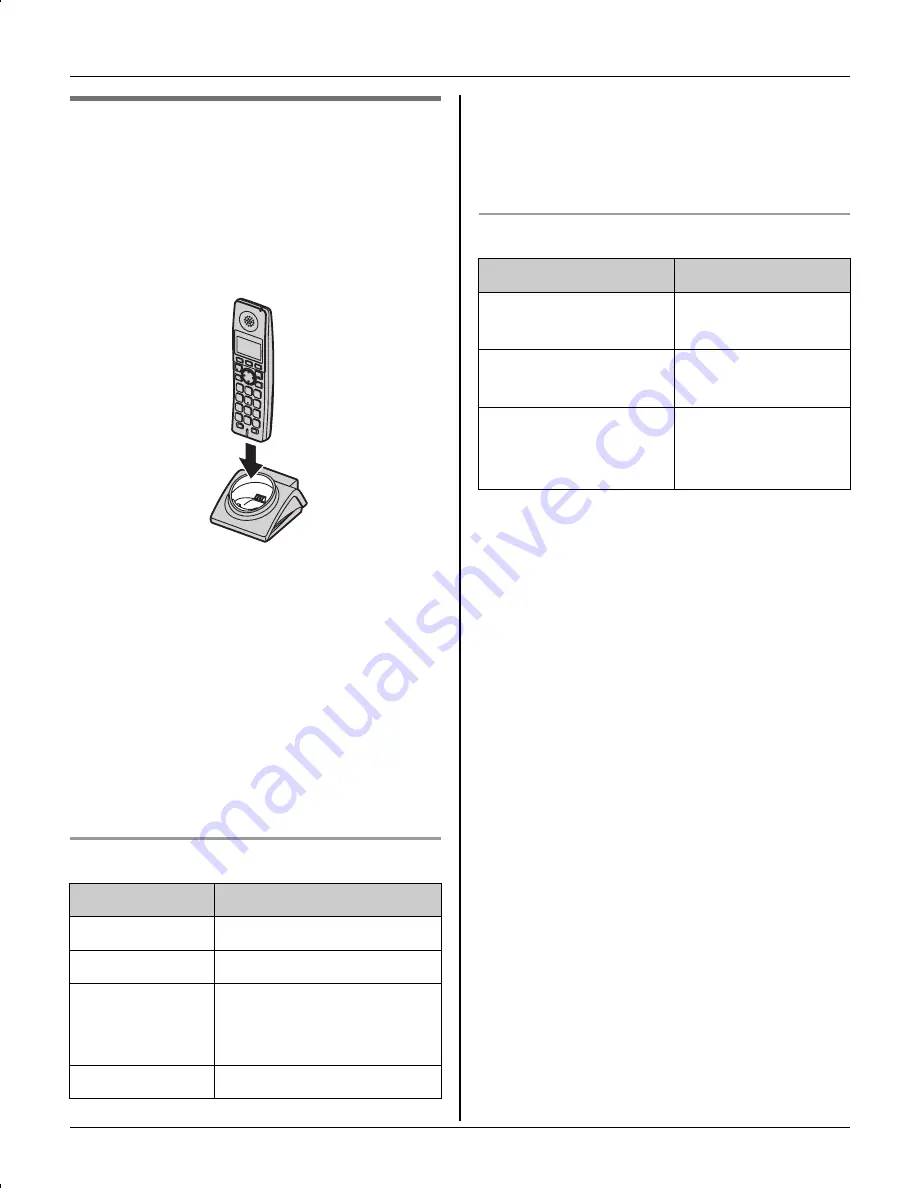
Preparation
8
For assistance, please visit http://www.panasonic.com/phonehelp
Battery charge
Place the handset on the charger for
7
hours
before initial use.
While charging, the charge indicator on the
handset lights in amber. When the battery
is fully charged, the indicator lights in
green.
Note:
L
If you want to use the handset
immediately, charge the battery for at
least 15 minutes.
L
To ensure that the battery charges
properly, clean the charge contacts of
the handset and charger with a soft, dry
cloth once a month. Clean more often if
the unit is subject to the exposure of
grease, dust, or high humidity.
Battery level
Note:
L
When the battery needs to be charged,
the handset beeps intermittently during
use.
Panasonic battery performance
Note:
L
Battery operating time may be
shortened over time depending on
usage conditions and surrounding
temperature.
L
Battery power is consumed whenever
the handset is off the charger, even
when the handset is not in use. Hence
the longer you leave the handset off the
charger, the less time you may actually
talk using the handset.
L
After the handset is fully charged,
displaying “
Charge completed
”, it
may be left on the charger without any ill
effect on the battery.
L
The battery level may not be displayed
correctly after you replace the battery. In
this case, place the handset on the
charger and let charge for 7 hours.
Battery icon
Battery level
1
Fully charged
2
Medium
3
Low
When flashing: needs
to be recharged.
4
Empty
Operation
Operating time
While in use
(talking)
Up to 4.5 hours
While not in use
(standby)
Up to 7 days
While using the
clarity booster
feature (page 18)
Up to 2.5 hours
TGA572.book Page 8 Thursday, June 8, 2006 7:03 PM









































