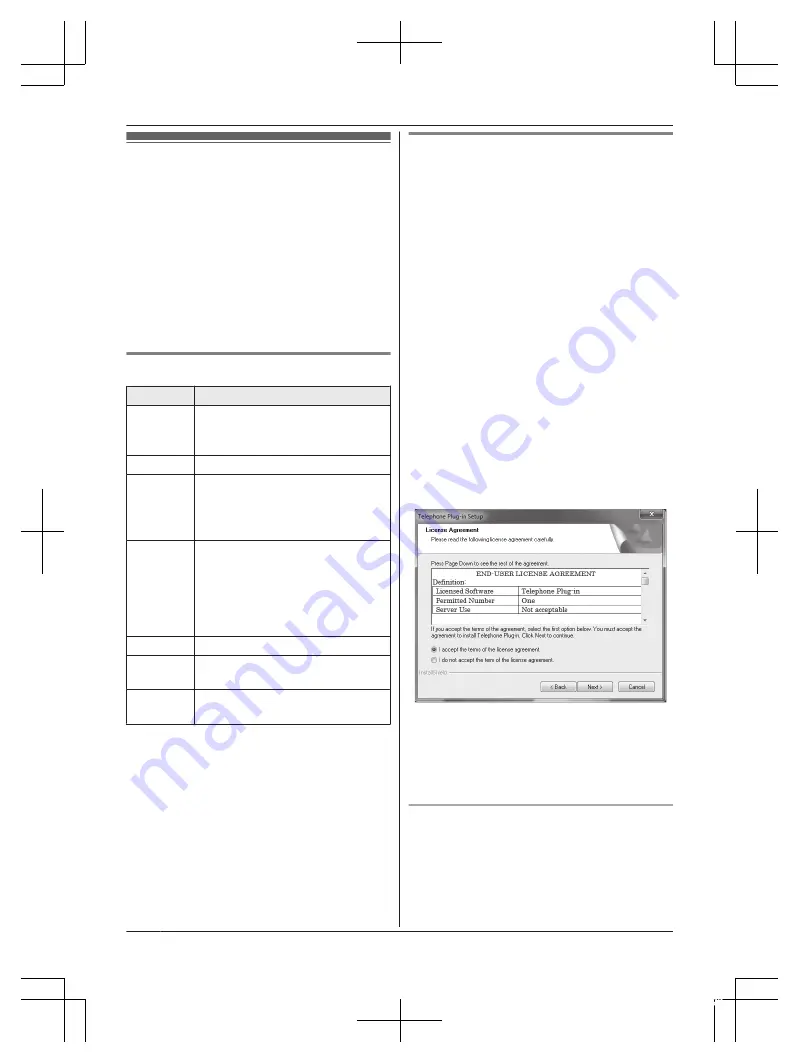
“Telephone Plug-in” settings
By installing the “Telephone Plug-in” software for
Microsoft
®
Office Outlook
®
found on the supplied
CD-ROM and connecting the base unit and your
computer with the mini USB cable, the following
features are available:
– You can make/answer landline or cellular calls
from the “Telephone Plug-in” of Microsoft Office
Outlook through the base unit.
– Caller information is shown in a pop-up window
on your computer display when a call is
received.
System requirements
Item
Specifications
CPU
1.0 GHz Intel
®
Pentium
®
/Celeron
®
processor or comparable CPU or
higher processor
RAM
512 MB or more
OS
R
Microsoft
®
Windows Vista
®
or
later
R
Microsoft
®
Windows
®
7 or later
R
Microsoft
®
Windows
®
8 or later
Microsoft
®
Office
Outlook
®
R
Microsoft
®
Office Outlook
®
2007
or later
R
Microsoft
®
Office Outlook
®
2010
or later
R
Microsoft
®
Office Outlook
®
2013
or later
Hard disk
20 MB or more
Video
resolution
1,024 x 768 or higher
Others
R
CD-ROM drive
R
USB 2.0
Note:
R
The screen shot shown is for Microsoft Office
Outlook 2013.
R
The screen shots shown in these instructions
may differ slightly from those of the actual
product.
R
Software features and appearance are subject
to change without notice.
Installing the “Telephone Plug-in”
Before installing “Telephone Plug-in”, make sure of
the following:
– Microsoft Office Outlook is installed on your
computer.
– The base unit is not connected to your computer
with the mini USB cable (until instructed to do
so).
1
Start Windows and exit all other applications.
R
You must be logged in as an administrator
in order to install “Telephone Plug-in”.
2
Insert the included CD-ROM into your
CD-ROM drive.
R
Click
[Setup.exe]
when prompted. If the
installation does not start, see page 77.
3
When the language selection window is
displayed, select the desired language and
click
[Next]
.
4
When the “Telephone Plug-in” window is
displayed, click
[Next]
.
5
Read the license agreement carefully.
If you accept the terms of the license
agreement, check the box and click
[Next]
.
6
When the “Telephone Plug-in” install shield
wizard is displayed, click
[Install]
.
7
When installation is finished, click
[Finish]
to
complete the installation. Then remove the
CD-ROM from your CD-ROM drive.
Uninstalling the “Telephone Plug-in”
1
Exit all applications and disconnect the mini
USB cable from your computer.
2
To uninstall “Telephone Plug-in”, perform the
following procedure:
From the Start menu:
32
For assistance, please visit http://shop.panasonic.com/support
Call from Outlook® (Telephone Plug-in)
TG95x_OI(en-en)_0722_ver110.pdf 32
2015/07/22 12:33:22






























